The HP OMEN Max 16 stands at the pinnacle of portable gaming technology. Designed for enthusiasts and competitive players, this machine combines top-tier hardware with a large, high-refresh-rate display to deliver an uncompromising gaming experience.
If you own or are considering the OMEN Max 16, this comprehensive guide covers its key features, provides essential steps for maintenance, and shows you how to optimize its performance for maximum frame rates.
1. OMEN Max 16 Key Specifications (The Facts)
Before diving into optimization, here's a quick look at the specifications that make the OMEN Max 16 a premium gaming machine (Note: Specific configurations may vary).
| Component | Typical Configuration | Why It Matters |
| Processor (CPU) | Intel Core i7/i9 (Latest Gen) or AMD Ryzen 9 | Ensures fast loading and handles CPU-intensive games and streaming. |
| Graphics (GPU) | NVIDIA GeForce RTX 4070/4080 (Laptop) | The engine for high frame rates and modern graphical features like Ray Tracing. |
| Display | 16.1-inch, QHD (2560 x 1440) or FHD, 165Hz/240Hz | Provides smooth, sharp visuals essential for competitive gaming. |
| Memory (RAM) | 16GB or 32GB DDR5 | Crucial for multitasking and running resource-heavy games. |
| Storage | 1TB NVMe Gen 4 SSD | Guarantees lightning-fast boot times and quick game loading. |
2. Critical Maintenance: Ensure Peak Performance with Driver Updates
Even a brand-new, high-end laptop like the HP OMEN Max 16 benefits immensely from immediate driver maintenance. Outdated or missing drivers for the chipset, network card, or audio can cause instability, stuttering, and underperformance, especially when pushing high frame rates.
The fastest and safest way to ensure every component in your OMEN Max 16 is using its latest, stable driver is by using a dedicated utility like Driver Talent X.
Download and Install:
Click the "Download" button to download and install the software on your OMEN Max 16.
Scan Your System:
Launch the application.
Driver Talent X will automatically perform a comprehensive scan, identifying all outdated, missing, or corrupted drivers, including those for your GPU and chipset.
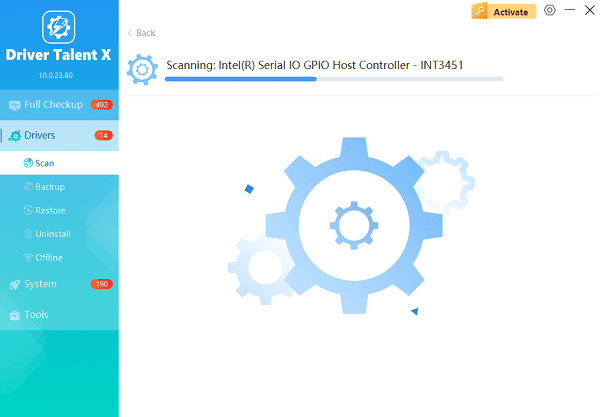
One-Click Update:
The results will show you all the drivers that need attention. Simply click the "Repair Now" button.
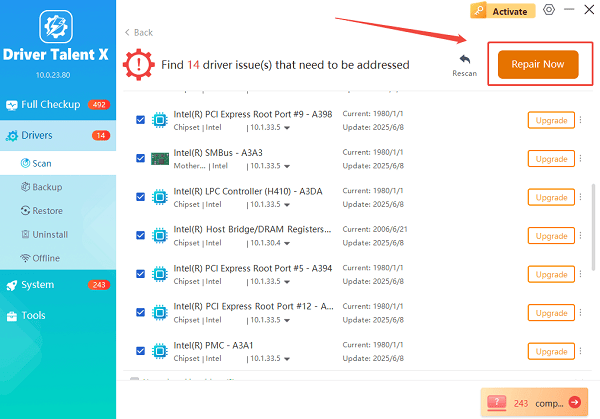
The tool will automatically download and install the latest, verified versions, optimizing your system for peak gaming stability.
Restart Your PC:
After the updates are complete, restart your computer to finalize the installation and allow the new drivers to take full effect.
3. HP's Optimization Solution: Mastering the OMEN Gaming Hub
The OMEN Gaming Hub is the official control center for your laptop and is the most important tool for boosting gaming performance. Learning to use it is key to unlocking the laptop's full potential.
1). Launch the Hub: Open the OMEN Gaming Hub application (usually pre-installed and accessible from the Start Menu).
2). Adjust Performance Modes (Crucial Step): Navigate to the "Performance Control" or "Overclocking" section.
Balanced: Suitable for general use and light gaming.
Performance (or Max Fan): Select this mode for demanding gaming sessions. This setting typically increases power limits (TDP) for the CPU/GPU and ramps up the cooling fans to ensure maximum frame rates.
3). Manage Network Booster: Go to the "Network Booster" feature. This tool allows you to prioritize network traffic for specific games, ensuring your game gets the lion's share of your internet bandwidth over background apps like downloads or updates.
4). Check System Vitals: Use the "System Vitals" tab to monitor temperatures and clock speeds while gaming. Ensure your CPU and GPU temperatures stay below 95°C (203°F) for optimal longevity.
4. Post-Optimization Checks (Quick Troubleshooting)
If you've updated your drivers and optimized settings but still see low performance, perform these quick checks:
Verify Power Settings: Ensure your laptop is plugged into the wall and that the Windows Power Plan is set to "High performance" (or a manufacturer-specific equivalent). Laptop GPUs throttle heavily when running on battery.
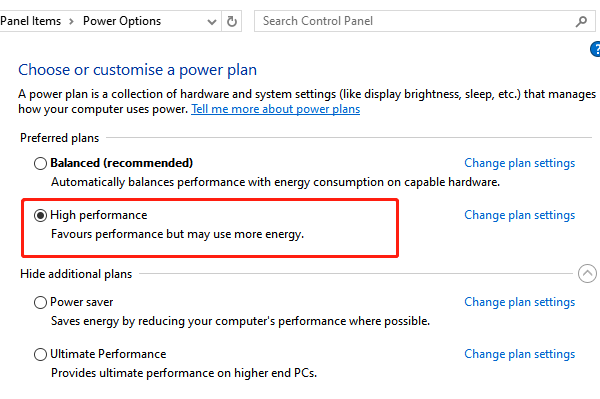
Check Display Settings (Mux Switch): If your OMEN Max 16 has a Mux switch (multiplexer), make sure it is set to the "Dedicated GPU" mode through the OMEN Gaming Hub. This bypasses the integrated graphics and directs all processing directly from the powerful NVIDIA/AMD card to the display, drastically increasing frame rates.
Physical Cleaning: Check the vents and fans for dust buildup. Restrictive airflow can cause thermal throttling, which instantly drops performance.
Conclusion
The HP OMEN Max 16 is a powerhouse built for serious gaming, but achieving consistent peak performance requires proactive maintenance.
By first ensuring system stability with the latest drivers via Driver Talent X, and then utilizing the OMEN Gaming Hub to manage power and cooling settings, you can guarantee that this premium laptop delivers the high frame rates it was designed for.
