Updating your AMD graphics drivers is one of the most effective ways to boost your PC's gaming performance, fix bugs, and ensure compatibility with the latest games.
Outdated drivers can lead to low frame rates, stuttering, graphical glitches, and game crashes. This comprehensive guide will walk you through several methods to update your AMD graphics drivers, from the simplest automatic solution to more manual approaches.
1. Quick Driver Updates with Driver Talent X
For most users, using a professional driver management tool is the quickest and safest way to ensure your AMD drivers are always up to date. Driver Talent X is an excellent choice that streamlines this process, avoiding common pitfalls like installing the wrong driver version.
Download and Install Driver Talent X:
Click the "Download" button to download the software package.
Follow the on-screen instructions to install it on your PC.
If you're experiencing display issues that prevent you from seeing your screen clearly, you may need to boot into "Safe Mode" (by pressing the F8 key during startup) to install it.
Launch and Scan:
Open the application. Go to "Drivers" > "Scan", click "Scan".

Driver Talent X will automatically perform a comprehensive scan of your system to identify all outdated, missing, or corrupted drivers, including your AMD graphics driver.
Find and Update the Driver:
Once the scan is complete, you'll see a list of drivers that need attention.
Find your AMD graphics driver in the list. Click the "Upgrade" button next to it.
Driver Talent X will then download the latest, correct driver from its official database and install it for you.
Restart Your Computer:
After the installation is complete, it is highly recommended to restart your computer to ensure the new driver is fully loaded and active.
2. Use AMD's Official Software (AMD Software: Adrenalin Edition)
AMD's official software, AMD Software: Adrenalin Edition, is the best way for gamers to manage their graphics card. It not only updates drivers but also provides a host of features for tuning performance, recording gameplay, and more.
Open AMD Software:
Launch the "AMD Software: Adrenalin Edition" application from your desktop or the Windows Start Menu.
Check for Updates:
In the top right corner, click on the gear icon to open Settings.
Then click the "Check for Updates" button.
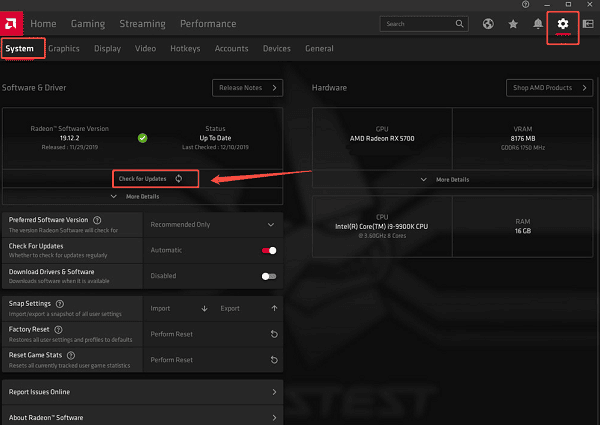
The software will automatically check for the latest drivers
Download and Install:
If a new driver is available, you will see a "Download" button.
Click it, and the application will download the new driver package.
Once downloaded, you'll have two installation options:
"Express Install": This is the most common and easiest choice. It will install the new driver over the old one, keeping your previous settings.
"Custom Install": This option gives you more control over the installation and the option to perform a factory reset, which uninstalls all previous drivers and settings. This is useful for resolving complex issues.
Follow the Prompts:
Follow the on-screen instructions to complete the installation. Your screen may flicker or turn black for a few moments. You will be prompted to restart your computer afterward.
3. Manually Update via AMD's Website
For users who prefer to have full control and don't want to install extra software, downloading the driver directly from AMD's website is the best option.
Identify Your Graphics Card:
Go to your Windows search bar and type dxdiag, then press Enter.
In the DirectX Diagnostic Tool window, click the "Display" tab to find the name and model of your AMD graphics card.
Go to the AMD Driver Downloads Page:
Open your web browser and navigate to AMD's official driver downloads page.
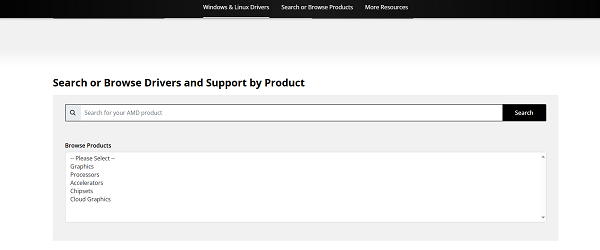
Find the Correct Driver:
Use the "Auto-Detect and Install" tool if you're unsure, or use the drop-down menus to manually select your:
Products (e.g., Graphics)
Product Family (e.g., Radeon RX)
Product Line (e.g., Radeon RX 7000 Series)
Product Model (e.g., AMD RadeonTM RX 7900 XT)
Download and Install:
Click the "Submit" button to find the driver, select the operation system, then "Download".
The file will be a large executable (.exe) file.
Double-click the downloaded file and follow the on-screen prompts to install the new driver.
Frequently Asked Questions
Q1: How often should I update my AMD drivers?
A: AMD often releases new drivers to coincide with major game releases. It's a good practice to update your drivers before playing a new AAA game. For general use, updating once every few months is sufficient to keep your system stable.
Q2: Will updating my drivers delete my game settings?
A: Generally, no. An "Express Install" in AMD's software will keep your existing settings. If you perform a "Factory Reset" or "Clean Installation", your settings will be reset, which can be useful for troubleshooting.
Q3: What should I do if a driver update causes problems?
If a new driver causes issues, you can "roll back" to the previous version. You can do this in Device Manager. Right-click your AMD graphics card, go to Properties, then the Driver tab, and click "Roll Back Driver".
Conclusion
Keeping your AMD graphics drivers updated is essential for optimal gaming performance and a smooth computing experience.
Whether you choose the automated convenience of Driver Talent X, the integrated experience of AMD Software, or a direct manual download, each method is effective.
Regular driver maintenance is a simple yet powerful way to ensure your PC is always ready for the next big game.
