Encountering installation errors while setting up your HP printer is a common issue. Problems like "Driver unavailable", the installer crashing, or the printer not being detected are common roadblocks that prevent you from printing.
These failures are usually not due to a faulty printer but stem from corrupted driver files, conflicts with security software, or issues with Windows system components. To systematically troubleshoot and successfully complete your HP printer setup, this guide provides detailed, step-by-step solutions, starting with the most effective method for ensuring stable system drivers.
Part I: Driver Integrity and System Synchronization
The HP printer relies on a stable connection facilitated by drivers for the printer itself, the USB controller, and the core system chipset. Conflicts here are the number one cause of installation failure.
Automated Driver Update with Driver Talent X
Manually updating or reinstalling the multitude of drivers required for seamless printer operation can be complex. A specialized utility streamlines this process, ensuring that the necessary communication and system drivers are perfectly synchronized, often resolving installation issues instantly.
Download and Install:
Ensure your HP printer is connected to your PC (via USB or Network).
Click the "Download" button to download and install the Driver Talent X application onto your Windows PC.
Run Scan:
Launch the application and go to "Drivers" > "Scan", click "Scan".
The software will perform a deep analysis of your system, focusing on connectivity and peripheral drivers.
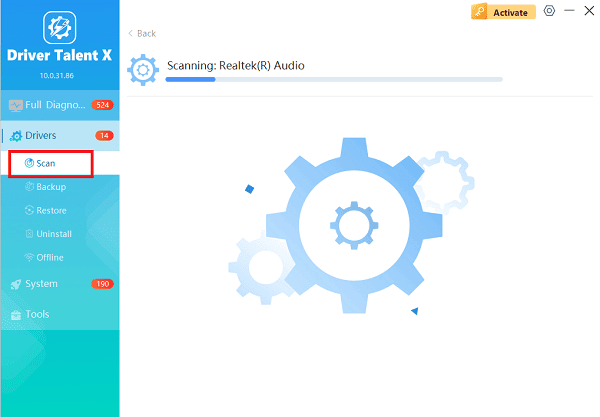
Execute Update:
After the scan is complete, the software will display a list of all drivers that need attention.
Select the necessary drivers and click the "Upgrade" or "Repair Now" button. Driver Talent X will download the latest, certified versions, crucial for reliable installation of the HP software.
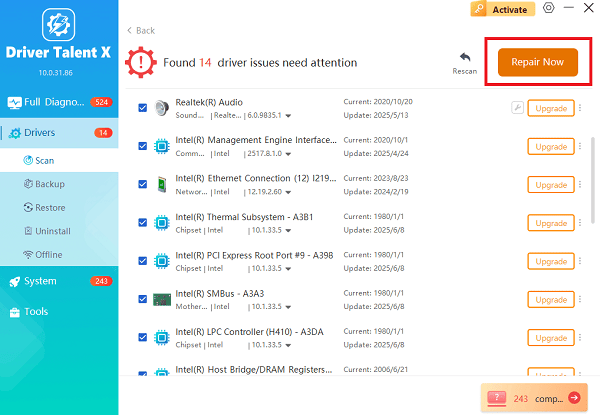
Finalize:
After the installation is complete, restart your computer and attempt the HP software installation again.
Part II: HP Software and System Troubleshooting
These steps use HP's own tools or built-in Windows features to resolve common installation roadblocks.
Method 1: Use the HP Print and Scan Doctor
HP provides a dedicated, free utility designed to diagnose and fix common printer problems, including driver issues and installation conflicts.
Download Utility: Download the latest version of the HP Print and Scan Doctor from the official HP support website.
Run Diagnosis: Run the utility and select your "HP printer" from the list.
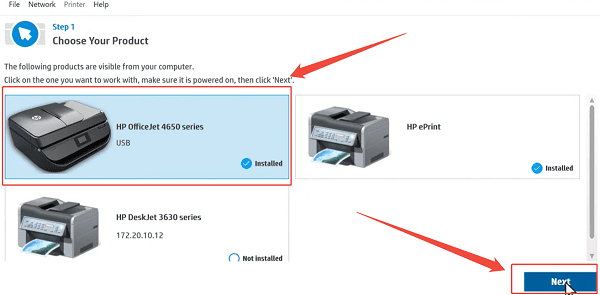
Execute Fixes: The tool will automatically check for connectivity problems, driver issues, and port conflicts. Allow the utility to download and install necessary fixes.
Test: The Doctor will guide you through testing the printer after the suggested repairs.
Method 2: Clear the Windows Print Spooler
The Print Spooler is a service that manages print jobs. If the Spooler is corrupted by a stuck job, it can block the installation of new drivers.
Press Windows Key + R to open the Run dialogue.
Type "services.msc" and press Enter.
Locate the service named "Print Spooler".
Right-click the service and select "Stop".
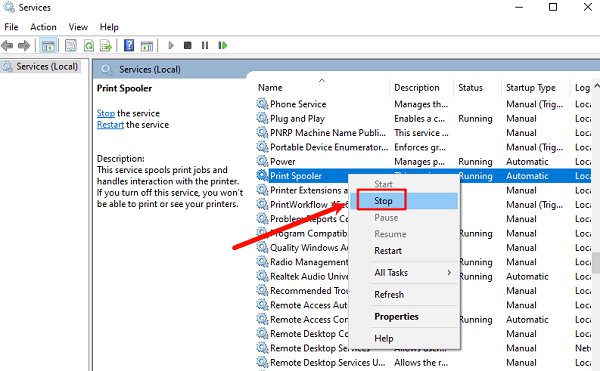
Open File Explorer and navigate to: C:\Windows\System32\spool\PRINTERS
Delete all files inside the PRINTERS folder (these are the stuck print jobs).
Return to the Services window, right-click "Print Spooler", and select "Start".
Part III: Security and Connectivity Checks
These steps address external factors that commonly interfere with the HP installer.
Method 1: Disable Antivirus/Firewall Temporarily
Security software can sometimes mistake the installer writing files to the system as a threat, blocking the process and causing the installation to fail or crash.
Disable Antivirus: Temporarily disable any third-party antivirus program or firewall you are running.
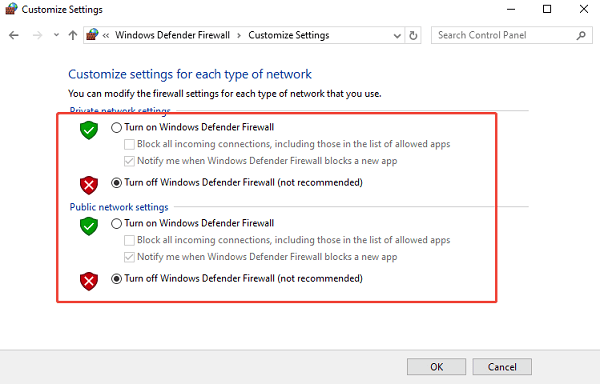
Run Installer: Attempt to run the official HP driver installer file again as administrator.
Re-enable: Crucially, re-enable your security software immediately after the installation is successful.
Method 2: Try a Different USB Port or Cable
If you are connecting via USB, the installation may fail due to a faulty connection or cable.
Change Port: Unplug the USB cable from the PC and plug it into a different, high-speed USB port (preferably USB 2.0 or 3.0).
Replace Cable: If the error persists, replace the USB cable with a new, certified printer cable (Type A to B). Faulty or older cables can lead to data transmission errors during driver installation.
Conclusion
HP printer driver installation problems are highly fixable by addressing underlying software and communication conflicts. The most reliable solution is to first ensure system and USB driver stability with Driver Talent X. By combining this foundational fix with using the HP Print and Scan Doctor and clearing the Print Spooler service, you can systematically eliminate common failure points and successfully complete your printer setup.
