A functional printer is essential for productivity, and when your HP printer starts having problems—such as printing errors, frequent disconnections, slow performance, or showing an "Offline" status—the root cause is almost always an outdated, missing, or corrupted driver.
The driver is the critical software that allows your Windows operating system to communicate effectively with your specific HP model (DeskJet, LaserJet, Envy, etc.). Keeping your HP drivers updated is the fastest and most reliable way to fix common printing issues. This guide provides step-by-step methods to download and install the correct drivers to restore your printer's reliability.
1. The Safest Method: Use Driver Talent X
Manually searching for HP drivers requires you to correctly identify your exact printer model and Windows version (e.g., HP OfficeJet Pro 8025e on Windows 11 64-bit).
This process is time-consuming and risks installing an incorrect driver, which can make the problem worse. Using a dedicated driver utility automates this entire complex process, ensuring you get the verified, stable driver instantly.
Download and Install:
Click the "Download" button to download the software package.
Install it on your Windows PC.
Scan Your System:
Launch the application. Go to "Drivers" > "Scan", click "Scan".
Driver Talent X will automatically perform a comprehensive scan of your entire system, specifically identifying the correct HP Printer Driver updates, along with related USB or Network Drivers that affect connectivity.
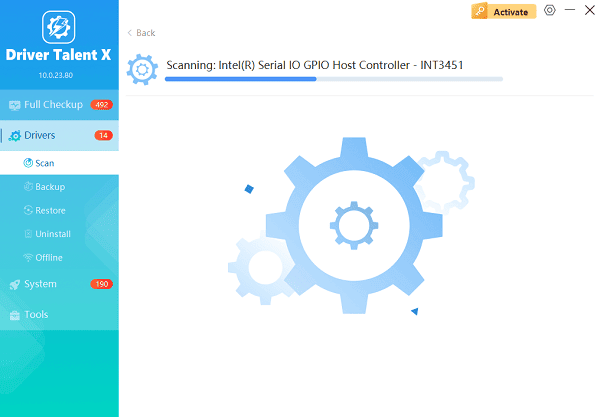
One-Click Update:
After the scan is complete, the software will display a list of all drivers that need attention. Simply select the HP Printer Driver entry or click the "Repair Now" button.
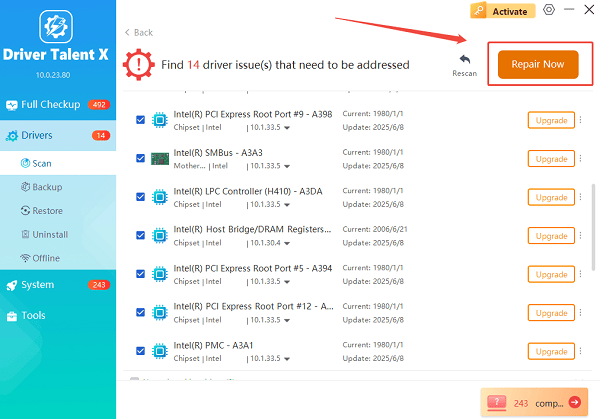
The tool will automatically download and install the latest, verified version compatible with your specific printer and OS.
Restart Your PC:
Once the installation is finished, it is crucial to restart your computer.
This allows the new drivers to fully integrate and ensures the PC can reliably communicate with the printer.
2. Official HP and Windows Methods
HP and Windows provide excellent, official tools for managing printer drivers.
Use the HP Support Assistant (For HP Laptops/Desktops):
If your computer is an HP brand, the pre-installed Support Assistant is the best source for certified HP-specific updates.
Launch HPSA: Open the HP Support Assistant application (search for it in the Start Menu).
Check for Updates: Click the "Check for updates and messages" button.
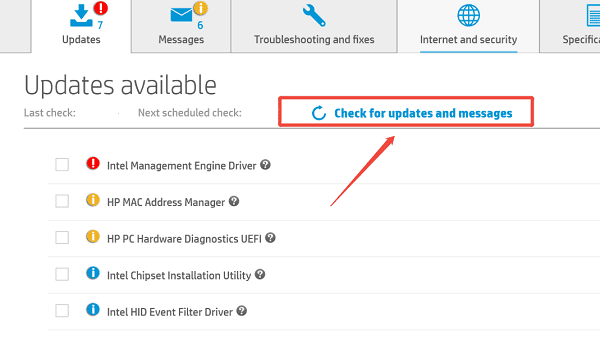
Install Driver: The HPSA will scan your system and detect any available updates for your connected HP printer, often providing Full Feature Software and Drivers. Install the listed update package.
Manual Download from the HP Website:
If you built your PC or prefer direct access, you can download the driver straight from HP.
Identify Model: Find the exact model number of your HP printer (usually located on the front or top of the device).
Visit HP Support: Go to the official HP Software and Driver Downloads website.
Search: Enter your printer model number into the search bar.
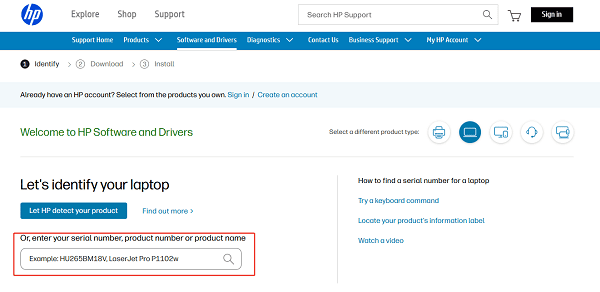
Select OS: Confirm that the website has correctly identified your Operating System (Windows 10/11) and download the "Full Feature Software and Driver" package.
Install: Run the downloaded executable file. Crucially, do NOT connect the printer via USB until the installer specifically prompts you to do so.
3. Advanced Windows and Troubleshooting Fixes
If driver updates fail to fix the issue, the problem may be a corrupted print queue or a system service failure.
Clear the Print Spooler Service:
A corrupted print job stuck in the queue can prevent all subsequent jobs from executing, making the printer appear frozen or offline.
Stop Print Spooler: Press Windows Key + R, type "services.msc", and press Enter. Find "Print Spooler", right-click, and select "Stop".
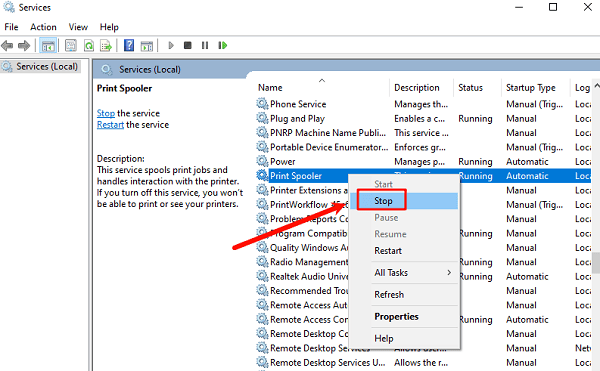
Clear Queue: Navigate to the folder C:\Windows\System32\spool\PRINTERS and delete all files inside it (these are your stuck print jobs).
Restart Spooler: Go back to the Print Spooler service, right-click, and select "Start".
Run the Windows Troubleshooter:
Windows has a powerful built-in tool specifically for diagnosing and fixing printer issues.
Open Settings: Press Windows Key + I to open the Settings app.
Access Troubleshoot: Go to "System" > "Troubleshoot" > "Other troubleshooters".
Run Printer Troubleshooter: Find "Printer" and click "Run the Troubleshooter". The troubleshooter will check for common errors like connectivity problems, offline status, and corrupted drivers, and attempt to fix them automatically.
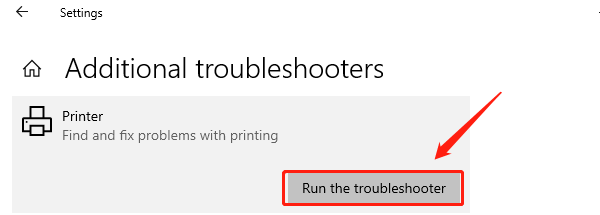
Conclusion
When facing printing problems, downloading and installing the correct HP printer drivers is the most effective solution. By first ensuring fundamental system stability with Driver Talent X, then utilizing the official HP support methods to install the verified software, you can quickly resolve the majority of printing errors and ensure your HP device runs smoothly and reliably.
