There are few things more annoying than pressing 'Print' and having your HP printer spit out blank pages. This frustrating issue wastes paper and time, but it's rarely a sign that your printer is broken.
The problem is usually caused by simple, fixable issues related to software, cartridge errors, or settings. This comprehensive guide provides systematic troubleshooting methods to diagnose the root cause and ensure your HP printer starts producing crisp, clear documents again.
1. Update Your Printer and System Drivers
The most common reason for an HP printer misinterpreting data or failing to recognize ink levels (leading to blank pages) is an outdated or corrupted printer driver.
An old driver can cause communication errors between your computer and the printer's internal components. Ensuring all your system drivers are current is the fastest and most stable way to guarantee reliable printing.
Driver Talent X is an efficient tool that automates the driver update process, making it the quickest and safest way to ensure you get the verified drivers for both your printer and your PC's internal components.
Download and Install:
Click the "Download" button to download the software package.
Install it on your Windows PC.
Scan Your System:
Launch the application. Go to "Drivers" > "Scan", click "Scan".
Driver Talent X will automatically perform a comprehensive scan of your entire system to identify all outdated, missing, or corrupted drivers, focusing specifically on your HP Printer Driver and critical system drivers.
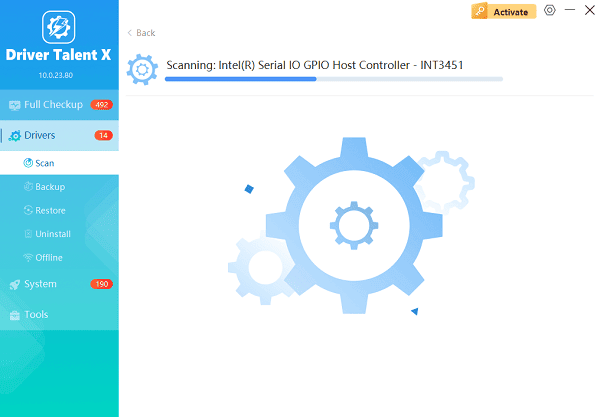
One-Click Update:
The results will show you a list of all drivers that need attention. Simply select the printer driver or click the "Repair Now" button.
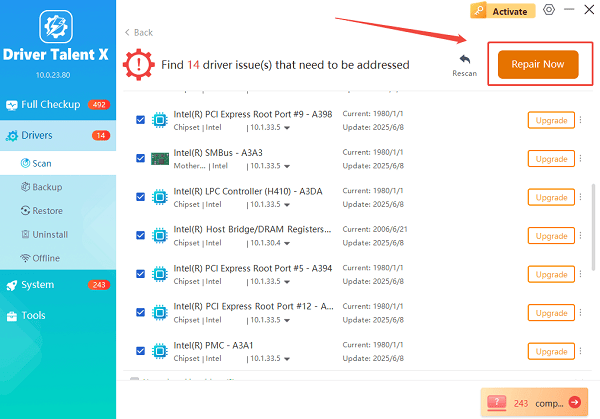
The tool will automatically download and install the latest, verified versions, optimizing your system for better printing reliability.
Restart Your PC:
Once the installation is finished, restart your computer to finalize the update and integrate the new drivers into your system.
2. Cartridge and Ink-Specific Solutions (Physical Checks)
If drivers aren't the issue, the problem is most likely related to the ink cartridges themselves.
Method 1: Check and Clean Cartridge Vents
Ink cartridges have a small vent that allows air to enter as ink leaves. If this vent is clogged, a vacuum can form, preventing ink flow.
Remove the Cartridge: Turn on the printer, open the ink access door, and wait for the carriage to center. Remove the cartridge that is printing blank (or both, if all pages are blank).
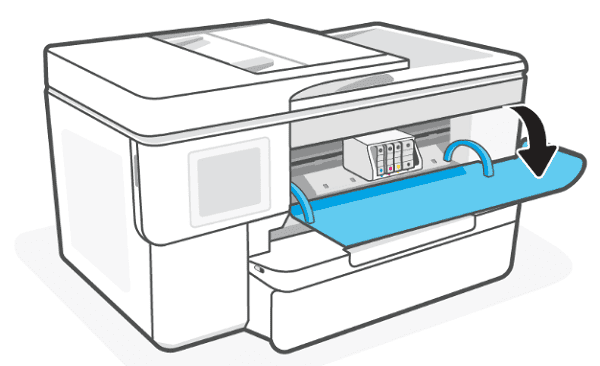
(Source: support.hp.com)
Inspect the Vent: Look for a small vent hole or groove near the label. Use a pin or straightened paperclip to gently and carefully clear any dried ink or debris from the vent.
Reinsert: Reinsert the cartridge firmly until it clicks into place. Run a test print.
Method 2: Check and Clean Protective Tape
If the cartridge is brand new, you might have forgotten a small, clear piece of protective tape covering the nozzle or contacts.
Examine New Cartridges: Remove the new cartridge again. Carefully check the copper contacts and the area around the nozzles.

(Source: Internet)
Remove Tape: If you find any clear, orange, or colored tape, peel it off completely. (Warning: Do NOT touch the copper contacts or the nozzle head itself.)
Reinsert and Test: Reinsert the cartridge and perform a printer head cleaning cycle or a calibration print from your printer's control panel.
3. Software and Printer Settings Fixes
If the hardware checks don't solve it, the issue may be a misconfigured setting or a temporary printer error.
Method 1: Run a Print Head Cleaning Cycle
Ink nozzles may be clogged with dried ink, a common problem if the printer has been idle for a while.
Access Printer Utility: On your computer, open your HP Printer Assistant software or go to "Control Panel" > "Devices and Printers".
Run Cleaning: Right-click your HP printer and look for "Printing Preferences" or "Printer Properties". Navigate to the "Maintenance" or "Services" tab and select "Clean Print Heads" or "Clean Ink Cartridges". Run this utility 2-3 times if necessary.
Method 2: Perform a Hard Reset (Power Cycle)
A hard reset can clear temporary memory errors that cause the printer to skip the ink-applying stage.
Printer On: Ensure the printer is powered on.
Unplug Power: Unplug the power cord from the back of the printer while it is still on.
Unplug Wall: Unplug the other end of the cord from the wall outlet.
Wait: Wait at least 60 seconds to allow the memory to clear.
Reconnect: Plug the cord back into the wall, then back into the printer. The printer will restart, recalibrate, and should be ready for a successful test print.
Conclusion
An HP printer printing blank pages is a frustrating but usually simple problem. By starting with the foundational step of updating your system and printer drivers with Driver Talent X, then moving on to physical checks of the ink cartridge vents and tapes, and finally using the printer's internal cleaning and reset functions, you can reliably diagnose and fix the issue, ensuring your documents print correctly.
