Setting up a new HP printer should be a seamless experience, whether you prefer the reliable simplicity of a USB connection or the convenience of Wi-Fi printing. The key to a frustration-free installation lies in ensuring your computer has the correct, stable printer driver.
This guide provides step-by-step instructions for both connection types, placing crucial driver updates at the forefront to guarantee full functionality and performance from your new HP printer.
Method 1: Update Printer Drivers with Driver Talent X
Before starting the physical connection, ensuring your PC's internal drivers are healthy prevents many "printer not recognized" errors. Using an automated tool is the fastest way to confirm your system is ready for the new hardware.
Download and Install:
Click the "Download" button to download the software package.
Install it on your PC.
Run System Scan:
Launch the program and go to "Drivers" > "Scan", click "Scan".
The utility will analyze your PC's drivers, focusing on USB, Network Adapter, and Chipset drivers—all critical for printer connectivity.
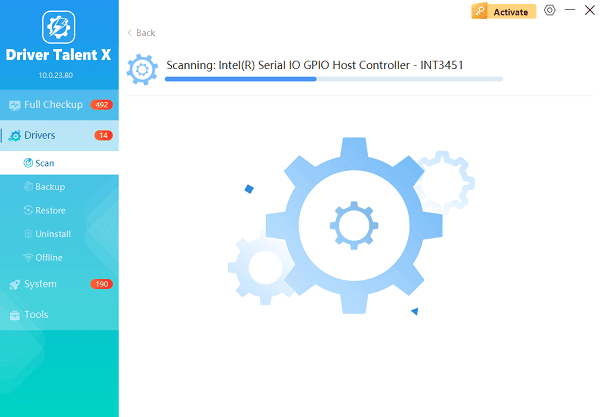
Update Critical Drivers:
After the scan is complete, the software will display a list of all drivers that need attention. Click the "Upgrade" or "Repair Now" button.
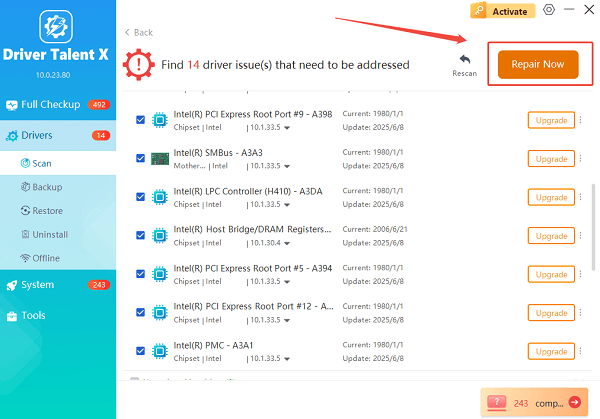
This ensures the communication pathways between your computer and the printer are optimized.
Reboot:
After installing any updates, restart your computer before attempting the printer setup process below.
Method 2: Wi-Fi Setup – Connecting Wirelessly via HP Smart App
The HP Smart app is the manufacturer's recommended method for installing newer printers, offering a streamlined, guided experience for connecting to your wireless network.
Preparation:
Unpack the printer, load paper, and install the ink cartridges.
Power on the printer.
Ensure your computer or mobile device is connected to the same Wi-Fi network you want the printer to use.
Download HP Smart:
Go to 123.hp.com on your computer's browser, or search for "HP Smart" in your device's app store.
Download and install the HP Smart application.
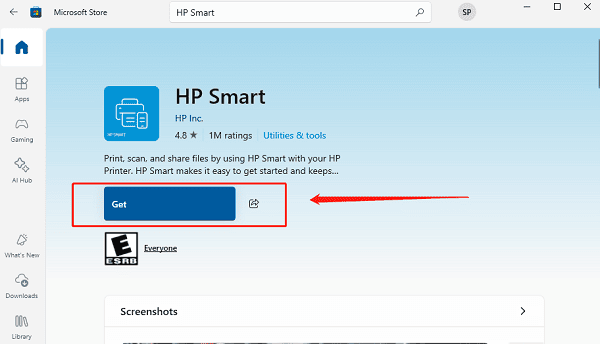
Start Setup:
Open the HP Smart app.
Click "Set Up a New Printer" or the plus icon (+) to add a printer.
The app will search for new HP printers on your network.
Connect to Wi-Fi:
When your printer model appears, select it.
The app will prompt you to temporarily connect your device to the printer's temporary Wi-Fi signal to transfer your network credentials securely.
Follow the on-screen prompts to enter your Wi-Fi password. The app will configure the printer and connect it to your home network.
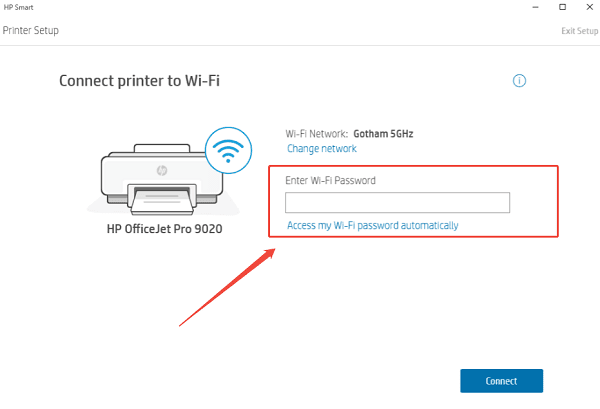
Driver Finalization:
The HP Smart app will then automatically download and install the final, full-feature driver package on your computer, concluding the setup.
Print a Test Page to confirm the connection is successful.
Method 3: USB Setup – The Reliable Wired Connection
For a simple, one-to-one connection, or if you do not have a Wi-Fi network, the USB method is fast and highly reliable.
Detailed Steps for USB Installation:
Power On and Wait: Power on the HP printer but DO NOT connect the USB cable yet.
Download Full Driver: Go to HP Customer Support (https://support.hp.com/us-en/drivers), search for your exact printer model, and download the full "Software and Driver" package for your Windows version. (Note: While Windows might install a basic driver automatically (Plug-and-Play), downloading the full package unlocks all features like scanning and maintenance.)
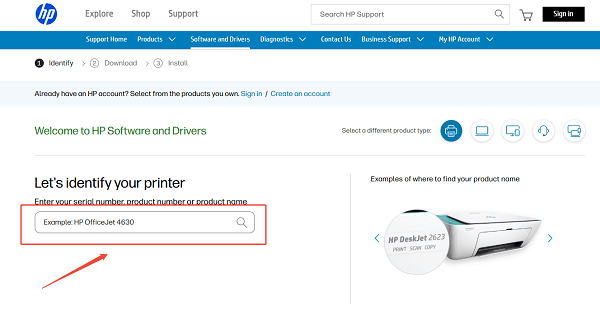
Run Installer: Double-click the downloaded .exe file to start the installation.
Connect Cable When Prompted: Follow the on-screen instructions. The installation wizard will guide you through the process and tell you exactly when to connect the USB cable between your computer and the printer.
Complete Setup: Once the cable is connected, the installer will detect the printer, install the drivers, and configure the device.
Test: Complete the wizard and print a confirmation page.
Conclusion
Installing your HP printer should be a straightforward task that only takes a few minutes. Whether you choose the flexibility of the HP Smart App for Wi-Fi or the simplicity of a USB connection, the foundation of a successful setup is always the software.
By ensuring your system's underlying connectivity drivers are healthy via Driver Talent X , you preemptively solve many common installation failures, guaranteeing your new HP printer is up and running with all its features enabled for reliable printing.
