HP Smart is the essential software application designed to manage, scan, and print documents using your HP printer directly from your Windows PC, smartphone, or tablet. It simplifies the setup process, monitors ink levels, and provides quick access to printing and troubleshooting tools.
While HP Smart is the official utility, ensuring your computer's core drivers are stable is the necessary first step for a smooth installation and flawless wireless printing experience. This guide provides a detailed, step-by-step process for installing and mastering HP Smart on Windows.
1. Stabilize Your System Drivers for Seamless Connectivity
HP Smart relies heavily on stable network and USB connectivity drivers to establish and maintain communication with your printer. Outdated Network Adapter or USB Controller drivers can lead to installation failures, dropped connections, or "Printer Offline" errors.
Driver Talent X is an efficient tool that quickly scans and updates all essential drivers on your Windows PC, ensuring optimal system health before you begin the HP Smart installation.
Download and Install:
Click the "Download" button to download the software package.
Install it on your Windows PC.
Scan Your System:
Launch the application. Go to "Drivers" > "Scan", click "Scan".
Driver Talent X will automatically perform a comprehensive scan, specifically identifying the latest updates for your Network Adapter Drivers, USB Controller Drivers, and Chipset Drivers that facilitate device connection.
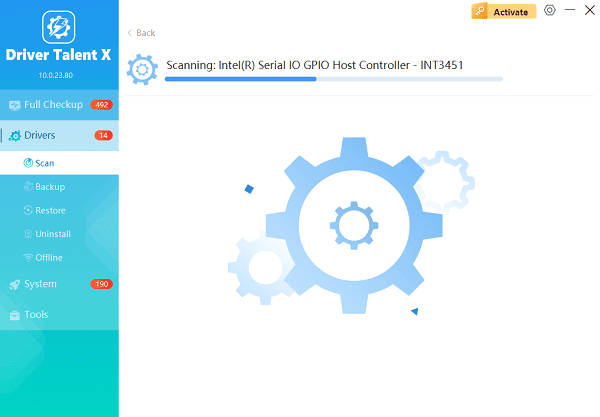
One-Click Update:
Review the results. Select the drivers for update, paying special attention to connectivity components. Click the "Repair Now" button.
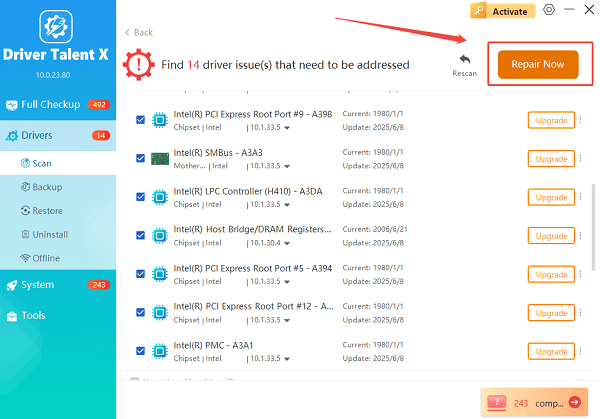
The tool will automatically download and install the latest, verified versions, preemptively resolving potential connection conflicts.
Restart Your PC:
Once the installation is finished, it is absolutely crucial to restart your computer.
This fully integrates the new drivers, guaranteeing a stable environment for the HP Smart installation and initial printer setup.
2. HP Smart Installation on Windows
HP Smart is available directly through the Microsoft Store, simplifying the download process.
1). Open the Microsoft Store: Click the Start button and search for "Microsoft Store".
2). Search for HP Smart: In the Microsoft Store search bar, type "HP Smart".
3). Download and Install: Select the official HP Smart app by HP Inc. and click the "Get" button.
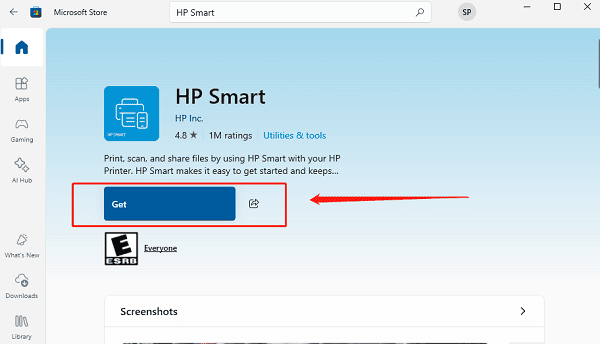
4). Launch the App: Once the download is complete, click "Open" to launch the HP Smart app.
5). Initial Setup: Click "Set up a new printer" or the "+" icon. The app will guide you through connecting your printer:
Connect the Printer: Ensure your HP printer is turned on and in pairing mode (often indicated by a flashing Wi-Fi light).
Select Your Printer: HP Smart will automatically detect your printer on the network. Select your printer model from the list and follow the on-screen prompts to complete the pairing and setup.
3. Mastering HP Smart: Essential Usage Functions
HP Smart is more than just a driver installer; it is a central hub for all your printing needs.
Method 1: Printing Documents and Photos
Access the Print Tile: On the HP Smart home screen, click the "Print Documents" or "Print Photos" tile.
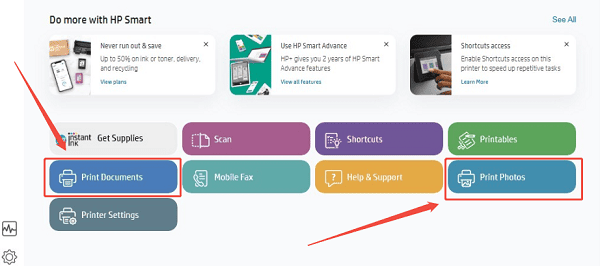
Select File: Browse your computer to select the file you want to print.
Configure Settings: A print preview window will appear. Adjust settings like paper size, quality, number of copies, and color options.
Print: Click the "Print" button.
Method 2: Scanning and Saving
HP Smart makes digital document creation simple, whether using the printer's flatbed/ADF or your computer's webcam.
Access the Scan Tile: Click the "Scan" tile on the home screen.
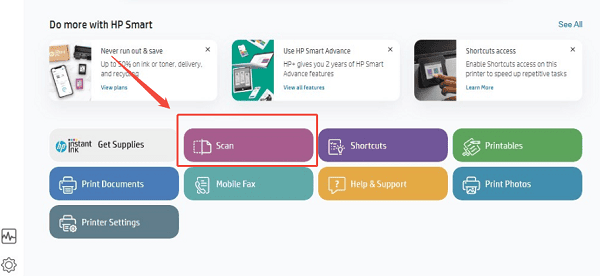
Select Source: Choose your source: "Printer Scanner" (flatbed or ADF) or "Camera" (your PC's webcam).
Preview and Edit: Place your document on the glass (if using the printer) and click "Scan". Use the app's editing tools to crop, adjust brightness, or rotate the image.
Save: Choose the file type (PDF or JPEG) and click "Save" to store the document on your PC.
4. Troubleshooting HP Smart Connectivity Issues
If the app fails to find your printer, use these common fixes.
Method 1: Check Network and Firewall Settings
The most common failure is the Windows Firewall blocking the necessary communication ports.
Check Network Isolation: Ensure both your Windows PC and the HP printer are connected to the same Wi-Fi network (SSID) and the same frequency band (2.4 GHz is most reliable). Many enterprise networks isolate devices, which prevents HP Smart from working.
Verify Firewall: Search for "Windows Defender Firewall" in the Windows search bar. Click "Allow an app or feature through Windows Defender Firewall". Ensure that "HP Smart" and any "HP Device Setup" entries are checked for both Private and Public networks.
Method 2: Update Printer Firmware
Sometimes, the printer itself needs an update to maintain compatibility with the HP Smart app.
Access Printer Settings: In the HP Smart app, click the image of your printer or go to "Printer Settings".

Check Firmware: Look for a section labeled "Printer Information", "Tools" or "Printer Updates".
Install Update: If a new firmware version is available, follow the on-screen instructions to download and install it. This update is applied directly to the printer itself.
Conclusion
HP Smart is an intuitive and powerful tool that unlocks the full potential of your HP printer on Windows. By ensuring core system stability with a foundational driver update using Driver Talent X, following the official Microsoft Store installation steps, and utilizing the app's powerful Printing and Scanning features, you can establish a reliable and efficient printing workflow.
If connectivity issues arise, a quick check of your network and firewall settings, or a direct firmware update, will ensure your HP Smart experience remains seamless.
