Lenovo ThinkVision monitors are known for their reliability and professional-grade display quality. However, encountering display issues such as flickering, incorrect resolution, or a blank screen can severely disrupt your workflow.
These problems are often caused by outdated graphics drivers, faulty cables, incorrect monitor settings, or conflicts within the Windows operating system, rather than internal hardware failure.
To systematically troubleshoot and fix your Lenovo ThinkVision display issues, this guide provides detailed, step-by-step solutions, starting with the most critical factor: ensuring your system drivers are perfectly stable.
Part I: Driver and System Integrity
The most frequent cause of display instability is a conflict between the monitor's Extended Display Identification Data (EDID), the graphics card (NVIDIA, AMD, or Intel), and the core system drivers.
Method 1: Automated Driver Update with Driver Talent X
Manually updating the various drivers required for optimal display performance (including the monitor driver, graphics card driver, and chipset drivers) can be complex. A specialized utility automates this process, ensuring all necessary display components are current and compatible.
Download and Install:
Click the "Download" button to download the software package.
Install it on your Windows PC.
Run Scan:
Launch the application and go to "Drivers" > "Scan", click "Scan".
The software will perform a deep analysis of your system, focusing on display and graphics components.
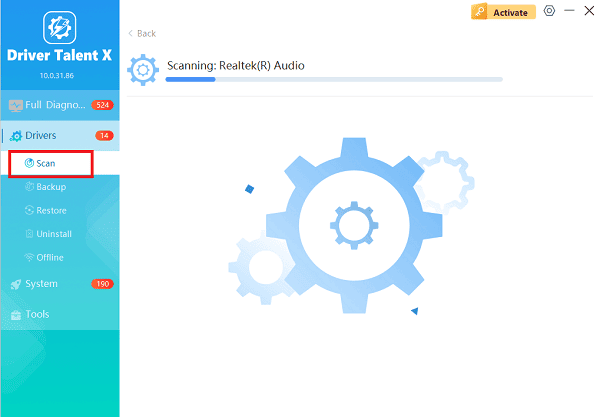
Execute Update:
After the scan is complete, the software will display a list of all drivers that need attention. Select the necessary drivers and click the "Upgrade" or "Repair Now" button.
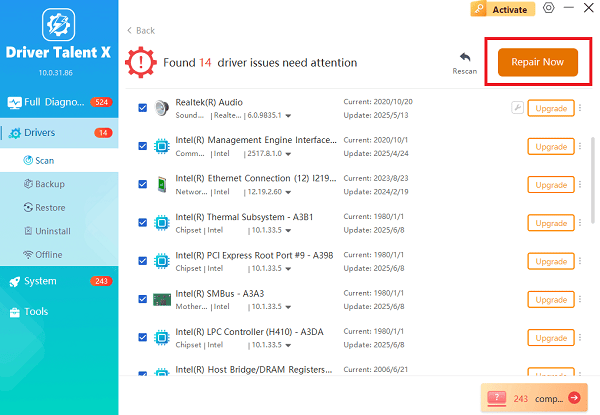
Driver Talent X will download the latest, certified versions, crucial for eliminating driver conflicts that cause flickering or incorrect resolutions.
Finalize:
After the installation is complete, restart your computer and check the display quality.
Method 2: Reinstall Graphics Driver via Device Manager
If the issue occurred immediately after a graphics update, forcing a clean reinstallation of the GPU driver can fix the problem.
Press Windows Key + X and select "Device Manager".
Expand the "Display adapters" category.
Right-click on your graphics card (NVIDIA, AMD, or Intel) and select "Uninstall device".
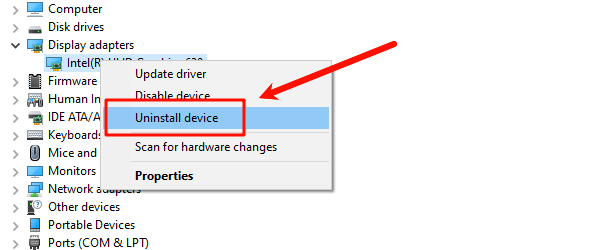
Check the box that says "Attempt to remove the driver software for this device".
Restart your PC. Windows will automatically detect the hardware and reinstall a fresh driver package upon reboot.
Part II: Physical Connection and Monitor Settings
These steps address hardware issues, which are often mistaken for software conflicts.
Method 1: Check and Replace Display Cables
A faulty or low-quality cable is a very common source of flickering, color issues, or a blank screen.
Reseat Cable: Unplug the display cable (HDMI, DisplayPort, or USB-C) from both the monitor and the PC/laptop, and plug it back in firmly.
Use Certified Cable: If you are running high resolutions (4K) or high refresh rates (120Hz+), ensure you are using a certified DisplayPort 1.4 or HDMI 2.0/2.1 cable. Replace the existing cable with a new, high-quality replacement if issues persist.
Try a Different Port: Connect the monitor using a different port on your graphics card (e.g., switch from HDMI to DisplayPort).
Method 2: Reset Monitor to Factory Defaults
Incorrect settings saved within the monitor's memory can cause odd display behavior.
Access OSD: Use the physical buttons or joystick on your ThinkVision monitor to open the On-Screen Display (OSD) menu.
Find Reset Option: Navigate to the "Settings", "Setup" or "Information" menu.
Execute Reset: Select "Factory Reset" or "Restore Defaults". This clears any custom brightness, contrast, or color settings that might be causing the issue.
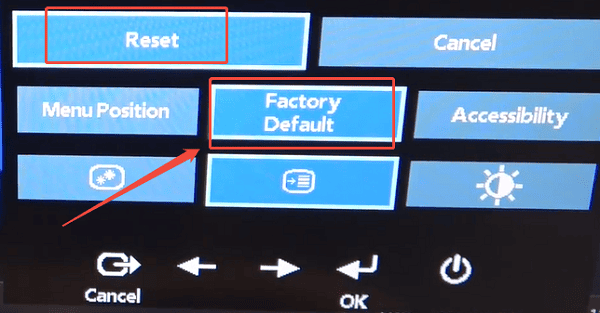
Part III: Windows Configuration Troubleshooting
These steps address software settings that might be incorrectly configured.
Method 1: Verify Correct Resolution and Refresh Rate
Windows may have defaulted to an incorrect setting for your ThinkVision monitor, leading to blurriness or flickering.
Right-click on your desktop and select "Display settings".
Under "Display resolution", select the Native Resolution of your ThinkVision monitor (e.g., 3840 x 2160 for 4K).
Scroll down and click "Advanced display settings".
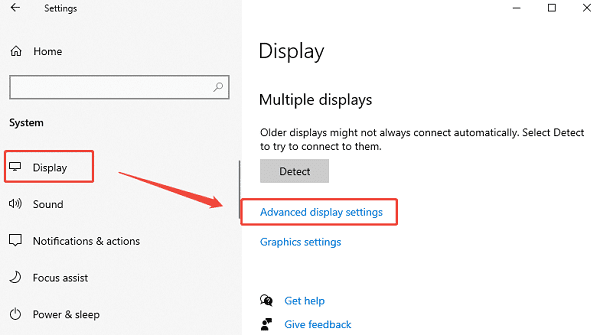
Verify the "Refresh Rate" (e.g., 60.00 Hz) is correctly set. Lowering the refresh rate temporarily can sometimes fix flickering, though 60Hz is standard for most ThinkVision models.
Method 2: Disable/Re-enable Display Adapter
This forces a quick hardware-level reset of the display device within Windows.
Press Windows Key + X and select "Device Manager".
Expand the "Display adapters" category.
Right-click your graphics card and select "Disable device".
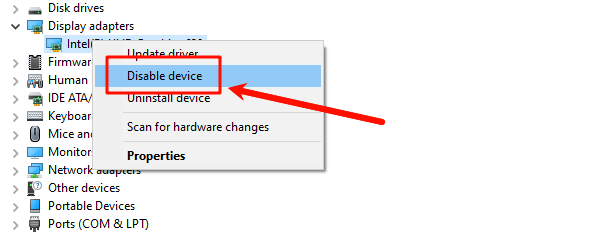
Wait 10 seconds.
Right-click the graphics card again and select "Enable device".
Conclusion
Display issues with your Lenovo ThinkVision monitor are commonly caused by correctable software conflicts. The most reliable solution is to first ensure driver stability across your entire system with Driver Talent X.
By combining a clean driver update with checking and potentially replacing the display cable and performing a monitor factory reset, you can systematically eliminate common problems and restore crisp, stable visual quality.
