The Lenovo Yoga 7i 14 is susceptible to the dreaded Blue Screen of Death (BSOD). A BSOD indicates a critical system error, forcing a reboot to prevent hardware damage. These errors are almost always caused by software conflicts, corrupted drivers, or overheating.
If your Lenovo Yoga 7i 14 is frequently crashing with a BSOD, this comprehensive guide provides proven, step-by-step solutions to diagnose and fix the underlying issues, starting with the most common culprit: bad drivers.
Part I: Driver and Software Conflicts
The vast majority of BSOD errors on modern laptops are triggered by outdated or incompatible drivers, particularly after a major Windows update.
Method 1: Automated Driver Update with Driver Talent X
Since the Yoga 7i relies heavily on integrated components (Intel Iris Xe Graphics, specific Chipset, and Power Management drivers), ensuring all drivers are perfectly compatible with your Windows version is essential. An automated tool streamlines this crucial process.
Download and Install: If your system is stable enough to boot, download and install the Driver Talent X application. (If you can only boot into Safe Mode, use the internet connection there).
Run Scan: Launch the application and go to "Drivers" > "Scan", click "Scan". The software will perform a deep analysis, checking all hardware drivers against the latest available versions.
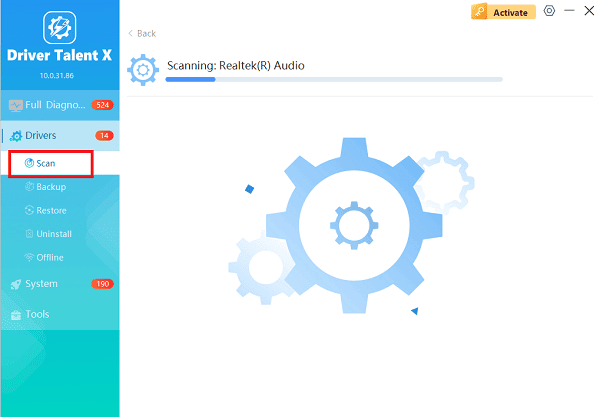
Install the Update: After the scan is complete, the software will display a list of all drivers that need attention. Select the necessary drivers and click the "Upgrade" or "Repair Now" button. Driver Talent X will download the correct, certified drivers specifically for the Lenovo Yoga 7i 14.
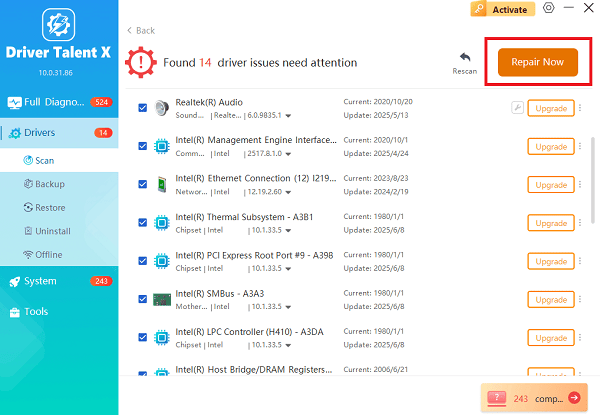
Restart Your PC: Once the installation is complete, restart your computer. A fresh set of stable drivers often eliminates BSOD errors immediately.
Method 2: Check for Windows and Lenovo Updates
Ensure your operating system and system firmware are fully patched.
Windows Update: Press Windows Key + I to open Settings. Go to "Update & Security" > "Windows Update" and click "Check for updates". Install all pending updates, including optional driver updates.
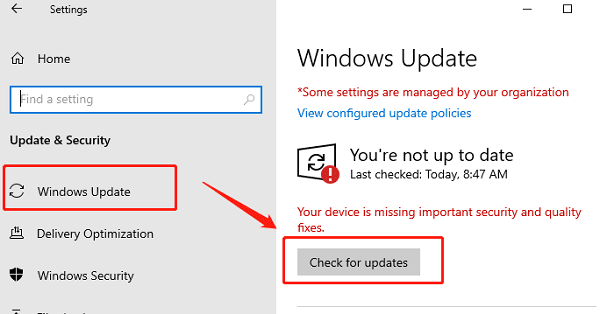
Lenovo Vantage App: Open the pre-installed Lenovo Vantage application. Navigate to the "System Update" section and install any available updates for the BIOS/UEFI and System Firmware, as these patches often contain critical stability fixes.
Part II: System Stability and Integrity Checks
If the BSODs persist after updating drivers, the issue may be related to system files or hardware stress.
Method 1: Run the System File Checker (SFC)
Corrupted core Windows files can trigger hardware-related BSODs. The System File Checker (SFC) tool scans and repairs these files.
Type "Command Prompt" in the Windows search bar, then select "Run as administrator".
Type the command: sfc /scannow
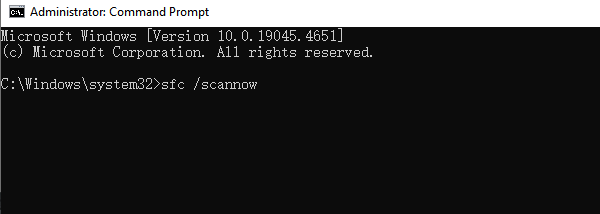
Press Enter and allow the verification process to reach 100%. If SFC finds errors, it will automatically attempt to repair them.
Restart your laptop after the scan is complete.
Method 2: Check for Overheating and Power Management
Overheating components (especially the CPU/GPU) under heavy load is a classic cause of system crashes and BSODs.
Monitor Temperature: Use a utility app to check your CPU temperature during normal use. If temperatures exceed 90°C (194°F) during light tasks, you have a thermal issue.
Ensure Ventilation: Make sure the laptop is used on a flat, hard surface. Avoid using it on blankets or soft materials that block the vents on the bottom.
Adjust Power Plan: In Windows Search, type "Edit power plan". Go to "Change advanced power settings". Ensure your power profile is balanced, or adjust the maximum processor state slightly lower to reduce heat generation under load.
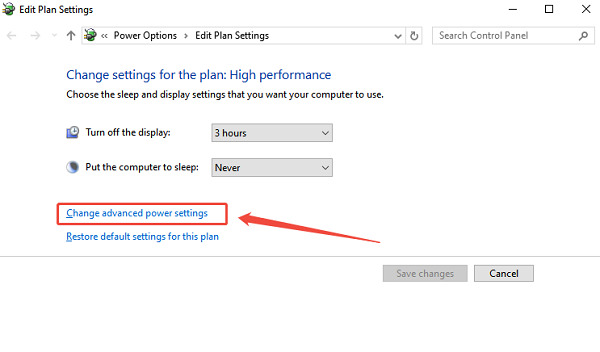
Part III: Advanced Troubleshooting
If the BSOD error specifies a hardware component (e.g., memory error codes), these final steps are necessary.
Check RAM and Hard Drive Health
Memory or storage drive failure can lead to repeated BSODs.
1). Windows Memory Diagnostic: Search Windows for "Windows Memory Diagnostic". Run the tool and choose to "Restart now and check for problems (recommended)". The tool will scan your RAM for errors on the next boot.
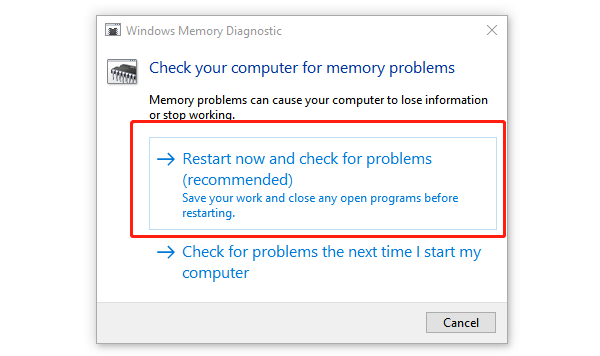
2). Check Drive Health: Type "Command Prompt" in the Windows search bar, then select "Run as administrator". Type the command: chkdsk /f /r
Press Enter. Type "Y" when prompted and restart your laptop. The system will check and attempt to repair file system errors on your main drive.
Conclusion
Blue Screen errors on the Lenovo Yoga 7i 14 are usually a symptom of software instability, not hardware failure. The most critical step is ensuring all drivers are current and compatible with Driver Talent X. By combining this core fix with essential system file checks, firmware updates, and thermal management, you can stabilize your laptop and eliminate persistent BSOD crashes.
