The graphics card is a key component that determines your computer's graphical performance. However, some users may encounter an issue where the system fails to detect the graphics card—manifesting as abnormal screen resolution or missing the dedicated GPU in Device Manager.
Don't worry! This article will walk you through the common causes and provide simple, practical solutions to help you quickly restore your graphics card functionality and normal display output.
1. Common Causes of an Undetected Graphics Card
Missing or corrupted drivers:
If the graphics driver is not properly installed or is incompatible with the system, the GPU may not be recognized.
Loose hardware connection:
Improperly seated graphics cards, oxidized gold fingers, or faulty PCI-E slots can lead to detection issues.
Incorrect BIOS settings:
If the BIOS is set to prioritize integrated graphics or doesn't enable the dedicated GPU, the system might ignore it.
Insufficient or faulty power supply:
Missing GPU power connectors or a PSU that doesn't meet the GPU's wattage requirements can prevent the card from functioning.
System or software conflicts:
Windows updates or conflicting third-party software can sometimes interfere with GPU detection.
2. Solutions to Fix Graphics Card Detection Issues
Method 1: Check the physical connection
Shut down the computer and unplug the power.
Open the case, remove the GPU, and clean its gold contacts with a soft eraser.
Reseat the GPU firmly into the PCI-E slot.

Make sure the power connectors (e.g., 6-pin or 8-pin) are properly attached.
Restart the PC and see if the GPU is detected.
Note: Always power off and discharge static electricity before handling hardware.
Method 2: Update graphics drivers
Driver issues are one of the most common causes. If you're unfamiliar with manual driver installation, consider using Driver Talent X—a professional tool that can automatically detect, download, and install the best-matched drivers.
Download and install the latest version of Driver Talent X.
Launch the tool, go to the "Drivers" section, and click "Scan".
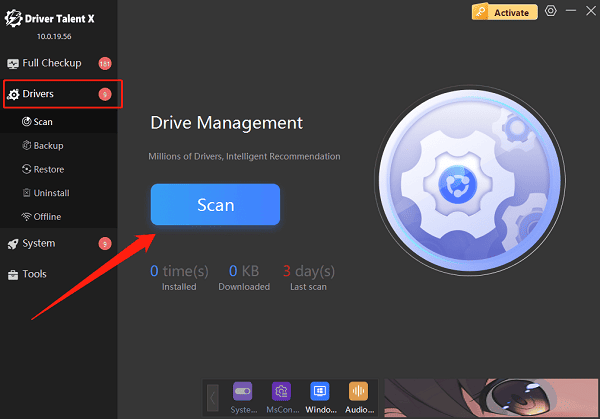
After scanning, locate the graphics driver and click "Upgrade".
Restart your computer to apply the updates.
Method 3: Check BIOS graphics settings
On boot, press "Del" or "F2" to enter the BIOS menu.
Locate the option labeled "Primary Display" or "Init Display" First.
Set it to PCI-E / PEG / Discrete to prioritize the dedicated GPU.
Save and exit BIOS, then restart your PC.
Method 4: Reinstall the graphics driver manually
Right-click the Start menu and select "Device Manager".
Expand "Display adapters", right-click the current GPU, and select "Uninstall device".
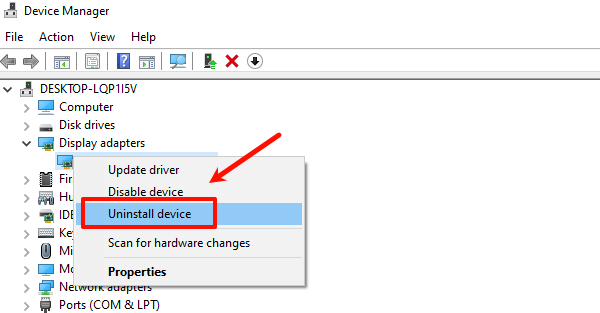
Go to the top menu and click "Action" > "Scan for hardware changes".
Windows will automatically reinstall the default driver.
Method 5: Check system updates and power supply
Go to Settings > Update & Security > Windows Update, and click "Check for updates".
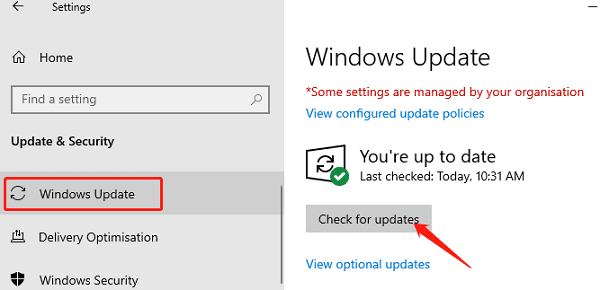
Ensure your PSU provides sufficient wattage, especially for mid- to high-end GPUs.
3. Frequently Asked Questions (FAQ)
Q1: My GPU fan spins but it's still not detected. What should I do?
This could be a driver issue or incorrect BIOS settings. Start by checking the driver status and BIOS configuration.
Q2: Why is there no 'Display adapter' listed in Device Manager?
Check the GPU's physical connection. If reseating doesn't help, try using a different PCI-E slot or test the GPU in another system, it might be faulty.
Q3: Can this issue occur on laptops?
Yes. Laptops with dual GPUs might not activate the dedicated GPU by default. Try switching via your GPU control panel or updating the driver.
Although the issue of the graphics card not being detected is relatively common, it's usually solvable by checking connections, updating drivers, and adjusting BIOS settings.
If none of the above methods work, seek help from a technician or contact GPU support.
