Some Windows users may encounter a blue screen error referencing "dxgkrnl.sys" while playing games, watching HD videos, or running graphics-intensive applications.
This issue is often related to graphics drivers, system updates, or hardware malfunctions, and it can affect system stability or even lead to data loss. This article explains the common causes and provides practical solutions to help you resolve the problem quickly.
What Is dxgkrnl.sys?
dxgkrnl.sys is a core part of the DirectX graphics kernel in Windows. It manages communication between the graphics driver and the hardware and handles rendering processes. Proper functioning of this file is essential for display performance and video playback. If it's corrupted or the driver fails, it may result in a blue screen (BSOD).
Common Causes of dxgkrnl.sys Blue Screen
Graphics Driver Issues: Outdated, corrupted, or incompatible drivers.
Windows Update Conflicts: Recent updates causing incompatibility with drivers or system components.
Hardware Failures: Overheating GPU, faulty RAM, or other failing hardware.
Damaged DirectX Components: Missing or corrupted DirectX files.
Software Conflicts: Interference from third-party apps like antivirus programs or game boosters.
Fixes for dxgkrnl.sys Blue Screen
1. Update Graphics Drivers
Driver issues are one of the main reasons for dxgkrnl.sys blue screens. It's recommend to use Driver Talent X, a driver management tool that automatically detects, downloads, and installs the best drivers for your system.
Download the latest version of Driver Talent X and install it.
Launch the software and select the "Scan" option under the "Drivers" tab.
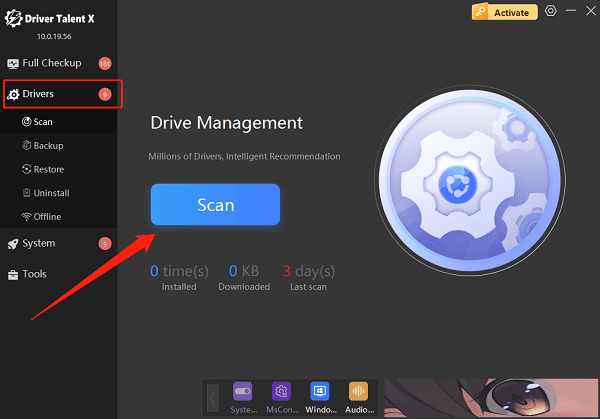
Locate your graphics driver in the results and click "Upgrade".
Restart your computer after the update is complete.
2. Repair System Files
Run System File Checker (SFC):
Open Command Prompt as Administrator.
Type: sfc /scannow and press Enter.
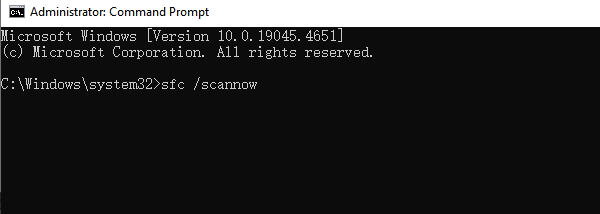
Wait for the system to scan and repair any damaged files.
Use DISM to repair system image:
In Command Prompt (Admin), type: DISM /Online /Cleanup-Image /RestoreHealth
Restart your PC after the process completes.
3. Run Windows Memory Diagnostic
Press Win + R, type "mdsched.exe", and press Enter.
Choose "Restart now and check for problems (recommended)".
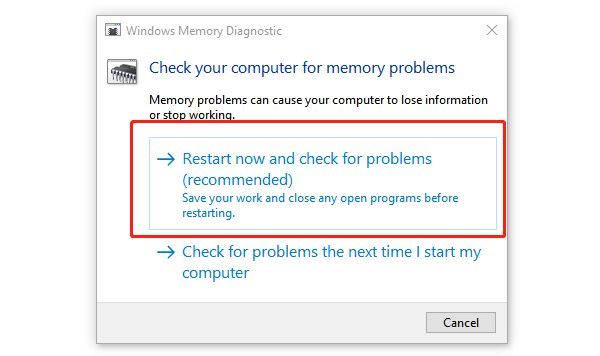
Windows will reboot and run a memory test. After logging back in, results will appear.
4. Disable Overclocking and Check Hardware
Reset your CPU or GPU to default speeds if you've overclocked them.
Clean fans and heatsinks to ensure proper cooling.
Make sure your power supply is stable and sufficient.
5. Disable or Uninstall Conflicting Software
Temporarily disable antivirus software or game optimization tools.
If a specific app is suspected, try uninstalling it to see if the issue is resolved.
6. System Restore or Windows Reinstallation
Use "System Restore" to roll back to a stable system state.
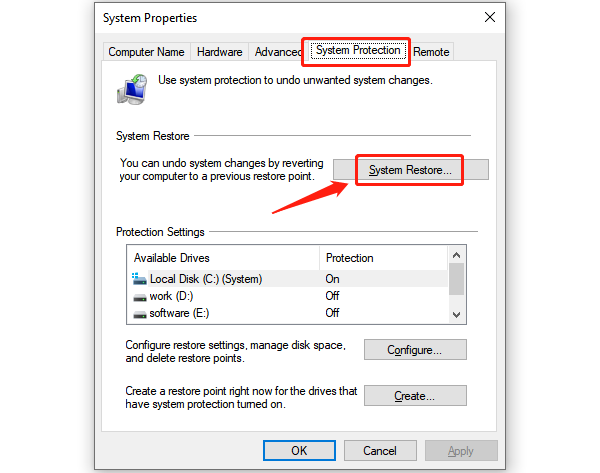
As a last resort, perform a clean reinstall of Windows to eliminate deep-rooted system issues.
Tips to Prevent dxgkrnl.sys Blue Screen
Keep your graphics driver and Windows OS updated regularly.
Avoid running graphics-heavy apps for long periods without cooling.
Only install trusted and compatible software.
Backup important files regularly to avoid data loss.
Although dxgkrnl.sys blue screen errors are fairly common, most can be resolved by updating drivers, fixing system files, or addressing hardware issues.
Follow the steps outlined above to troubleshoot effectively. If problems persist, consider seeking help from technical support or hardware professionals.
