The HP Omen Desktop series is built for high-performance gaming, but component demands evolve rapidly. Whether you are experiencing frame rate drops, long loading screens, or system instability, upgrading your Omen desktop is often the most cost-effective way to boost performance.
However, due to HP's specific chassis and motherboard designs, upgrades require careful planning. This guide details the essential steps for maximizing your Omen's potential, starting with the software stability that ensures all your new hardware works correctly.
1. Stabilize and Optimize System Drivers
Before you even open the case to install new hardware, ensuring your current system components are perfectly stable and up-to-date is crucial. Outdated drivers can lead to compatibility issues, bottlenecks, or even prevent the system from recognizing newly installed RAM or storage drives.
Driver Talent X is an efficient tool that quickly scans, identifies, and installs the latest, certified drivers for your Omen's core hardware, creating the necessary stable foundation for successful upgrades.
Download and Install:
Click the "Download" button to download the software package.
Install it on your Windows PC.
Scan Your System:
Launch the application. Go to "Drivers" > "Scan", click "Scan".
Driver Talent X will automatically perform a comprehensive scan, specifically identifying the latest updates for your Chipset Drivers (Intel/AMD), Storage Controller Drivers (critical for new SSDs), and System Management Drivers.
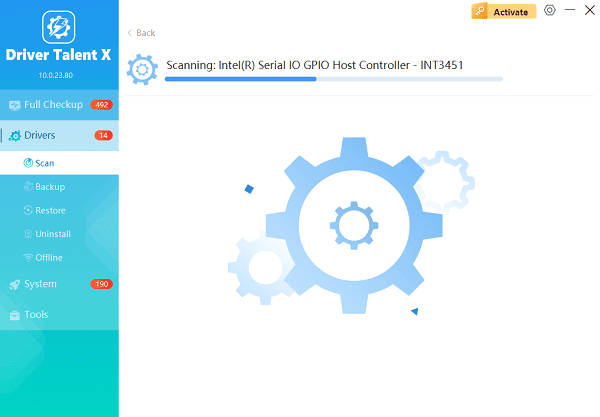
One-Click Update:
Review the list of outdated components. Click the "Repair Now" button.
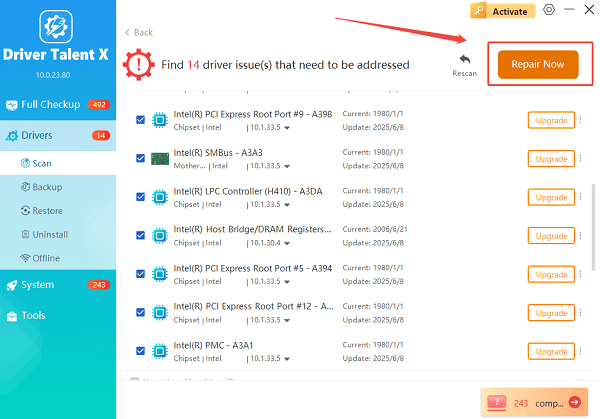
The tool will automatically download and install the latest, verified versions, resolving underlying compatibility issues.
Restart Your PC:
Once the installation is finished, it is absolutely crucial to restart your computer.
This integrates the foundational driver updates, ensuring your motherboard and operating system are ready to recognize any new components you install.
2. Hardware Upgrade Pathways
The primary path to better performance involves three core hardware components. Always check your specific HP Omen model's manual or HP Support page for exact component compatibility and size limitations before purchasing.
Method 1: Graphics Card (GPU) Upgrade
The GPU is the single most important factor for gaming performance (higher frame rates, better graphical detail).
1). Check Power Supply Unit (PSU): Determine your current PSU's wattage (e.g., 500W, 800W, 1200W). High-end GPUs (like the NVIDIA RTX 4070 or higher) require a powerful PSU (often 750W or more). If your PSU is too small, you must upgrade it first.
2). Measure Clearance: Omen desktops often have constrained space. Measure the available length, height, and width inside your case to ensure the new GPU physically fits.
3). Installation:
Power down, unplug, and ground yourself (use an anti-static wrist strap).
Open the side panel and locate the GPU (it will be connected to the top PCIe slot).
Disconnect the PCIe power cables.
Release the plastic or metal clip holding the GPU in its slot.
Carefully pull out the old GPU, insert the new one, and press down firmly until it clicks.
Reconnect the power cables and close the case.
4). Post-Installation: Boot Windows, install the latest official NVIDIA or AMD drivers, and monitor temperatures using the OMEN Gaming Hub.
Method 2: Memory (RAM) Upgrade
Upgrading RAM capacity (to 32GB or 64GB) and speed reduces stuttering and improves multitasking, especially in resource-heavy games.
1). Check Compatibility: Determine if your Omen uses DDR4 or DDR5 RAM. This is non-negotiable. Also, check the maximum supported speed (e.g., 3200MHz for DDR4).
2). Physical Installation:
Power down, unplug, and ground yourself.
Open the side panel and locate the RAM slots near the CPU.
Gently push the side clips outward to release the existing RAM.
Align the notch on the new RAM stick with the notch on the slot and push down firmly on both ends until the clips snap into place.

3). BIOS Configuration: After installing, restart your PC and immediately press F10 to enter the BIOS/UEFI. Crucially, enable XMP (Extreme Memory Profile) or DOCP (for AMD systems) to ensure the new RAM runs at its advertised high speed, not the slower default speed.
Method 3: Storage (SSD) Upgrade
Upgrading from a traditional Hard Disk Drive (HDD) to a fast NVMe M.2 SSD (or adding a second M.2 drive) drastically reduces boot times and in-game loading screens.
1). Identify Slots: Check your motherboard for available M.2 NVMe slots. These look like small, flat connectors.
2). Installation (NVMe):
Power down, unplug, and ground yourself.
Locate the M.2 slot. Insert the new NVMe drive at a 30-degree angle, then gently push it down and secure it with a small screw (often provided with the motherboard or the SSD).
3). Installation (SATA): For SATA SSDs, mount the drive in an available drive bay and connect both a SATA Data cable (to the motherboard) and a SATA Power cable (from the PSU).
4). Post-Installation: Boot Windows, open "Disk Management", and initialize the new drive so it appears in File Explorer.
3. Software and System Optimization
After installing hardware, software settings and component management can provide additional free performance gains.
Method 1: Optimize via OMEN Gaming Hub
The OMEN Gaming Hub is HP's official tool for managing performance settings.
Access Profiles: Launch the OMEN Gaming Hub and navigate to the "Performance Control" section.
Select Turbo Mode: Switch your system to "Turbo Mode" or "Performance Mode" to maximize power limits and fan speeds during gaming sessions.

Overclocking: Utilize the "Overclocking" or "OMEN Optimizer" features (if available for your model) to safely increase CPU or GPU clocks, monitoring temperatures closely to ensure stability.
Method 2: Manage Windows Power Plan
Ensure Windows is not throttling your performance to save power.
Open Power Options: Search for "Edit power plan" in the Windows search bar and open it.
Change Plan: Click "Change advanced power settings" and ensure the active plan is set to "High Performance" or "Ultimate Performance", not "Balanced" or "Power Saver".
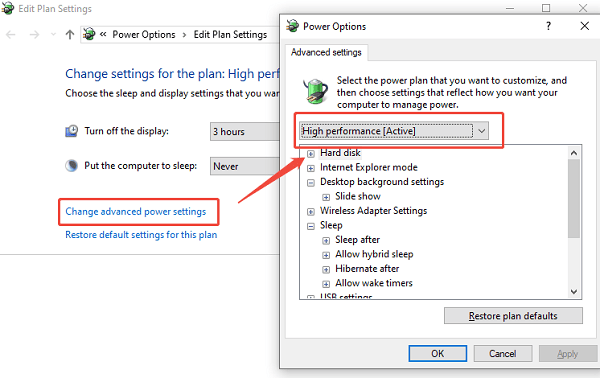
Conclusion
Upgrading your HP Omen Desktop is an excellent investment in future-proofing your gaming experience. By starting with crucial software stability via Driver Talent X, then strategically upgrading the GPU, RAM, and Storage based on your specific Omen model's compatibility, and finally optimizing the settings within the OMEN Gaming Hub and Windows Power Plan, you can successfully unleash your PC's full potential for dramatically better gaming performance.
