Encountering the "An Error Occurred in the Direct3D Device" message is a common frustration for PC gamers and users of graphical applications.
This error signals a failure in the communication between your game or program and your graphics card, primarily stemming from issues within Microsoft's DirectX framework.
When the Direct3D component—which handles 3D rendering—fails, the application is forced to shut down. Don't worry; this is almost always a software issue that can be fixed with a few systematic steps.
1. First Step: Update Your Graphics Drivers
Since Direct3D relies entirely on your Graphics Processing Unit (GPU), an outdated, corrupted, or incompatible graphics driver (NVIDIA, AMD, or Intel) is the most frequent and easily solved cause of this error. Your driver needs to be perfectly compatible with the latest version of DirectX and your Windows OS.
Driver Talent X is an efficient tool that automates the driver update process, making it the quickest and safest way to ensure you have the verified, stable driver your GPU needs.
Download and Install:
Click the "Download" button to download the software package.
Install it on your Windows PC.
Scan Your System:
Launch the application. Go to "Drivers" > "Scan", click "Scan".
Driver Talent X will automatically perform a comprehensive scan of your entire system, specifically identifying the latest Graphics Driver and other related system drivers.
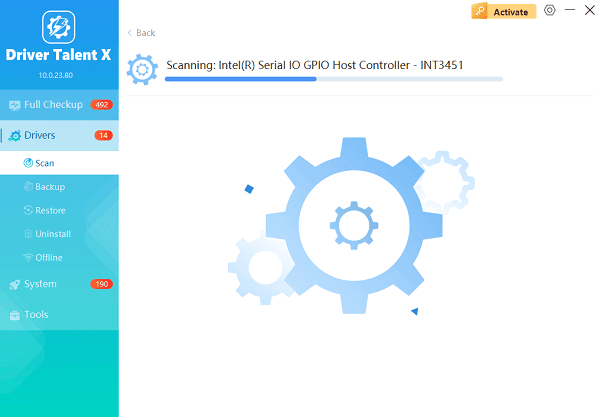
One-Click Update:
After the scan is complete, click the "Repair Now" button (or specifically the Graphics Driver entry).
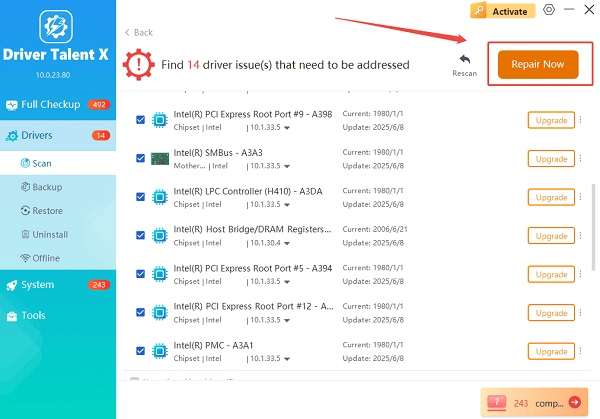
The tool will automatically download and install the latest, verified version for your specific GPU.
Restart Your PC:
Once the installation is finished, it is absolutely crucial to restart your computer.
This allows the new drivers to take full effect and properly integrate with DirectX.
2. Software and Configuration Solutions
If updating your drivers doesn't solve the problem, the issue may lie within the DirectX installation or the application settings.
Method 1: Reinstall or Update DirectX
The error itself points directly to a DirectX failure. While Windows typically handles DirectX updates, forcing a check or reinstall can fix corrupted files.
DirectX End-User Runtime Web Installer: Go to the official Microsoft website and download the DirectX End-User Runtime Web Installer.
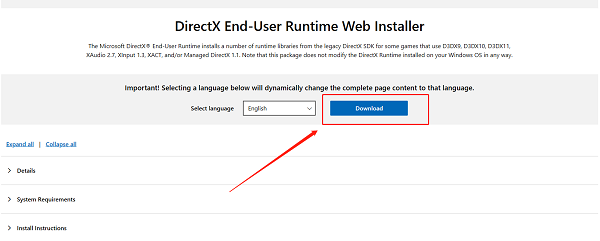
Run the Installer: Run the downloaded file. The installer will check your system and download any missing or updated DirectX components. Even if the program says it's up to date, running it can repair corrupted files.
Update Windows: Ensure your entire Windows operating system is up-to-date, as major Windows updates often include critical DirectX and system file patches. Go to "Settings" > "Windows Update" > "Check for updates".
Method 2: Disable Overlays and Optimization Software
Third-party software that interacts with the graphics environment (like Steam overlays, Discord overlays, or overclocking utilities) can frequently cause Direct3D conflicts.
Close Background Apps: Completely close or disable all applications with in-game overlays (e.g., Discord, NVIDIA GeForce Experience/ShadowPlay, MSI Afterburner, OBS, etc.).
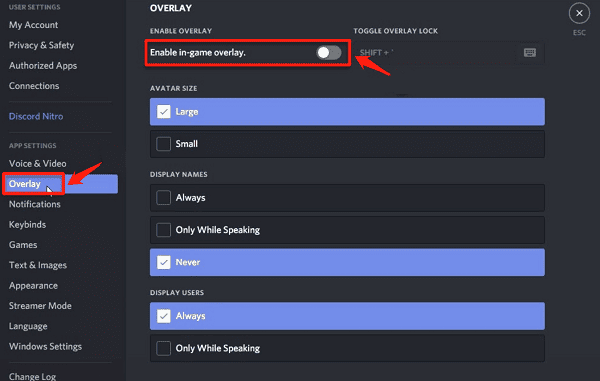
Reset Overclocking: If your GPU or memory is currently overclocked, reset it to its factory default settings. Overclocking instability is a major cause of Direct3D errors.
3. Advanced System and File Integrity Checks
For persistent errors, you must check the integrity of your core Windows files and hardware.
Method 1: Run the System File Checker (SFC)
The System File Checker is a built-in Windows utility that scans and repairs critical system files that may have been corrupted.
Open Command Prompt as Administrator: Click the Start button, type "cmd", right-click on "Command Prompt", and select "Run as administrator".
Run the Command: Type "sfc /scannow" and press Enter.
Wait for Completion: The scan will check for corrupted files and attempt to repair them.
Method 2: Update the Problematic Application
If the error only occurs in one specific game or application, try validating or reinstalling its files.
Game Launchers (Steam/Epic): Use the game launcher's built-in repair feature (often called "Verify integrity of game files"). This will replace any corrupted game files that might be calling Direct3D incorrectly.

Reinstall: If verification fails, uninstall and then perform a clean reinstall of the application.
Conclusion
The "An Error Occurred in the Direct3D Device" error is usually a sign of driver incompatibility or a corrupted file within the DirectX framework.
By starting with the crucial step of updating your graphics driver using Driver Talent X, then moving to repair DirectX components and eliminate overlay conflicts, you can reliably resolve this error and restore stability to your graphical applications and games.
