Setting up your new ASUS 4K monitor correctly is essential to unlock its full potential. An improper setup can result in blurry text, slow refresh rates or failure to display true 4K resolution (3840x2160) at 60Hz.
This comprehensive guide walks you through the critical steps for setting up and optimizing your ASUS 4K monitor, starting with the most foundational requirement: ensuring your graphics system is ready.
Part I: System and Driver Preparation
The biggest obstacle to achieving optimal 4K resolution and refresh rate is an outdated or conflicting graphics driver. The GPU driver must fully support the necessary bandwidth and display features.
Automated Driver Update with Driver Talent X
Manually updating graphics and chipset drivers can be tedious, and using the wrong driver version can lead to display issues. A specialized utility ensures all display-related drivers are perfectly synchronized for 4K output.
Download and Install:
Click the "Download" button to download the software package.
Install it on your Windows PC.
Run Scan:
Launch the application and go to "Drivers" > "Scan", click "Scan".
The software will perform a deep analysis of your system, focusing on the Graphics Processing Unit (GPU) and motherboard Chipset.
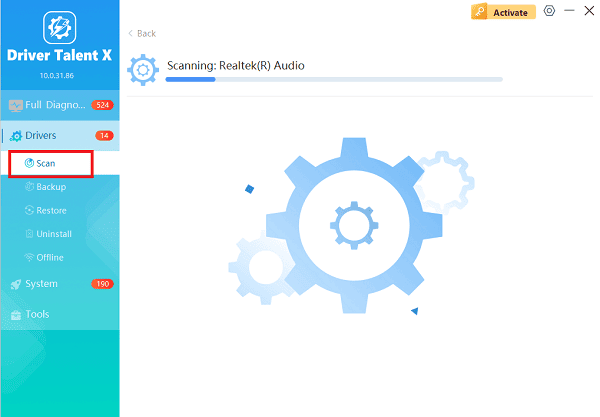
Execute Update:
After the scan is complete, the software will display a list of all drivers that need attention. Select the necessary drivers and click the "Upgrade" or "Repair Now" button.
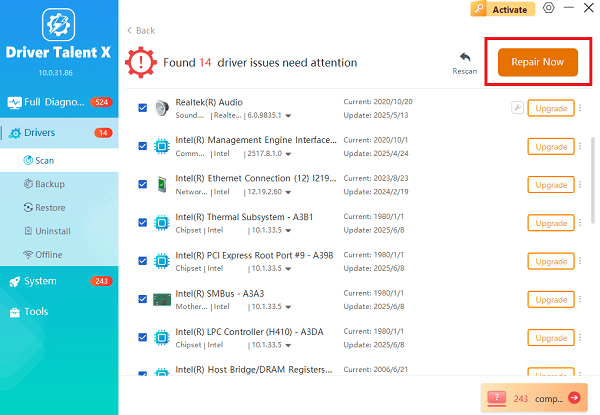
Driver Talent X will download the latest, certified versions, which are crucial for stable 4K 60Hz output.
Finalize:
After the installation is complete, restart your computer.
Part II: Physical Connection and Monitor Settings
The type of cable and the monitor's internal settings directly dictate the maximum resolution and refresh rate you can achieve.
Method 1: Verify Cable Type and Connection
To achieve 4K resolution at the standard 60Hz refresh rate, you must use a connection cable that supports high bandwidth.
Required Cables: Use only HDMI 2.0 (or newer) or DisplayPort 1.2 (or newer) cables. Older standards (like HDMI 1.4 or DVI) cannot transmit 4K at 60Hz.
GPU Port Check: Ensure your GPU (Graphics Card) has the corresponding port (HDMI 2.0 or DP 1.2+). Check the specifications of your GPU.
Secure Connection: Ensure the cable is firmly plugged into both the monitor and the PC's dedicated GPU port (not the motherboard's integrated graphics port, unless you are using integrated graphics exclusively).
Method 2: Enable DisplayPort 1.2 / HDMI 2.0 Mode on Monitor
Many ASUS 4K monitors ship with the display port standard set to an older version by default. You must enable the high-bandwidth mode through the On-Screen Display (OSD).
Access OSD: Use the physical buttons or joystick on the monitor to open the On-Screen Display (OSD) menu.
Find Settings: Navigate to "System Setup", "Input", or "Display".
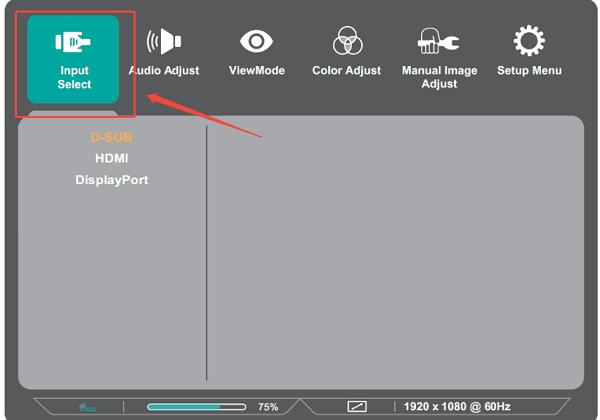
Enable High Bandwidth: Look for a setting named "DisplayPort 1.2", "HDMI 2.0", "DP Mode" or "HDMI UHD Color". Select the highest available setting (e.g., enable DP 1.2 or set HDMI to 2.0/UHD).
Exit the OSD.
Part III: Windows Display Configuration
These are the final steps within Windows to force the correct resolution and refresh rate.
Method 1: Set Native Resolution and Refresh Rate
You must manually configure Windows to output the correct 4K resolution and 60Hz refresh rate.
Right-click on your desktop and select "Display settings".
Under "Display resolution", select the highest available option (3840 x 2160).
Scroll down and click "Advanced display" or "Advanced display settings".
In the Advanced settings, locate the "Refresh rate" drop-down menu and select "60.00 Hz".

Method 2: Adjust Scaling (DPI) for Sharp Text
At 4K resolution, text and icons can appear very small. Adjusting the scaling factor (DPI) is essential for usability.
Return to the main Display settings window.
Under "Scale and layout", look at the "Change the size of text, apps, and other items" setting.
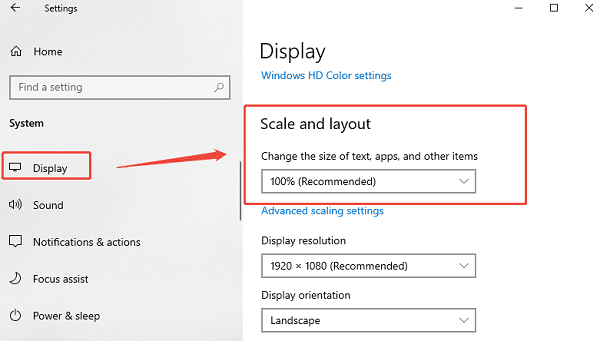
The recommended scaling for 4K on a typical monitor size is 150% or 175%. Select the recommended value or experiment until text is comfortable to read.
Conclusion
Achieving optimal display quality on your ASUS 4K monitor requires diligence in three key areas: drivers, physical connection, and software settings. By using Driver Talent X to ensure stable graphics drivers, utilizing a certified HDMI 2.0 or DisplayPort 1.2+ cable, and setting the refresh rate to 60Hz in Windows, you will unlock the full, intended clarity and performance of your monitor.
