The HP Scanjet G4010 Photo Scanner is a reliable device, especially known for its high-quality film and slide scanning capabilities. However, connecting this older model to modern operating systems like Windows 10 or Windows 11 often presents a challenge.
The key to seamless, error-free scanning is finding and installing the correct, compatible driver. An outdated or missing driver can prevent the scanner from being recognized, cause scanning failures, or limit the advanced features. This guide provides step-by-step methods to download and install the right driver for your HP Scanjet G4010.
1. Preparation: Ensure System Stability for Smooth Installation
Before attempting to install or troubleshoot the scanner driver, it is crucial to ensure your PC's foundation is stable. Outdated Chipset or USB Controller Drivers can often interfere with the scanner's ability to communicate with the PC, causing the installation to fail or the scanner to randomly disconnect.
Driver Talent X is an efficient tool that automates the driver update process, making it the quickest and safest way to ensure your system's foundation is solid before introducing a new peripheral driver.
Download and Install:
Click the "Download" button to download the software package.
Install it on your Windows PC (10 or 11).
Scan Your System:
Launch the application. Go to "Drivers" > "Scan", click "Scan".
Driver Talent X will automatically perform a comprehensive scan, specifically identifying the latest Chipset Driver and USB Controller Drivers that need updating.
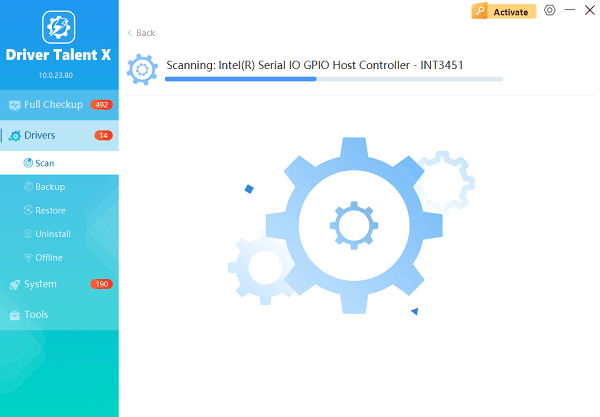
One-Click Update:
After the scan is complete, the software will display a list of all drivers that need attention. Click the "Repair Now" button.
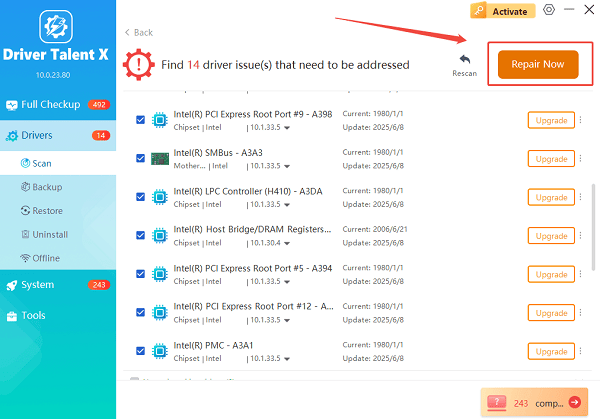
The tool will automatically download and install the latest, verified versions, optimizing your system for better peripheral connectivity.
Restart Your PC:
Once the installation is finished, it is absolutely crucial to restart your computer.
This allows the new drivers to fully integrate.
2. Official Method: HP Support Website
The most reliable source for your HP Scanjet G4010 driver is the official HP support website. This ensures you get the specific driver certified for your device.
Access HP Support: Navigate to the HP Support and Downloads page. Click "Software & drivers".
Search for Model: Use the search bar and enter the model name "Scanjet G4010".
Select OS: Click on the dedicated product page for the G4010. Under the "Software and Drivers" section, the website should automatically detect your operating system (Windows 10 or 11). If not, manually select your OS.
Download Driver Package: Look for the "Basic Feature Driver" package. This is usually a large file that includes the driver, scanning utility, and imaging software. Download the latest version available (usually an executable ".exe" file).
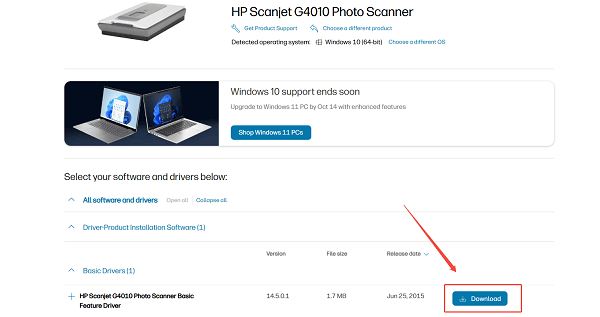
Install: Run the downloaded file and follow the on-screen instructions. Crucially, do NOT connect the scanner to the PC until the installer explicitly prompts you to do so.
3. Alternative Method: Windows 10/11 Device Manager
If the automated installer fails, or if you only need the basic driver, you can use the Device Manager to point Windows to the correct file.
Connect Scanner: Ensure the HP Scanjet G4010 is connected via USB and powered on.
Open Device Manager: Right-click the Start button and select "Device Manager".
Locate Device: The G4010 might be listed under "Imaging devices" or, more likely, under "Other devices" as an "Unknown device" or "HP Scanjet".
Update Driver: Right-click the device and select "Update driver".
Browse for Files: Choose "Browse my computer for drivers".
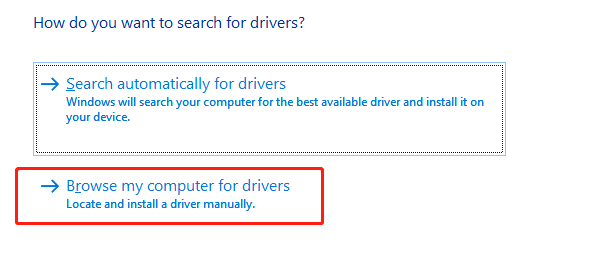
Specify Location: If you downloaded the driver package from Manufacturer's Website, select the folder where the installation files were extracted (this is usually a temporary folder under C:\). If the driver is on a CD, point to the CD drive. Click "Next" to force the installation.
4. Compatibility Fix: Run in Compatibility Mode
If the scanner software installs but won't launch or crashes on Windows 10/11, it may need to be run in a legacy compatibility mode.
Locate Scanner Executable: Navigate to the folder where the HP scanning software is installed (usually C:\Program Files (x86)\HP\).
Access Properties: Right-click on the main scanner program executable (e.g., hpiscnapp.exe) and select "Properties".
Set Compatibility: Go to the "Compatibility" tab. Check the box next to "Run this program in compatibility mode for:" and select "Windows 7" from the dropdown menu.
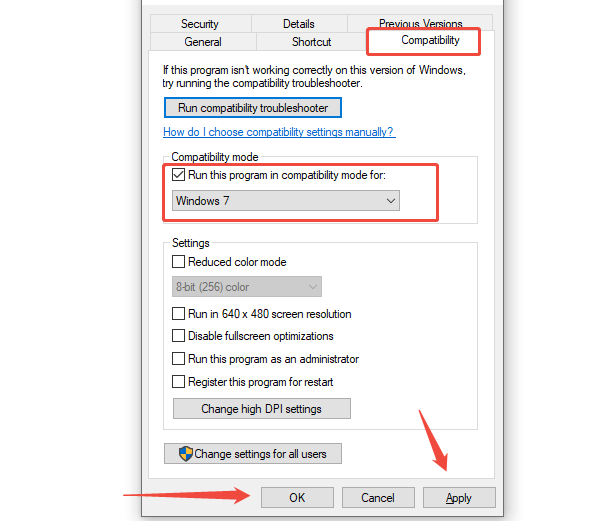
Apply and Test: Click "Apply" and "OK". Try launching the scanning software again.
Conclusion
Installing the correct driver is the only way to utilize the full potential of your HP Scanjet G4010 on modern operating systems. By first ensuring your system is stable with Driver Talent X, then utilizing the official HP website for the certified Full Feature Software and Driver, you can reliably establish communication between your PC and the scanner, ensuring years of high-quality digital image capture.
