Reinstalling your Windows Operating System (OS) is the ultimate fix for persistent slowness, system errors, viruses, or major software conflicts. A fresh installation, often called a "clean install", wipes the slate clean and restores your PC to peak performance.
While the process may seem daunting, modern Windows tools make it easier than ever. This comprehensive guide will walk you through the essential preparation steps and provide multiple methods for easily reinstalling Windows.
1. Back Up and Update System Drivers
Before you reinstall Windows, proper preparation is non-negotiable. You must back up your data and ensure you have the latest drivers for your crucial hardware (especially network and chipset) ready for the fresh OS.
Step 1: Back Up Your Files
Warning: A clean installation will erase everything on your primary drive (C: drive).
External Drive/Cloud: Copy all essential documents, photos, and licensed software installation files to an external hard drive or use a reliable cloud service (OneDrive, Google Drive, Dropbox).
Step 2: Update and Backup Key Drivers with Driver Talent X
To ensure a smooth boot-up and immediate internet access after the reinstall, you need to update and save your current network (Wi-Fi/Ethernet) and chipset drivers.
Driver Talent X is an efficient tool that automates this process, guaranteeing you have the correct, compatible drivers ready for the new Windows installation.
Download and Install: Click the "Download" button to download and install the software on your current Windows system.
Scan and Update: Launch the application and go to "Drivers" > "Scan", click "Scan". Update all critical drivers, especially the Network Adapter and Chipset drivers.
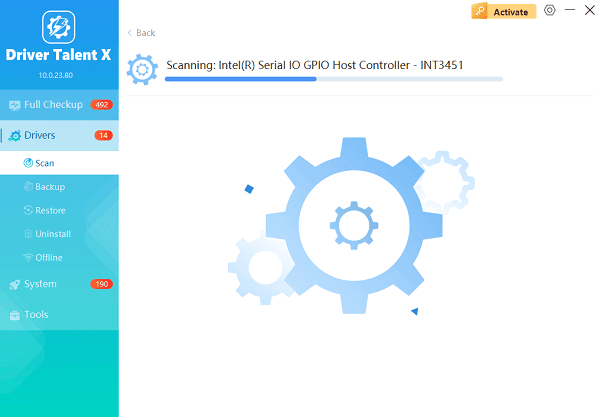
Backup Drivers: Find the "Backup" feature in Driver Talent X. Select the updated Network and Chipset drivers and back them up to a separate location, ideally a USB drive or external hard drive that is not your target installation drive.
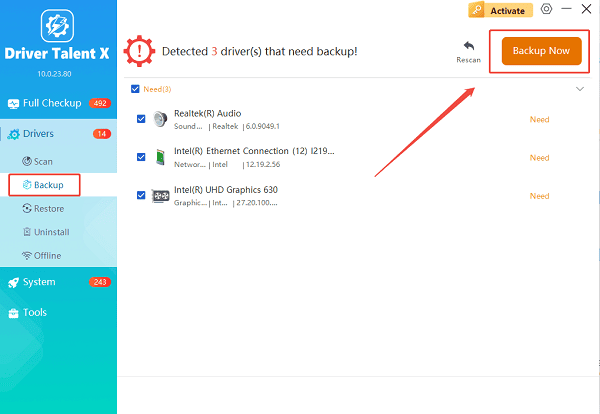
Restart PC: Restart your PC to finalize the driver updates.
Method 1: The Cloud Download Reset (Easiest)
For modern versions of Windows 10 and 11, the easiest way to reinstall is by using the built-in Reset this PC function with the Cloud Download option. This downloads fresh Windows installation files directly from Microsoft, avoiding the need for a separate USB drive.
Access Reset: Go to "Settings" > "System" > "Recovery" (Windows 11) or "Settings" > "Update & Security" > "Recovery" (Windows 10).
Start Reset: Click "Get started" under the "Reset this PC" or "Reset this computer" section.
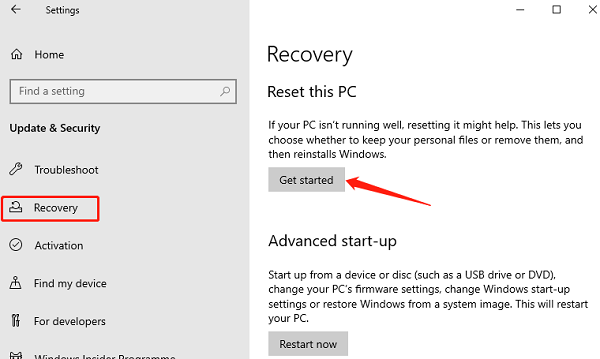
Choose Removal Option: Select "Remove everything" to perform a true clean install (this is why the backup in Step 1 is essential).
Choose Cloud Download: Select "Cloud download". This is slower than Local Reinstall but uses clean files, which is more reliable.
Final Confirmation: Review the confirmation screen, which states all files and applications will be removed. Click "Reset" to begin the process. The system will download files and then automatically reinstall Windows.
Method 2: Clean Install with Installation Media (Most Reliable)
This classic method involves using a USB flash drive and is the most reliable way to reinstall Windows, especially if your current OS is unstable.
1). Create Installation Media
Get a USB Drive: Obtain an empty USB flash drive (8GB or larger).
Download Media Creation Tool: Go to the official Microsoft website and download the Media Creation Tool for Windows 10 or Windows 11.
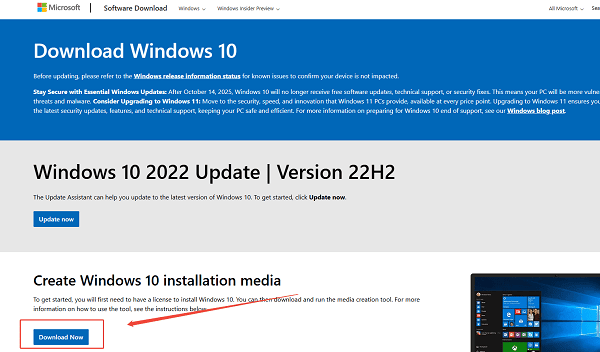
Create Drive: Run the tool, accept the terms, select "Create installation media (USB flash drive, DVD, or ISO file)", and follow the prompts to select your USB drive. The tool will format the drive and copy the installation files.
2). Execute the Installation
Boot from USB: Restart your PC and immediately press the key to enter the boot menu (often F2, F10, F12, or Delete). Select your USB drive from the boot list.
Follow Setup: Follow the Windows Setup screens (Language, Time, etc.).
Enter Key: When prompted, enter your Windows product key.
Choose Custom Install: Select "Custom: Install Windows only (advanced)".
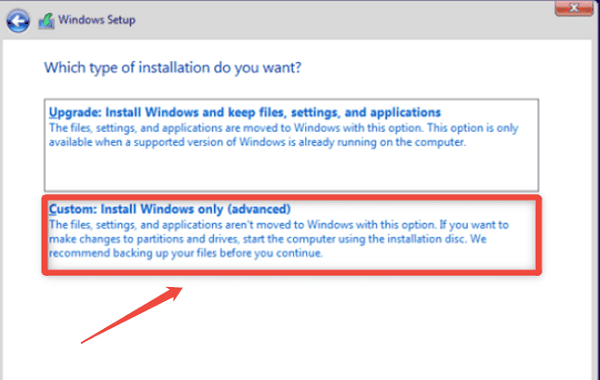
Format Drive: Select your primary Windows partition (usually Drive 0), click "Delete", and then select the resulting "Unallocated Space". Click "Next". Windows will begin the clean installation.
Conclusion
Reinstalling your Windows Operating System is a powerful maintenance task that guarantees maximum performance.
By first meticulously backing up your data and preparing critical drivers using Driver Talent X, and then choosing between the simple Cloud Download Reset or the highly reliable Installation Media method, you can restore your PC to a pristine, stable state with confidence.
