An Epson printer driver is the essential software that allows your computer to communicate with your printer. Without the correct and up-to-date driver, your printer won't work correctly—or at all—on Windows 7/10/11.
This can lead to issues like print jobs getting stuck, blurry output, or features like scanning not working. This comprehensive guide will show you how to download and install the right driver for your Epson printer on any of these Windows versions.
The quickest way to download drivers is to click the "Download" button to get Driver Talent X, so you can get your printer up and running smoothly.
Why the Right Driver is Essential for Your Epson Printer?
You might think that any driver will do, but using the correct one is crucial for several reasons:
Full Functionality: The official, correct driver package unlocks all of your printer's features, including wireless connectivity, scanning, double-sided printing, and ink level monitoring.
Improved Performance: The right driver ensures a stable connection, reducing print delays and preventing errors.
Compatibility: A driver is designed for a specific operating system. A driver for Windows 7 may not work correctly on Windows 11, and vice versa.
Method 1: Download Way with Driver Talent X (Recommended)
For a quick, hassle-free solution that automatically finds and installs the correct driver for your specific Windows version, Driver Talent X is an excellent choice. This professional driver management tool is designed to scan your system for missing, outdated, or corrupted drivers and automatically install the right one.
Step 1: Scan for Your Epson Printer
First, ensure your Epson printer is connected to your computer and turned on.
Install and launch Driver Talent X.
Click the "Scan" button.
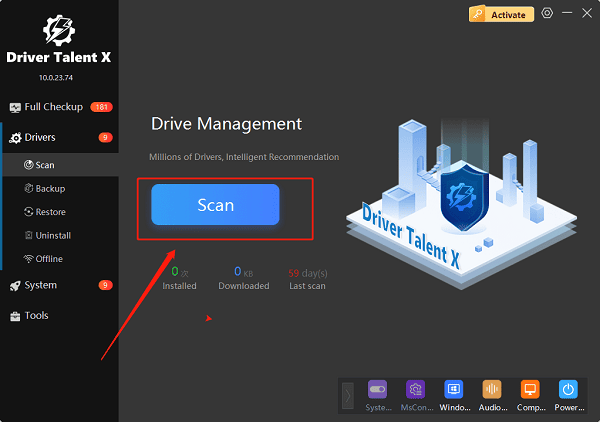
The software will perform a deep scan of your entire computer, automatically detecting all connected hardware and checking the status of its drivers, including your Epson printer.
Step 2: Download the Driver with One Click
After the scan is complete, Driver Talent X will show you a clear list of drivers that need updating or installing.
Find your Epson printer on the list.
Simply click the "Install" button next to your printer's name.
Driver Talent X will automatically download the correct, most stable driver package and install it for you, ensuring it is compatible with your version of Windows.
Method 2: Manual Download from the Epson Website
If you prefer to handle the process manually, you can get the driver directly from Epson's official website. This method is reliable but requires you to know your exact printer model and Windows version.
Step 1: Find Your Printer Model
Before you begin, find the exact model number of your Epson printer. It's usually printed on a sticker on the front, top, or back of the device.
Step 2: Go to the Epson Support Website
Visit the official Epson Support website (https://epson.com/Support/sl/s).
In the search bar, enter your printer's exact model number.
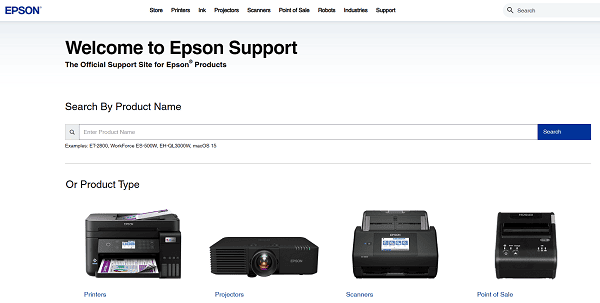
Step 3: Download the Correct Driver
On the printer's support page, you will see a list of available downloads.
Make sure the correct operating system is selected (Windows 7/10/11) in the drop-down menu.
Download the recommended "Drivers and Utilities Combo Package" or a similar full software package.
Step 4: Run the Installer
Double-click the downloaded file and follow the instructions in the installation wizard.
The installer will guide you through connecting your printer to your PC, which will complete the driver installation.
Method 3: Using Windows' Built-in Feature
Windows has its own built-in features that can sometimes find and install a basic driver for your printer. This method works best for newer printers and more common models.
Click the Windows Start button, then go to "Settings" > "Devices" (on Windows 10) or "Bluetooth & devices" > "Printers & scanners" (on Windows 11).
Click "Add a printer or scanner". Windows will then search for connected printers.
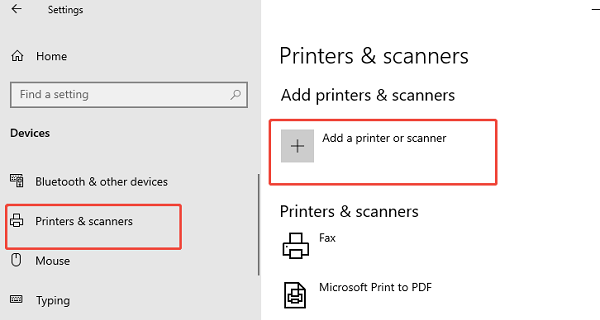
If it finds your printer, simply click on it and follow the on-screen instructions to install the basic driver.
Q&A
Q: Is it safe to download drivers from third-party websites?
A: No, you should never download drivers from unofficial websites. These files can be outdated, incompatible, or, most dangerously, infected with malware or viruses. Always use official manufacturer sites or reputable, verified tools.
Q: Why do I need a specific driver for my Windows version?
A: A driver is designed to work with the specific architecture and code of an operating system. Using the wrong driver can lead to errors and functionality issues.
Q: My printer worked before, why do I need to download the driver again?
A: This often happens after a major Windows update that either removes the existing driver or makes it incompatible. It can also be caused by a software conflict or a temporary system glitch.
Conclusion
Whether you're using Windows 7, 10, or 11, finding and installing the correct driver is essential for your Epson printer.
While manual methods are effective, using Driver Talent X is the safest and most efficient solution for ensuring you get the right driver for your specific Windows version every time.
It simplifies the entire process and ensures your printer works flawlessly.
