An issue like screen flickering on your HP Pavilion laptop can disrupt your work and be quite annoying. Screen flickering may occur due to outdated display drivers, hardware issues, or software conflicts.
Fortunately, there are several reliable methods to fix this issue on Windows 10/11, and one of the fastest ways is by updating drivers using Driver Talent X. You can quickly download and install Driver Talent X by clicking the "Download" button below.
In this guide, we provide step-by-step solutions to fix HP Pavilion screen flickering and restore your laptop display to normal.
Why Your HP Pavilion Screen Is Flickering?
Screen flickering can be caused by multiple factors:
Outdated or corrupted display drivers.
Incorrect display settings or refresh rate.
Conflicting software applications.
Hardware problems such as loose cables or failing display components.
Method 1: Update Display Drivers Using Driver Talent X
Outdated or corrupted drivers are one of the most common causes of screen flickering. Driver Talent X helps you update drivers quickly and safely.
Steps to Update Drivers with Driver Talent X:
1. Download and Install Driver Talent X:
Download and install the software by clicking the "Download" button.
2. Open Driver Talent X:
Launch the program and click "Scan" on the "Drivers" > "Scan" screen.
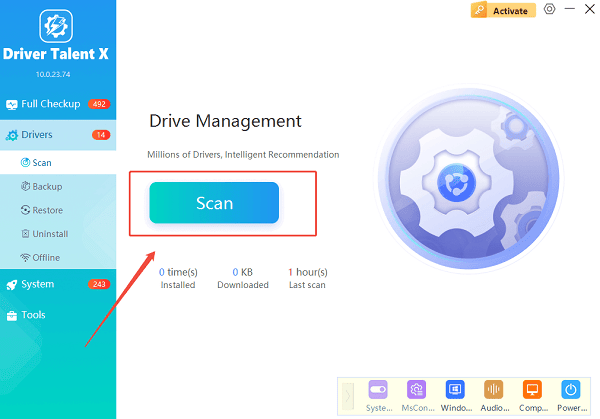
3. Scan for Outdated Drivers:
The software will detect outdated, missing, or corrupted drivers, including your display driver.
4. Update the Display Driver:
Find the Intel/NVIDIA/AMD Display Driver in the scan results.
Click "Upgrade" next to it. Driver Talent X will download and install the latest official driver automatically.
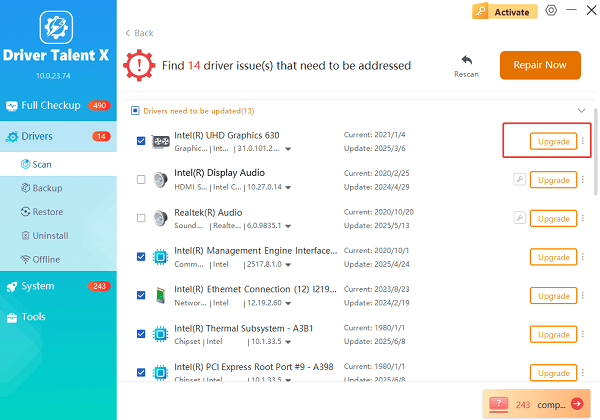
5. Restart Your Laptop:
After the driver installation, restart your laptop to apply changes.
Check if the screen flickering issue is resolved.
Tip: You can back up your existing drivers using Driver Talent X before updating in case you need to roll back.
Method 2: Adjust Display Refresh Rate
Incorrect refresh rates can also cause flickering.
Steps:
Right-click on the desktop and select "Display settings".
Scroll down and click "Advanced display settings".
Click "Display adapter properties for Display 1".
In the Monitor tab, select a refresh rate of 60Hz or higher.
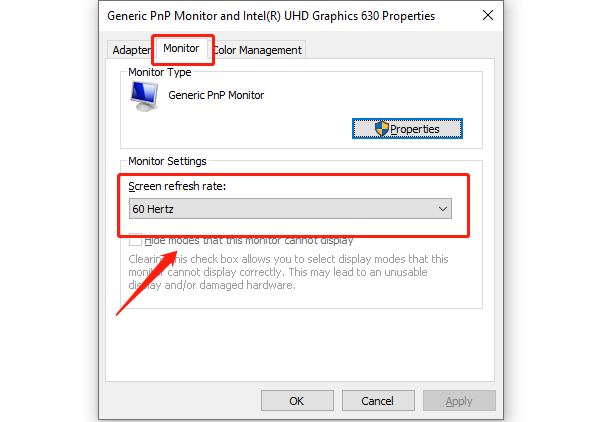
Click "Apply" and check if the flickering stops.
Method 3: Disable Hardware Acceleration
Certain apps, especially web browsers, may cause flickering due to hardware acceleration.
Steps:
Open the application that shows flickering (e.g., Chrome, Edge).
Go to "Settings" > "Advanced" > "System".
Toggle "Use hardware acceleration when available off".
Restart the app and test the display.
Method 4: Update Windows and System Drivers
Keeping Windows up to date ensures your laptop receives the latest patches and driver support.
Steps:
Press Win + I to open Settings.
Go to "Update & Security" > "Windows Update".
Click "Check for updates".
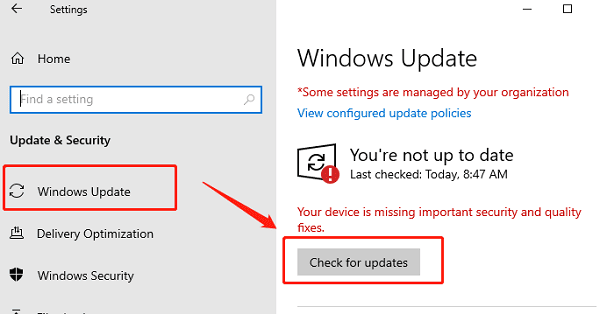
Install all available updates and restart your laptop.
Method 5: Check for Software Conflicts
Screen flickering may also be caused by recently installed applications.
Steps:
Press Win + R, type "msconfig", and press Enter.
Go to the Services tab and check "Hide all Microsoft services".
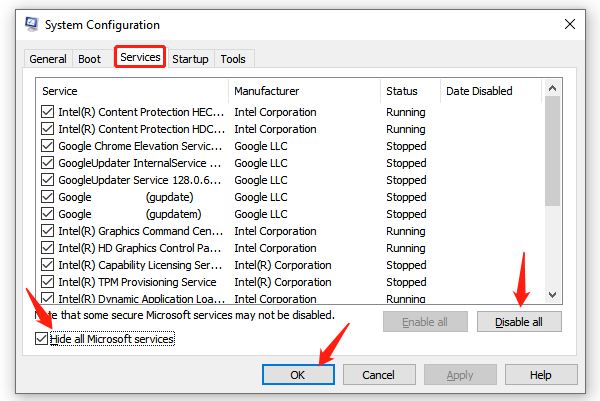
Disable all third-party services and restart your laptop.
If flickering stops, re-enable services one by one to identify the culprit.
FAQs About HP Pavilion Screen Flickering
Q1: Can screen flickering damage my laptop?
A1: Screen flickering itself won't cause permanent damage, but prolonged flickering may cause eye strain and reduce productivity.
Q2: Why does updating the display driver fix flickering?
A2: Outdated or corrupted drivers can cause the display to miscommunicate with Windows, resulting in flickering. Updating drivers using Driver Talent X ensures smooth compatibility.
Q3: What if screen flickering continues after updating drivers?
A3: Check hardware connections, try adjusting refresh rates, or disable hardware acceleration. If the problem persists, consult HP support for potential hardware repair.
Final Thoughts
Screen flickering on an HP Pavilion laptop can be resolved effectively by updating display drivers, adjusting settings, and checking for software conflicts.
The fastest and safest method is using Driver Talent X, which ensures all drivers are up to date and properly installed.
Following the steps in this guide will help you fix the flickering issue, restore a stable display, and improve overall system performance.
