Connecting your HP printer to WiFi allows you to print wirelessly from your PC, laptop, or mobile device, providing convenience and flexibility.
However, incorrect driver installation or improper setup can prevent a smooth WiFi connection.
In this guide, we'll provide step-by-step instructions to connect your HP printer to WiFi, including updating drivers using Driver Talent X, ensuring optimal connectivity and performance on Windows.
You can quickly download and install Driver Talent X by clicking the "Download" button below.
Why Updating Drivers Is Important for HP Printers?
Updating your printer drivers ensures:
Reliable connectivity: Prevents WiFi connection errors.
Smooth printing: Fixes software conflicts or errors.
Compatibility: Supports Windows 10/11 features and updates.
Optimal performance: Ensures fast and accurate printing.
Using Driver Talent X simplifies the process of updating drivers and ensures your HP printer works seamlessly.
Step 1: Prepare Your Printer and Network
Before connecting, ensure the following:
Your WiFi network name (SSID) and password.
Your HP printer is powered on.
Your PC or device is connected to the same WiFi network.
Steps:
Turn on the HP printer.

Ensure the WiFi indicator is ready for setup.
Position your printer within range of your router.
Step 2: Update HP Printer Drivers Using Driver Talent X
Outdated drivers can prevent the printer from connecting properly. Updating drivers ensures smooth communication between your PC and printer.
Steps:
1. Download and Install Driver Talent X:
Download and run the installer, following the on-screen instructions.
2. Launch Driver Talent X:
Open the program and click "Scan" to detect outdated, missing, or faulty drivers.
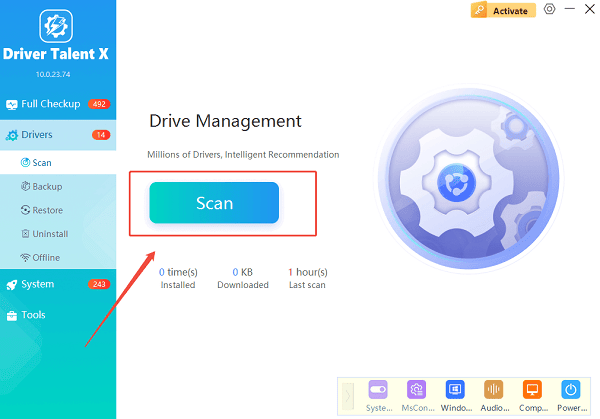
3. Update HP Printer Driver:
Locate your HP printer driver in the scan results.
Click "Upgrade" to install the latest official driver automatically.
4. Restart Your PC:
Restart your computer to apply the new driver before connecting to WiFi.
Step 3: Connect HP Printer to WiFi Using WPS (If Supported)
If your router supports WPS (WiFi Protected Setup), connecting your printer is simple.
Steps:
Press and hold the WiFi button on your HP printer until it starts blinking.
Press the WPS button on your router within two minutes.
Wait until the printer's WiFi indicator stops blinking, indicating a successful connection.
Step 4: Connect HP Printer to WiFi Using Software Setup
For routers without WPS, use HP's setup software to connect your printer.
Steps:
Download the "HP Smart" or "HP Printer" software from the official HP website (https://support.hp.com/us-en).
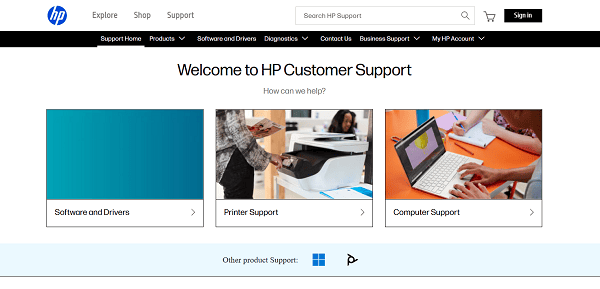
Run the installer and select Wireless setup.
Select your WiFi network from the list and enter the password.
Wait for the software to confirm the connection.
Step 5: Add HP Printer to Your PC
Once your printer is connected to WiFi, add it to Windows.
Steps:
Press Win + I to open Settings.
Go to "Devices" > "Printers & Scanners".
Click "Add a printer or scanner".
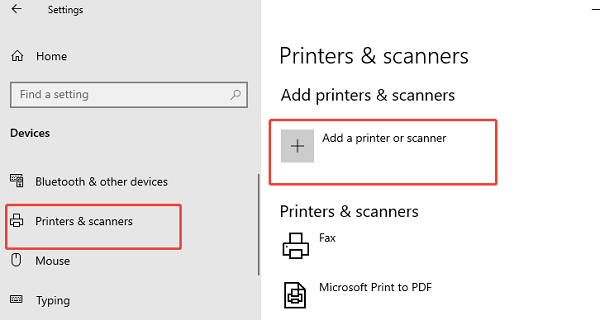
Select your HP printer from the list and click "Add device".
Wait for Windows to complete the installation.
Step 6: Test the Printer
Make sure your HP printer works properly over WiFi.
Steps:
Open any document or image.
Press Ctrl + P to open the print dialog.
Select your HP printer and click "Print".
Verify that the document prints without errors.
FAQs About HP Printer WiFi Setup
Q1: Can I connect my HP printer to multiple devices over WiFi?
A1: Yes. Once the printer is on the network, multiple PCs, laptops, or mobile devices on the same WiFi can print wirelessly.
Q2: What if my HP printer is not detected on WiFi?
A2: Ensure the driver is updated using Driver Talent X, your WiFi password is correct, and the printer is within range of the router.
Q3: How often should I update HP printer drivers?
A3: Update every few months or after Windows updates to maintain stable printing and connectivity.
Final Thoughts
Connecting your HP printer to WiFi is easy when you follow the proper steps and ensure drivers are up to date.
Using Driver Talent X guarantees your drivers are current, preventing common connection issues and improving overall performance.
By following this guide, you can enjoy seamless wireless printing from any device on your network, enhancing productivity and convenience.
