Dealing with outdated drivers can be a major headache. From mysterious crashes to non-functioning hardware, the symptoms of old drivers are both varied and frustrating.
Manually checking for updates for every single component on your computer—from your graphics card to your mouse—is a monumental task. The good news is, you don't have to. You can update all your drivers at once, quickly and easily.
This guide will show you how to do it using multiple methods, ensuring your PC is always running at its best.
1. Update All Drivers with Driver Talent X (The Fastest Method)
The most efficient and reliable way to update all your drivers at once is by using a dedicated driver updater tool. Driver Talent X is a leading choice because it automates the entire process, saving you time and preventing the risks of installing incorrect drivers. It's the perfect solution for both beginners and experienced users.
Download and Install:
Click the "Download" button to download the software package.
Follow the on-screen instructions to install it on your Windows 10 or 11 PC.
Launch and Scan:
Run the application. Go to "Drivers" > "Scan", click "Scan".
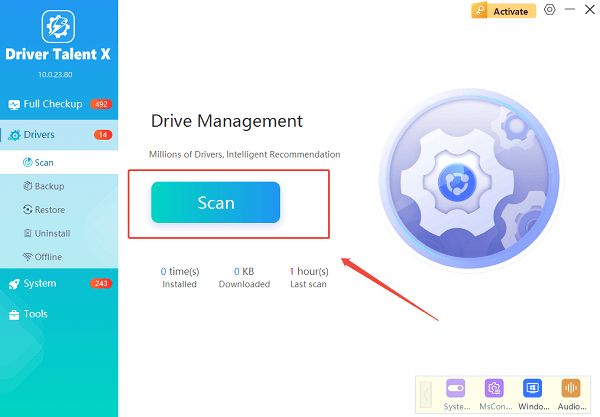
Driver Talent X will automatically begin a comprehensive scan of your entire system. It will identify all drivers that are outdated, missing, or corrupted.
One-Click Update:
After the scan is complete, the software will display a list of all drivers that need to be updated.
You can either select specific drivers to update or simply click the "Repair Now" button.
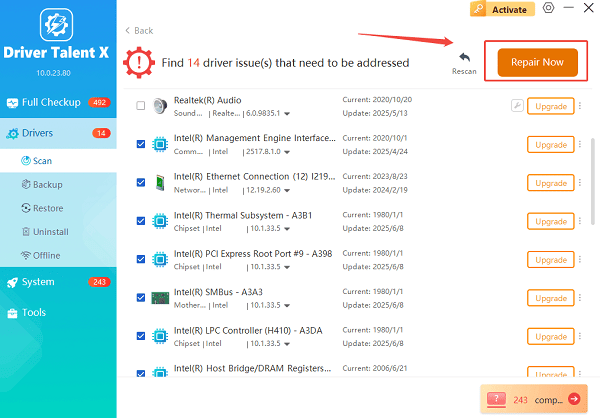
This will start the process of downloading and installing all the latest drivers simultaneously.
Reboot Your PC:
Once the installation is finished, it's crucial to restart your computer. This allows the new drivers to fully integrate with your system and take effect.
2. Built-in Windows Methods
While using a third-party tool is the easiest way to update everything, Windows also provides built-in methods. These options are less comprehensive but can still be useful.
Method 1: Windows Update
Windows Update often delivers driver updates alongside OS security patches.
Open Settings: Press the Windows key + I to open the Settings app.
Navigate to Update: Click on "Windows Update" (on Windows 11) or "Update & Security" (on Windows 10).
Check for Updates: Click the "Check for updates" button. Windows will scan for and download any available updates, including drivers.

View Optional Updates: For certain hardware, you might need to click on "Advanced options" and then "Optional updates" to find and install specific driver updates.
Method 2: Manual Updates via Device Manager
You can use the Device Manager to update drivers for individual components. This is not an "all at once" method, but it is useful for targeting a specific problematic device.
Open Device Manager: Right-click the Start button and select "Device Manager".
Find the Device: Expand the categories (e.g., "Display adapters", "Network adapters") to find the specific device you want to update.
Update Driver: Right-click the device and select "Update driver". Then choose "Search automatically for drivers". Windows will search your PC and online for an updated driver.
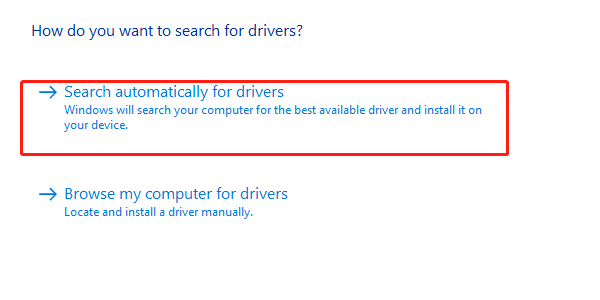
Common Questions & Answers
Q: How often should I update my drivers?
A: It's a good practice to check for driver updates every few months, especially if you're experiencing performance issues or have just installed new hardware.
Q: Can a driver update cause problems?
A: While rare, it's possible. Using Driver Talent X or getting drivers directly from the manufacturer's website minimizes this risk. If a problem occurs, you can often roll back to a previous driver version in Device Manager.
Q: Do I need to update drivers for my monitor or keyboard?
A: For standard devices like monitors, keyboards, and mouse, generic drivers provided by Windows are usually sufficient. However, for specialized devices or gaming peripherals, updating the drivers from the manufacturer's website is recommended for full functionality.
Conclusion
Keeping your drivers updated is essential for maintaining a stable, secure, and high-performing computer. While manual methods work for individual components, using Driver Talent X is the only practical way to update all your drivers at once.
This streamlined approach saves you from hours of searching and ensures every piece of your hardware is running on the latest software.
