While the term "CPU drivers" is commonly used, what you are actually looking for is a set of essential software called Intel Chipset Drivers. These drivers are crucial for the processor to communicate with your motherboard and other components.
An outdated driver can lead to system instability, slow performance, and hardware conflicts. Keeping these drivers current is one of the easiest ways to ensure your system runs smoothly and efficiently.
This guide explains how to safely update Intel drivers, including an easy and fast method using Driver Talent X by simply clicking the "Download" button.
Why an Updated Intel Chipset Driver Is Crucial?
Using the correct, up-to-date Intel chipset driver is essential for several reasons:
Enhanced Performance: New drivers often include optimizations that can improve performance and power efficiency.
System Stability: They fix bugs that can cause system freezes, random restarts, or dreaded blue screens of death (BSODs).
Improved Compatibility: New drivers ensure your Intel CPU works correctly with the latest Windows updates and new hardware.
Security: Updates often patch security vulnerabilities, which is vital for a safe system.
Method 1: Safe Way with Driver Talent X (Recommended)
For a quick, hassle-free solution that automatically finds and installs the correct drivers, Driver Talent X is an excellent choice.
This professional driver management tool automates the entire process, making it safer and more convenient than manual updates. It uses a secure database of official drivers, so you can be confident in the installation.
Step 1: Scan for Your Intel Drivers
First, ensure you have an internet connection, then install and launch Driver Talent X.
Click the "Scan" button.
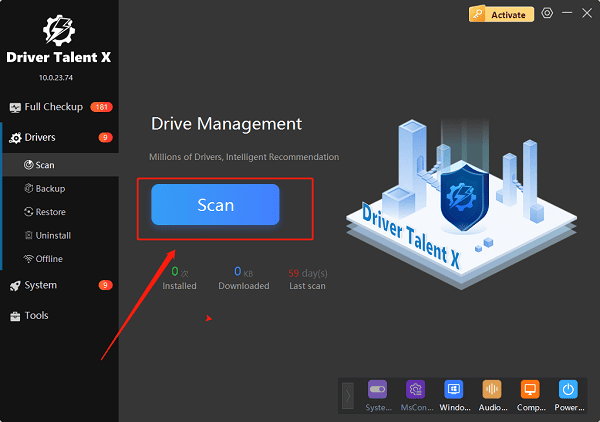
The software will perform a deep scan of your entire computer, automatically detecting all your hardware and checking the status of its drivers, including the essential Intel chipset drivers.
Step 2: Update Your Intel Driver with One Click
After the scan is complete, Driver Talent X will show a clear list of all drivers that need updating.
Find the Intel chipset drivers on the list.
Simply click the "Repair Now" button.
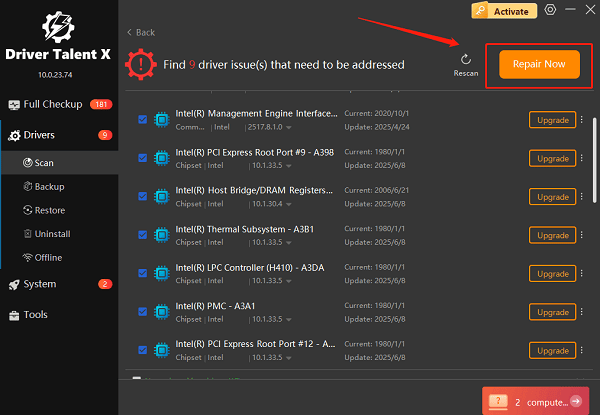
Driver Talent X will automatically download and install the latest, most compatible drivers for your Intel processor, ensuring your system runs at peak performance.
Method 2: The Official Intel Way via Intel® DSA
Intel provides its own official tool, the Intel Driver & Support Assistant (Intel® DSA), which automatically detects your hardware and recommends the correct drivers. This is a very reliable method.
Step 1: Download the Intel Driver & Support Assistant
Go to the official Intel Driver & Support Assistant page (https://www.intel.com/content/www/us/en/support/detect.html).
Download the installer and run it.
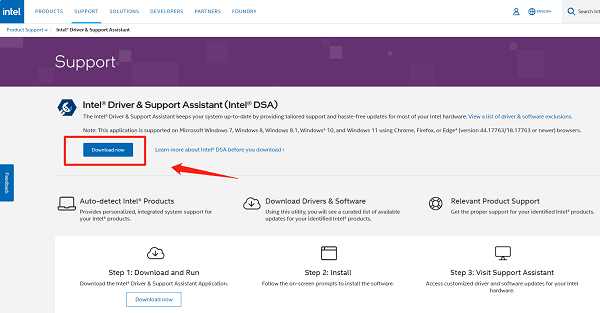
Step 2: Run the Scan
Once installed, the tool will open in your web browser.
Click the "Start Scan" button. The tool will scan your system and recommend the correct drivers for both your Intel chipset and any other Intel components you may have.
Step 3: Download and Install
The tool will present a list of recommended drivers. Select the ones you want to install and click "Download".
After the download is complete, click "Install" and follow the on-screen instructions.
Method 3: Manual Download from the Intel Website
If you prefer to handle the process manually, you can download the drivers directly from Intel's official website. This method is reliable but requires you to know your exact CPU model.
Step 1: Find Your Intel Processor Model
Press the Win + R keys, type "dxdiag", and press Enter. This will open the DirectX Diagnostic Tool.
Under the "System" tab, you will see your processor model listed next to "Processor".
Step 2: Visit Intel's Download Center
Go to the official Intel Download Center (https://www.intel.com/content/www/us/en/download-center/home.html).
Use the search bar to find your driver. For example, search for "Intel Chipset Driver".
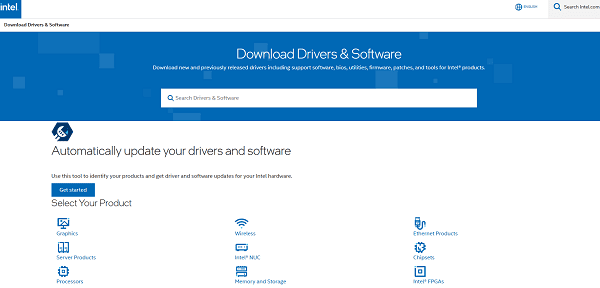
Step 3: Download and Run the Installer
Find the latest driver that is compatible with your operating system and click "Download".
Run the downloaded executable file and follow the on-screen instructions to complete the installation.
Q&A
Q: What is the difference between a CPU driver and a chipset driver?
A: A CPU driver (more specifically, the chipset driver) is the software that allows your operating system to communicate with your processor and motherboard, ensuring all components work together correctly.
Q: How often should I update my Intel drivers?
A: It's a good practice to check for updates every few months, especially if you are experiencing performance issues or after a major Windows update.
Q: Is it safe to use other driver update websites?
A: No, you should never download drivers from unofficial websites. These files can be outdated, incompatible, or, most dangerously, infected with malware or viruses. Always use official manufacturer sites or reputable, verified tools.
Conclusion
Keeping your Intel drivers updated is the best way to ensure a stable and high-performing system.
While the official Intel tools are excellent, using Driver Talent X is the most efficient and hassle-free solution. It simplifies the entire process and ensures your PC runs flawlessly.
