Maintaining up-to-date drivers is the most critical task for ensuring the longevity, performance, and stability of your Lenovo laptop (ThinkPad, IdeaPad, Yoga, etc.).
Drivers are the essential communication software that allows your Windows operating system to interact correctly with Lenovo's specialized hardware, including the touchpad, power management chip, Wi-Fi adapter, and BIOS.
Outdated drivers are the leading cause of crashes, poor battery life, slow performance, and frustrating hardware malfunctions. This comprehensive guide provides multiple, step-by-step methods to update your Lenovo drivers effectively and safely.
1. The Fastest Method: Use Driver Talent X
Lenovo laptops often use highly customized components that require specific drivers verified by Lenovo. Manually searching the Lenovo support site for every individual component (Intel Chipset, Realtek Audio, Synaptics Touchpad, etc.) can be time-consuming, and installing a generic driver risks instability. Using a dedicated driver utility is the quickest, safest way to automate this process for maximum compatibility.
Download and Install:
Click the "Download" button to download the software package.
Install it on your Lenovo laptop.
Scan Your System:
Launch the application. Go to "Drivers" > "Scan", click "Scan".
Driver Talent X will automatically perform a deep scan of your entire system, identifying all outdated, missing, or corrupted drivers across your Lenovo components, including the Chipset, Power Management, Graphics, and Network drivers.
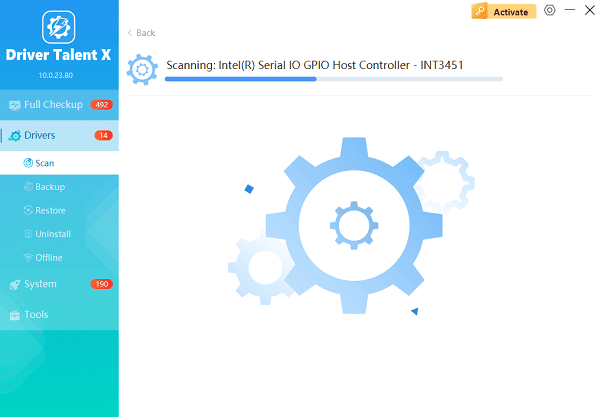
One-Click Update:
After the scan is complete, the software will display a list of all drivers that need attention. Simply select the drivers or click the "Repair Now" button.
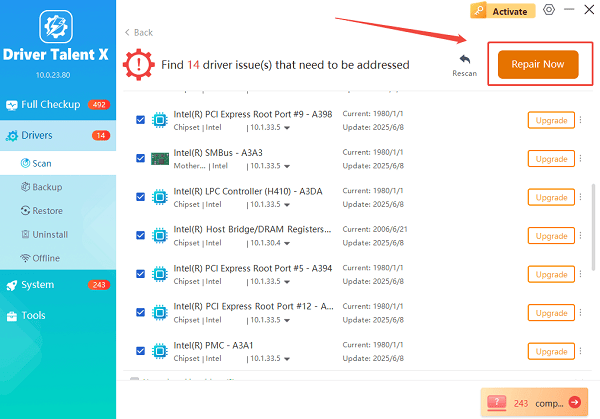
The tool will automatically download and install the latest, verified versions, optimizing your system for better performance.
Restart Your Laptop:
Once the installation is finished, it is crucial to restart your computer.
This allows the new drivers and firmware updates to fully integrate and take effect, ensuring peak stability.
2. Official Lenovo Method: Lenovo Vantage
Lenovo provides its own proprietary software, Lenovo Vantage, which is pre-installed on most modern laptops. This is the most reliable source for updates certified by Lenovo, including crucial BIOS and firmware updates.
Launch Lenovo Vantage: Search for and open the Lenovo Vantage application from the Start Menu.
System Update: Navigate to the "System Update" section (it may be labeled "Check for System Updates").
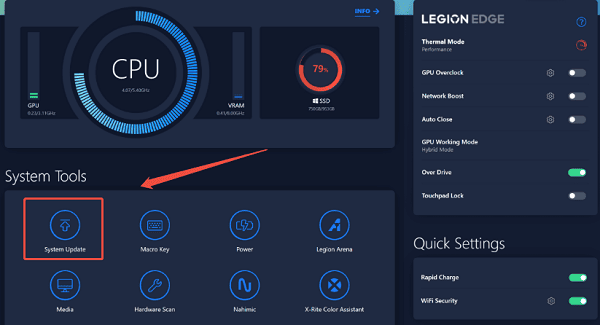
Scan and Install: Click the "Check for Updates" button. Vantage will scan for proprietary BIOS, firmware, and driver updates specifically approved for your model.
Install Updates: Select the recommended updates and click "Install". Note: If a BIOS update is present, ensure your laptop is plugged into the wall and the battery is fully charged before proceeding.
3. The Manual Method: Lenovo Support Website
If you prefer to download drivers directly without using Lenovo Vantage, the website allows for targeted searches.
Identify Serial Number: Find your Lenovo laptop's Serial Number (usually on a sticker on the bottom or accessible via Lenovo Vantage).
Go to Lenovo Support: Visit the official Lenovo Support and Downloads page.
Enter Product: Enter your Serial Number or model name to pull up the specific drivers page for your laptop.
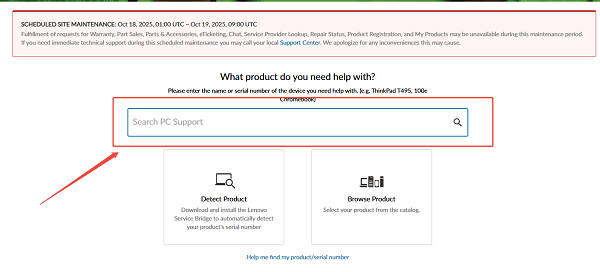
Filter and Download: Navigate to the "Drivers & Software" section. Filter by the component category (e.g., "Chipset", "Display and Video Graphics") and your specific Windows version. Download the latest driver packages.
Install: Run the downloaded executable files and follow the on-screen prompts.
4. Windows Built-in Method: Device Manager
For basic drivers or when troubleshooting a specific device (like a malfunctioning touchpad or keyboard), the Windows Device Manager can be used to perform targeted updates.
Open Device Manager: Right-click the Start button and select "Device Manager".
Locate Device: Expand the category for the device you want to update (e.g., "Network adapters" or "Mice and other pointing devices").
Update Driver: Right-click on the device and select "Update driver".
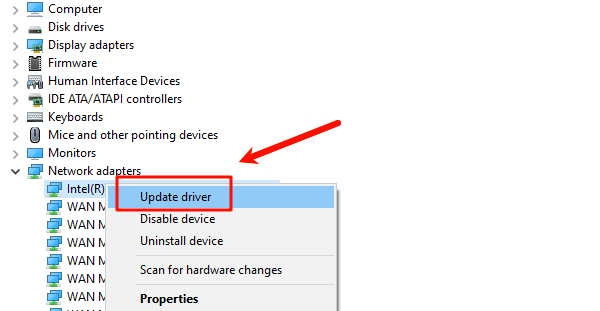
Search Automatically: Choose "Search automatically for drivers". Windows will check its local driver cache and the Windows Update servers for a certified replacement.
Conclusion
To maintain maximum performance and longevity, keeping your Lenovo laptop drivers updated is essential. By first ensuring reliable, comprehensive updates with Driver Talent X, then utilizing the proprietary Lenovo Vantage utility for certified firmware, you can guarantee your system remains stable, secure, and fully optimized for all your computing tasks.
