Keeping your NVIDIA drivers updated is one of the most important things you can do to ensure optimal gaming performance, system stability, and access to the latest features.
Outdated drivers can lead to issues like low frame rates, game crashes, and graphical glitches. This guide will show you the most effective ways to update your NVIDIA drivers on Windows 10/11, from the easiest automated method to the manual, hands-on approach.
1. The Easiest Way: Update with Driver Talent X
Manually checking for and installing the correct drivers can be a hassle. Driver Talent X automates the entire process, making it the fastest and safest way to ensure your NVIDIA drivers—and all your other drivers—are current.
Download and Install:
Click the "Download" button to download the software.
Install it on your Windows PC.
Scan Your System:
Launch the application. Go to "Drivers" > "Scan", click "Scan".
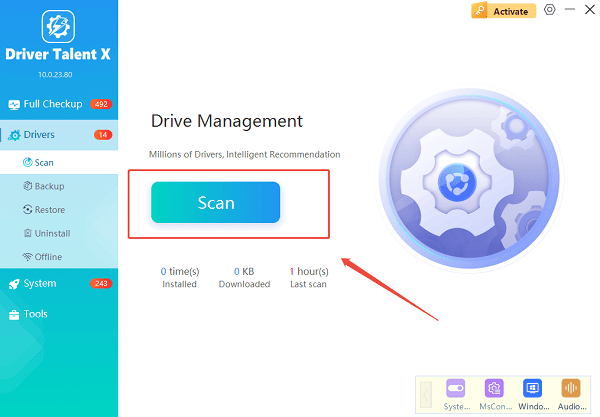
Driver Talent X will automatically perform a comprehensive scan of your entire system to identify all outdated, missing, or corrupted drivers, including your NVIDIA graphics driver.
One-Click Update:
After the scan is complete, the software will display a list of all drivers that need to be updated.
You can either select your NVIDIA graphics driver to update specifically or simply click the "Repair Now" button.
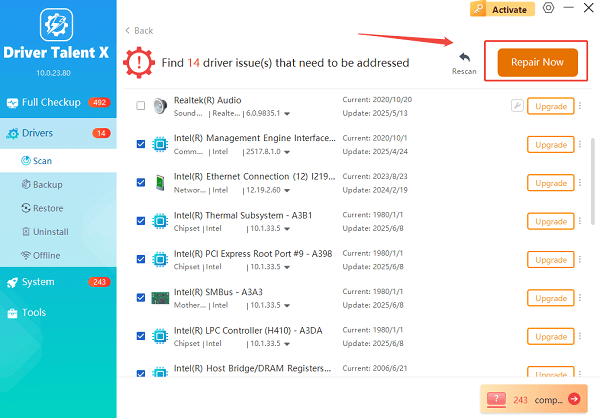
The tool will automatically download and install the latest, verified versions for you.
Restart Your PC:
Once the installation is finished, it's crucial to restart your computer to allow the new drivers to take full effect.
2. Manual Methods for Updating Drivers
If you prefer to handle the process yourself, NVIDIA provides its own software to help you. These methods are a bit more hands-on but give you complete control.
Method 1: Use the GeForce Experience Application
This is the most common way for gamers to keep their drivers up to date. If you have an NVIDIA graphics card, you likely have this application already installed.
Open GeForce Experience: Open the application from your desktop or the system tray.
Navigate to Drivers: Click the "Drivers" tab at the top of the window.
Check for Updates: The application will automatically check for the latest driver version. If a new one is available, it will show a "Download" button.
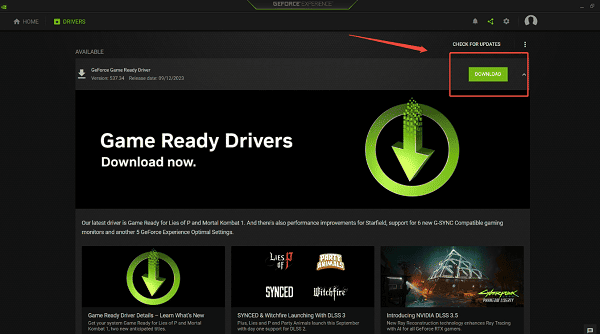
Download and Install: Click "Download", and then choose "Express Installation" for the easiest setup. The application will handle the rest of the process for you.
Method 2: Download from NVIDIA's Website
This method is useful if you want to perform a clean installation or if you are having issues with the GeForce Experience application.
Go to NVIDIA's Website: Navigate to the NVIDIA Drivers Download page.
Select Your Product: Use the dropdown menus to manually select your product type, series, and specific model.
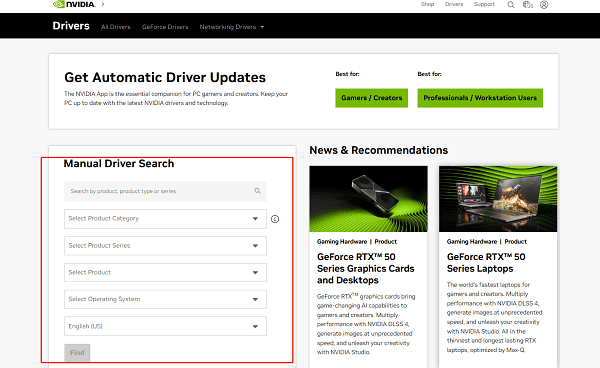
Search and Download: Click "Search" to find the latest driver. Click "Download" to save the installer file to your PC.
Run the Installer: Double-click the downloaded file and follow the on-screen instructions. For a clean installation, be sure to select the "Custom (Advanced)" option during the setup and check the box for a "Perform a clean installation".
Common Questions & Answers
Q: How often should I update my NVIDIA drivers?
A: It's a good idea to check for new drivers every time a new, major game is released or if you notice a performance issue. For most users, checking once every couple of months is sufficient.
Q: Can I use Windows Update to get NVIDIA drivers?
A: Windows Update may provide some basic drivers, but they are often older and not optimized for gaming. For the best performance and latest features, it's always better to get the drivers directly from NVIDIA or a reputable updater tool.
Q: Do I need to uninstall old drivers before updating?
A: It's generally not necessary unless you are experiencing issues. However, if you're troubleshooting a problem, a "clean install" (which uninstalls the old drivers first) is a great way to ensure a fresh, conflict-free setup.
Conclusion
Keeping your NVIDIA drivers updated is a simple yet crucial step for maintaining a stable and high-performing computer.
While manually updating through NVIDIA's software or website works well, using Driver Talent X is the quickest and most reliable way to handle the process.
No matter which method you choose, a fresh driver install can lead to noticeable improvements in stability and performance.
