Keeping your GPU drivers updated is crucial for optimal performance, smoother graphics, and preventing glitches or crashes in games and applications.
Whether you have an NVIDIA, AMD, or Intel graphics card, outdated drivers can lead to poor performance, stuttering, or even system instability.
In this guide, we'll provide step-by-step instructions on how to update GPU drivers on Windows 10/11, including using Driver Talent X, a trusted tool for automatically updating drivers.
By the way, you can quickly download and install Driver Talent X by clicking the "Download" button below.
Why Updating GPU Drivers Is Important?
GPU drivers are software that allows your operating system and programs to communicate with your graphics card. Updating your GPU drivers ensures:
Improved gaming performance: Enjoy smoother frame rates and better graphics.
Bug fixes: Resolve known issues in games or graphics applications.
Compatibility: Supports the latest software and Windows updates.
System stability: Reduces crashes, freezes, and graphical errors.
Method 1: Update GPU Drivers Using Driver Talent X
Driver Talent X is a professional tool that makes updating GPU drivers fast, safe, and convenient. It detects outdated or missing drivers and installs the latest official versions automatically.
Steps to Update GPU Drivers with Driver Talent X:
1. Download and Install Driver Talent X:
Download the installer and follow the on-screen instructions to install it.
2. Launch Driver Talent X:
Open the program and click "Scan".
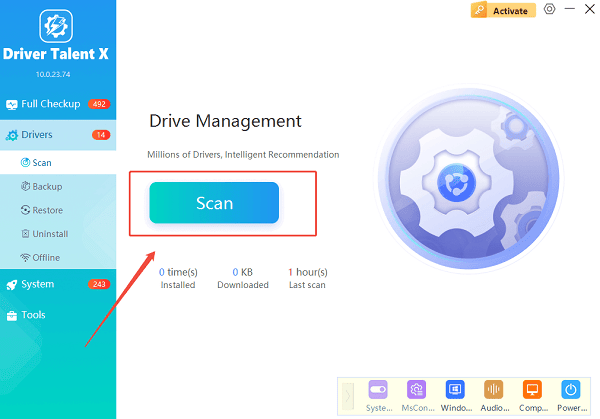
3. Analyze GPU Drivers:
The software will detect outdated, missing, or corrupted drivers, including your graphics card drivers (NVIDIA, AMD, or Intel).
4. Update GPU Driver:
Click "Upgrade" next to your GPU driver.
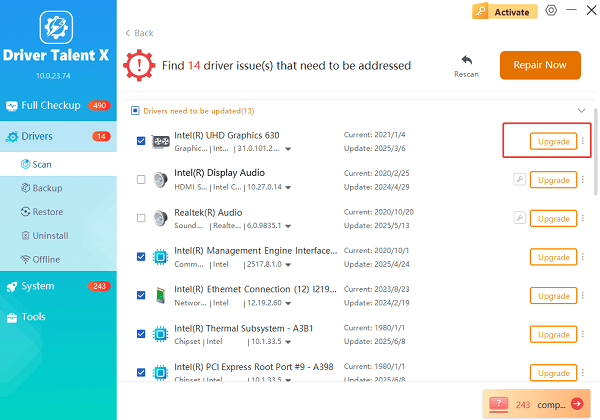
Driver Talent X will download and install the latest official driver automatically.
5. Restart Your PC:
After the installation, restart your computer to apply changes.
Test your graphics performance in a game or graphics-intensive app.
Tip: Use Driver Talent X's Backup feature to save current drivers before updating, allowing you to restore them if necessary.
Method 2: Update GPU Drivers via Device Manager
You can manually update GPU drivers using Windows Device Manager, although it may not always provide the latest driver version.
Steps:
Press Win + X and select "Device Manager".
Expand the category "Display adapters".
Right-click your GPU (e.g., NVIDIA GeForce, AMD Radeon, Intel UHD Graphics) and select "Update driver".
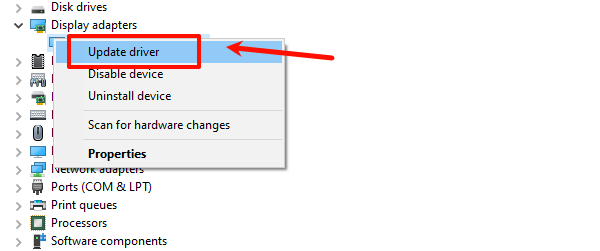
Choose "Search automatically for drivers".
Follow the prompts and restart your PC.
Method 3: Update GPU Drivers via Manufacturer's Website
For the latest and most optimized drivers, download them directly from your GPU manufacturer.
Steps:
Identify your GPU model via Device Manager.
Visit the manufacturer's official website:
NVIDIA:https://www.nvidia.com/en-us/drivers/
AMD:https://www.amd.com/en/support/download/drivers.html
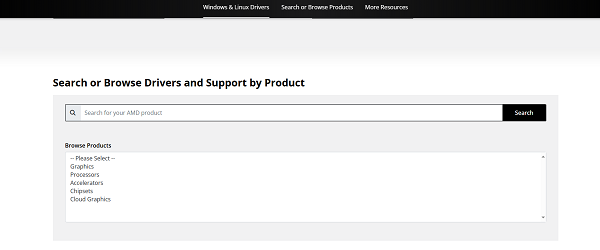
Intel:https://www.intel.com/content/www/us/en/support.html
Download the latest driver compatible with Windows 10 or 11.
Run the installer and follow on-screen instructions.
Restart your PC to apply the new driver.
Method 4: Use Windows Update for GPU Driver Updates
Windows Update can also provide driver updates for your GPU.
Steps:
Press Win + I to open Settings.
Navigate to "Update & Security" > "Windows Update".
Click "Check for updates".
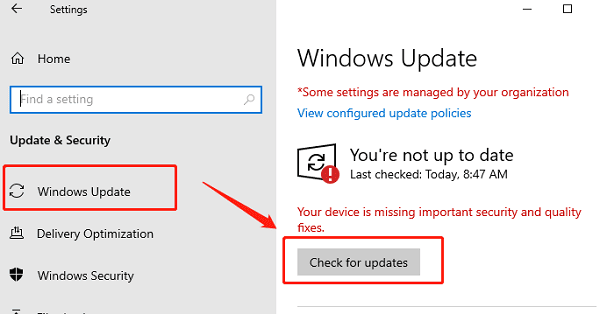
Install any driver updates listed under Optional updates.
Restart your PC once updates are installed.
FAQs About GPU Driver Updates
Q1: How often should I update GPU drivers?
A1: Check for updates every few months, after major Windows updates, or before installing new games to ensure maximum performance.
Q2: Can updating GPU drivers fix graphical glitches in games?
A2: Yes. Updated GPU drivers often include bug fixes and optimizations for popular games, reducing stuttering, crashes, and graphical errors.
Q3: Is it safe to use Driver Talent X for GPU drivers?
A3: Yes. Driver Talent X is a trusted software that downloads official drivers from the manufacturer without malware.
Final Thoughts
Updating GPU drivers is essential for Windows 10/11 users who want the best gaming and graphics performance.
While Device Manager and manufacturer websites can work, Driver Talent X provides a faster, more reliable, and automated solution.
By following the steps in this guide, you can ensure your GPU drivers are always up to date, resulting in smoother performance, improved stability, and compatibility with the latest applications and games.
