Your MSI system, whether it's a powerful gaming laptop or a desktop, relies on up-to-date drivers to function correctly and deliver peak performance.
Outdated or corrupted drivers are a common cause of performance issues, system crashes, and hardware conflicts on Windows 10/11. The key is to update your drivers safely and effectively.
This comprehensive guide will show you how to update all the necessary drivers on your MSI PC using the most reliable methods, ensuring you avoid risks to your system.
A simple and quick way to update drivers is by clicking the "Download" button to get Driver Talent X.
Why Safe Driver Updates are Crucial for Your MSI PC?
Using the correct, up-to-date drivers for your MSI PC provides several key benefits:
Improved Performance: New drivers are often optimized for your hardware and the latest operating system updates, which can boost overall performance in games and applications.
Enhanced Stability: Updates include bug fixes that resolve conflicts and prevent issues like blue screens, freezes, and application crashes.
Full Hardware Functionality: Ensures all components like the Wi-Fi card, audio chip, and GPU work correctly.
Warning: Using the wrong driver or a driver from an untrustworthy source can cause more problems than it solves. It can lead to system corruption, hardware failure, and even malware infections. Always use official or reputable methods.
Method 1: Safe Way with Driver Talent X (Recommended)
For a quick, hassle-free solution that automatically finds and installs the correct drivers, Driver Talent X is an excellent choice. This professional driver management tool automates the entire process, making it safer and more convenient than manual updates. It sources drivers from a secure, clean database, eliminating the risk of malware.
Step 1: Scan for Outdated MSI Drivers
First, ensure you have an internet connection, then install and launch Driver Talent X.
Click the "Scan" button.
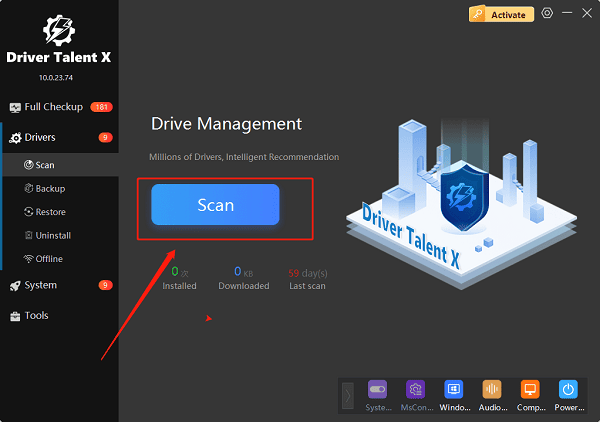
The software will perform a deep scan of your entire computer, automatically detecting all outdated, missing, or corrupted drivers, including MSI-specific ones like the chipset, audio, and network drivers.
Step 2: Update All Drivers with One Click
After the scan is complete, Driver Talent X will show a clear list of all drivers that need updating.
Simply click the "Repair Now" button.
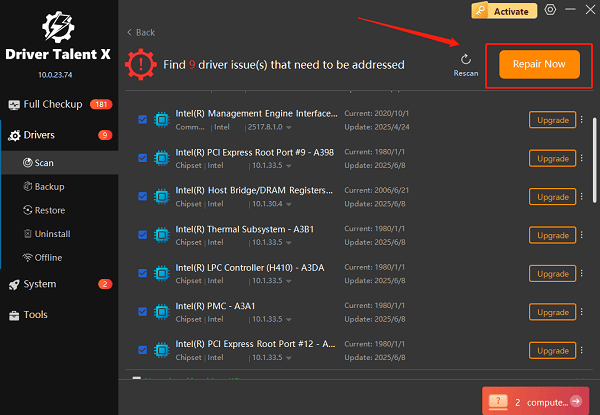
Driver Talent X will automatically download and install the latest, most compatible drivers for all your components. This one-click process is the fastest and safest way to ensure your MSI PC runs at peak performance.
Method 2: The Official MSI Way via MSI Center
MSI provides its own official utility, often pre-installed on new systems, to help you manage your system's drivers and software. This is a very safe method.
Step 1: Open MSI Center
Click the Windows Start button.
Type "MSI Center" (or "Dragon Center" for older models) in the search bar and select the application from the search results.
Step 2: Check for Updates
In the MSI Center window, navigate to the "Support" section and select "Live Update".
Click the "Scan" button to have the utility scan your system for any recommended drivers and firmware updates.
Step 3: Select and Install Updates
A list of recommended updates will appear.
Select the ones you want to install and click the "Install" button.
The utility will handle the download and installation process for you.
Method 3: Manual Download from MSI's Website
If the MSI Center utility isn't working or you prefer to do it yourself, you can manually download drivers from the official MSI website. This is a safe method, but it requires more time and effort.
Step 1: Find Your MSI Product Model
The easiest way is to find the exact model name of your laptop or motherboard. It's usually printed on a sticker on the product itself or on the original box.
Step 2: Visit MSI's Support Site
Go to the official MSI Support page (https://us.msi.com/support/download).
Use the search bar or product categories to find your specific model.

Step 3: Download and Install
Once on your product's support page, you can filter by category (e.g., "Chipset", "VGA", "Audio") and download the latest drivers one by one.
Run the downloaded executable file for each driver and follow the on-screen instructions to install it.
Q&A
Q: How often should I update my MSI drivers?
A: It's a good practice to check for updates every few months or whenever you notice a performance issue. New drivers can also include optimizations for the latest games.
Q: Why are there so many different drivers for one product?
A: A single motherboard or laptop has many components from different manufacturers (e.g., Intel for the chipset, Realtek for audio, NVIDIA for the GPU). Each of these components requires a specific driver to work.
Q: Is it safe to use websites that claim to have "all" drivers?
A: No, you should never download drivers from unofficial, third-party websites. These sites can be a source of malware, viruses, and incorrect drivers that can harm your system. Stick to official manufacturer sites or reputable, verified tools.
Conclusion
Keeping your MSI drivers updated is the best way to ensure a stable and high-performing system.
While the official MSI tools are effective and safe, using Driver Talent X is the most efficient and hassle-free solution. It simplifies the entire process and ensures your PC runs flawlessly.
