Keeping your NVIDIA drivers updated is the single most important maintenance task for PC gaming, video editing, and overall system stability on Windows 11. New drivers bring performance optimizations for the latest games, bug fixes, and support for crucial features like DLSS and Ray Tracing.
Outdated drivers are the number one cause of crashes, low frame rates, and visual glitches. This guide provides step-by-step instructions on the easiest and most reliable methods to update your NVIDIA drivers.
1. The Fastest Method: Use Driver Talent X
Manually updating your NVIDIA driver often requires navigating the NVIDIA website, correctly identifying your GPU model (RTX 4070, GTX 1660, etc.), and distinguishing between "Game Ready" and "Studio" drivers.
An incorrect download can lead to installation issues or system instability. Using a dedicated driver utility automates this entire complex process, making it the most reliable method for fast, verified updates.
Download and Install:
Click the "Download" button to download the software package.
Install it on your Windows 11 PC.
Scan Your System:
Launch the application. Go to "Drivers" > "Scan", click "Scan".
Driver Talent X will automatically perform a comprehensive scan of your entire system, with a specific focus on identifying the latest NVIDIA Graphics Driver and related Chipset Drivers that need updating.
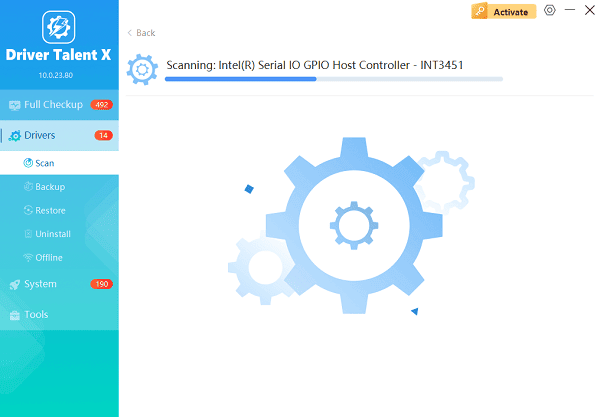
One-Click Update:
After the scan is complete, the software will display a list of all drivers that need attention. Simply select the NVIDIA driver or click the "Repair Now" button.
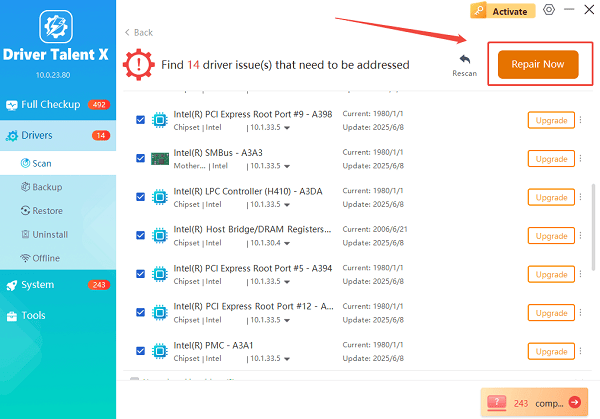
The tool will automatically download and install the latest, verified version for your specific GPU architecture.
Restart Your PC:
Once the installation is finished, it's crucial to restart your computer.
This allows the new driver to take full effect and properly integrate with Windows 11.
2. Official NVIDIA and Windows Methods
NVIDIA and Windows provide excellent, direct tools for managing updates.
Method 1: Use NVIDIA GeForce Experience
GeForce Experience is the official companion app for NVIDIA GPUs and is the most common way to handle updates.
Launch GeForce Experience: Open the application from your desktop shortcut or the system tray icon (the green NVIDIA logo).
Go to Drivers Tab: Click on the "Drivers" tab at the top of the window.
Check for Update: Click the "Check for Updates" button. If a new version is available, it will be listed.
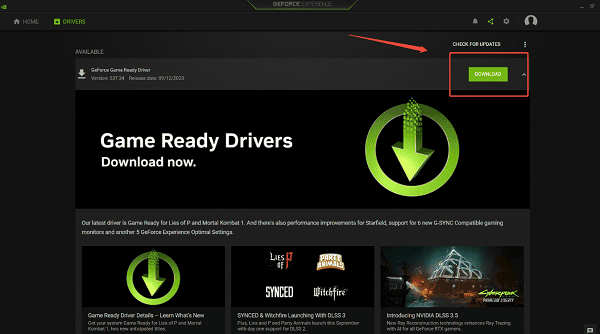
Download and Install: Click the "Download" button. Once the download is complete, choose "Express Installation" (for quick setup) or "Custom Installation" (if you want to exclude specific components like 3D Vision).
Method 2: Manual Download from the NVIDIA Website
If you prefer maximum control or do not want GeForce Experience installed, you can get the driver directly from the source.
Identify Your GPU: Know your GPU model (e.g., RTX 4090) and your Windows version (Windows 11 64-bit).
Go to NVIDIA Downloads: Visit the official NVIDIA Drivers Download page.
Select Parameters: Use the dropdown menus to select your Product Type, Product Series, Product, and Operating System.
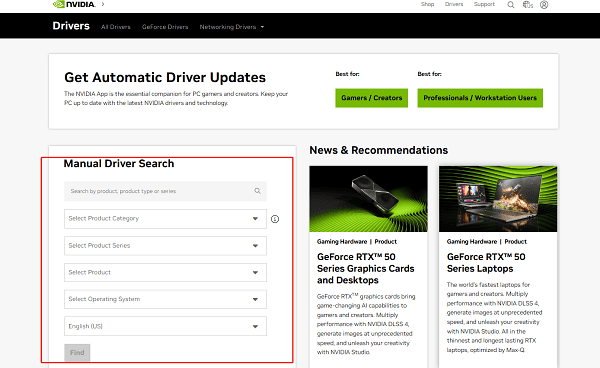
Download and Install: Click "Search" and then "Download". Run the executable file and follow the on-screen prompts (choose "Express" installation for simplicity).
3. Built-in Windows 11 Method
While not the fastest way to get the latest game-ready drivers, the Device Manager can reinstall a stable driver if your current one is causing issues.
Open Device Manager: Right-click the Start button and select "Device Manager".
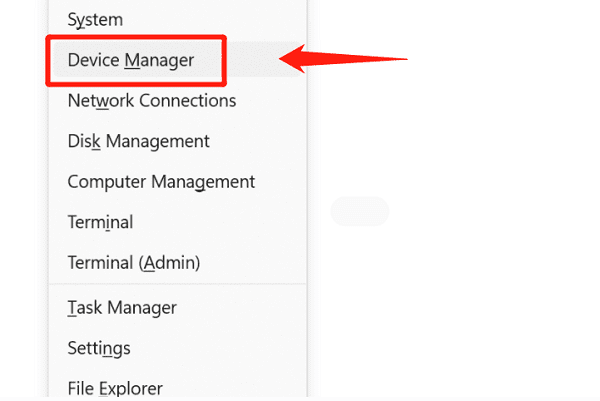
Locate Display Adapters: Expand the "Display adapters" category.
Update Driver: Right-click on your NVIDIA card and select "Update driver".
Search Automatically: Choose "Search automatically for drivers". Windows will check its local catalog and the Windows Update servers for a certified driver.
Conclusion
Keeping your NVIDIA drivers updated on Windows 11 is non-negotiable for optimal gaming and system stability.
By first ensuring your system is running stable drivers via Driver Talent X, then utilizing the simple one-click update method in GeForce Experience or the direct manual download, you guarantee that your GPU is performing at its peak potential. Always remember to restart your PC after any driver installation to finalize the update.
