Keeping your video drivers (also known as graphics drivers) up to date is the single most important action you can take to ensure optimal performance, stability, and security for your PC.
Whether you use an NVIDIA GeForce, AMD Radeon, or Intel Arc/Integrated Graphics card, new drivers unlock performance boosts for the latest games, fix critical bugs, and enable support for cutting-edge features like Ray Tracing and DLSS.
Outdated drivers are the leading cause of crashes, artifacting, poor frame rates, and the infamous Blue Screen of Death. This guide provides step-by-step methods for updating your video drivers effectively.
1. The Most Reliable Method: Use Driver Talent X
Manually updating graphics drivers requires identifying the exact make and model of your GPU, navigating specific manufacturer websites, and knowing whether to download a "Game Ready" or "Studio" driver.
This process is time-consuming and prone to errors. Using a dedicated driver utility is the quickest and safest way to automate this process for maximum stability.
Download and Install:
Click the "Download" button to download the software package.
Install it on your Windows PC.
Scan Your System:
Launch the application. Go to "Drivers" > "Scan", click "Scan".
Driver Talent X will automatically perform a comprehensive scan of your entire system, specifically identifying the latest Graphics Driver for your NVIDIA, AMD, or Intel hardware, along with related Chipset Drivers that can affect graphics performance.
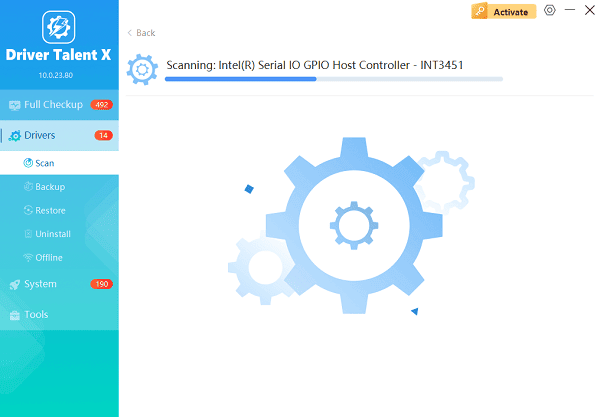
One-Click Update:
After the scan is complete, the software will display a list of all drivers that need attention. Simply select the Graphics Driver entry or click the "Repair Now" button.
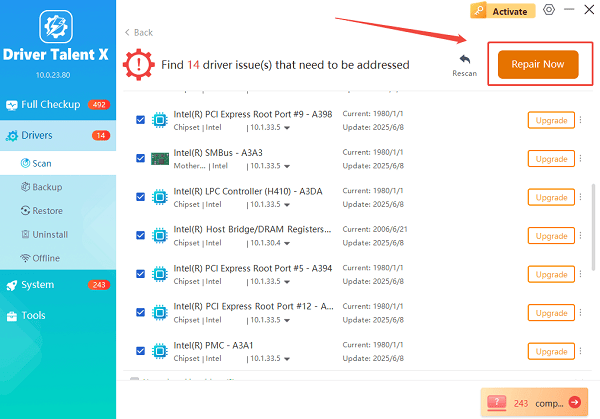
The tool will automatically download and install the latest, verified version compatible with your specific hardware and Windows version.
Restart Your PC:
Once the installation is finished, it is absolutely crucial to restart your computer.
This allows the new drivers to take full effect and properly integrate with the Windows display subsystem.
2. Official Manufacturer Methods
The major GPU manufacturers provide excellent proprietary software that makes managing drivers straightforward.
Method 1: NVIDIA GeForce Experience
If you have an NVIDIA GPU, this is the official, easiest way to manage your drivers.
Launch GeForce Experience: Open the application from your desktop shortcut or the system tray icon.
Go to Drivers Tab: Click on the "Drivers" tab at the top of the window.
Check and Download: Click the "Check for Updates" button. The latest driver (usually the Game Ready Driver) will appear. Click "Download".
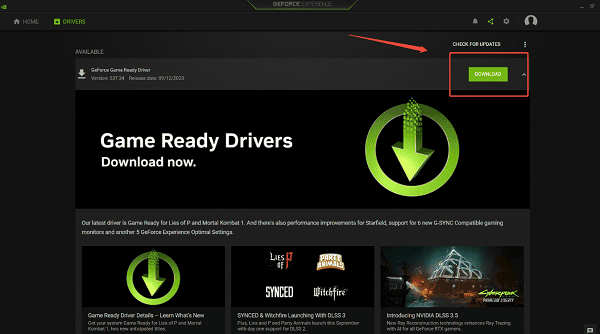
Install: Choose "Express Installation" for a quick setup, or "Custom Installation" if you prefer to perform a Clean Installation (which resets all previous driver settings).
Method 2: AMD Software: Adrenalin Edition
If you have an AMD Radeon GPU, the Adrenalin software handles all updates.
Launch Adrenalin Software: Open the application from your desktop shortcut or system tray.
Check for Updates: Click the "Check for Updates" button (usually in the lower-left corner or the Settings gear icon).

Download and Install: If a new driver is detected, click "Download" and then choose "Express Install" to update your graphics driver.
Method 3: Intel Driver & Support Assistant (DSA)
For Intel Arc or Integrated Graphics, the DSA utility is the dedicated tool.
Install DSA: Download and install the Intel Driver & Support Assistant from Intel's website.
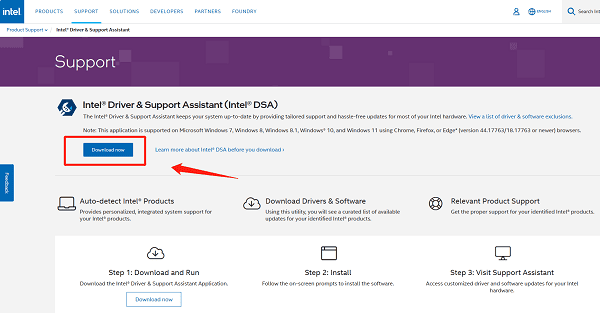
Run Scan: Run the application; it will launch a web page showing your system components.
Download: It will automatically list all available updates for your Intel graphics and system components. Select the updates and click "Download and install".
3. The Windows Built-in Method
If you are only looking for a basic, stable driver provided by Microsoft, you can use the Device Manager.
Open Device Manager: Right-click the Start button and select "Device Manager".
Locate Display Adapters: Expand the "Display adapters" category.
Update Driver: Right-click on your graphics card (e.g., NVIDIA, AMD, or Intel) and select "Update driver".
Search Automatically: Choose "Search automatically for drivers". Windows will check its local catalog and the Windows Update servers for a certified driver.
Conclusion
Keeping your video drivers updated is non-negotiable for anyone who demands high performance and stability from their PC.
By starting with the foundational step of checking system drivers with Driver Talent X, then moving to the official, with GeForce Experience or Adrenalin, you ensure that your graphics card is always operating at its peak potential. Always prioritize driver stability to unlock the best gaming and creative experience.
