While Windows 7 is an aging operating system, millions of users still rely on its stability. However, maintaining system health requires vigilance, especially concerning drivers. Drivers are the essential software files that allow your PC's hardware (like the graphics card, sound card, and motherboard chipset) to communicate with Windows 7.
Outdated or missing drivers on Windows 7 are the primary cause of system slowdowns, hardware malfunctions, BSODs (Blue Screens of Death), and security risks. This guide provides systematic, step-by-step methods to update your Windows 7 drivers and ensure your PC runs as smoothly and securely as possible.
1. The Safest Method: Use Driver Talent X
Since Microsoft ended mainstream support for Windows 7, finding and verifying the correct, compatible drivers can be challenging. Manually searching manufacturer websites for specific Windows 7 versions is tedious and risky, as installing the wrong driver can cause critical system failure. A specialized driver utility is the quickest, most reliable way to handle driver management on an older OS.
Download and Install:
Click the "Download" button to download the software package.
Install it on your Windows 7 PC.
Scan Your System:
Launch the application. Go to "Drivers" > "Scan", click "Scan".
Driver Talent X will automatically perform a comprehensive scan of your entire system, accurately identifying all outdated, missing, or corrupted drivers across all your hardware components, specifically focusing on drivers certified for Windows 7.
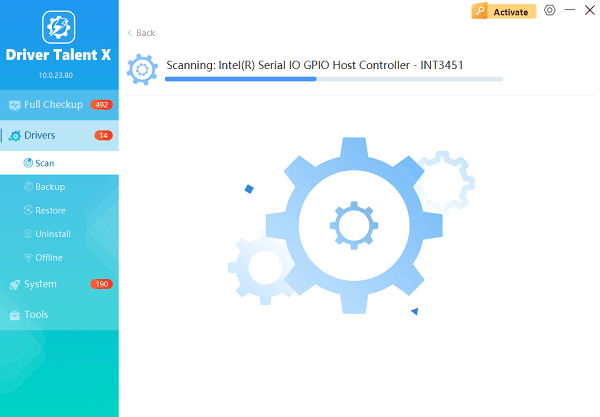
One-Click Update:
After the scan is complete, the software will display a detailed list of drivers that need attention. Simply click the "Repair Now" button.
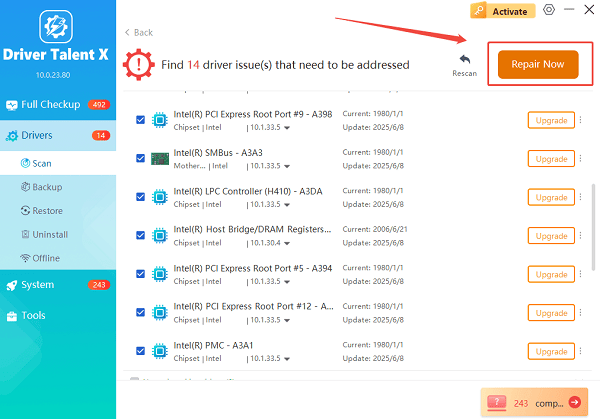
The tool will automatically download and install the latest, verified versions, ensuring full compatibility with your Windows 7 environment.
Restart Your PC:
Once the installation is finished, it is absolutely crucial to restart your computer.
This allows the new drivers to fully integrate and take effect, optimizing your system performance and stability.
2. Official Windows and Manufacturer Methods
For targeted updates or users who prefer manual checks, these official methods remain viable on Windows 7.
Method 1: Use the Windows 7 Device Manager
The Device Manager is Windows 7's built-in tool for managing hardware and drivers.
Open Device Manager: Click the Start button, right-click "Computer", and select "Properties". Then click "Device Manager" in the left panel.
Locate Outdated Drivers: Look for any categories that are expanded or devices marked with a yellow exclamation mark (!), which indicates a problem.
Update Driver: Right-click on the specific device (e.g., your graphics card or Wi-Fi adapter) and select "Update driver".
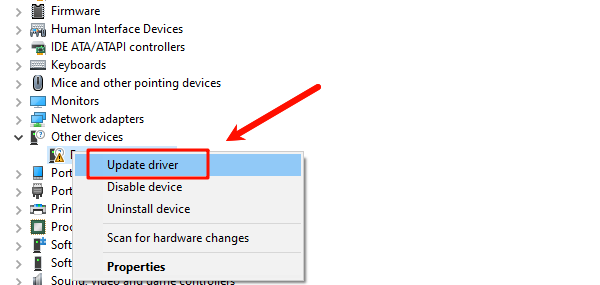
Search Automatically: Choose "Search automatically for updated driver software". Windows 7 will search your local system and the internet for a new driver.
Method 2: Manufacturer's Website Download
For major hardware like graphics cards or core system chips, it's best to go directly to the manufacturer.
Identify Hardware: Note your specific component model (e.g., NVIDIA GeForce GTX 560 or Realtek Audio).
Visit Support Site: Go to the official website of the component manufacturer (NVIDIA, AMD, Intel, etc.) or your PC manufacturer (Dell, HP, Lenovo).
Find Windows 7 Section: Navigate to the "Support" or "Drivers & Downloads" section and ensure you select the Windows 7 operating system from the filter.
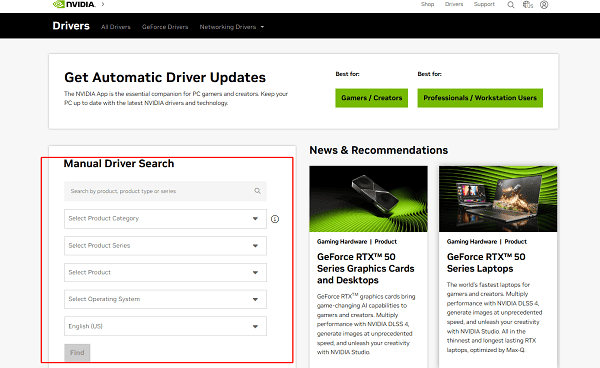
Download and Install: Download the relevant executable file and run the installer to perform the update.
3. System Integrity and Troubleshooting Fixes
If a device is completely missing or malfunctioning after a crash, these steps can help restore system integrity.
Method 1: Use Windows Update (Limited Functionality)
While Microsoft no longer actively pushes security updates, Windows Update can still find some legacy hardware drivers.
Open Windows Update: Click the Start button, type "Windows Update", and open the utility.
Check for Updates: Click "Check for updates".
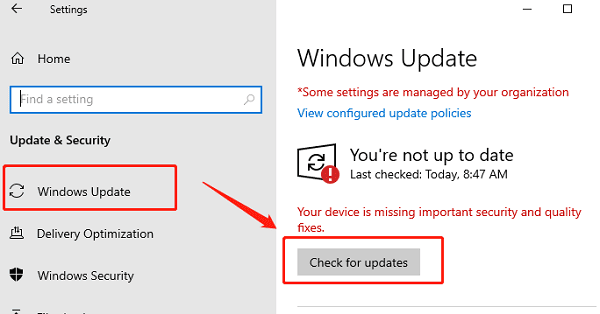
Check Optional Updates: Click the link for "optional updates are available". Drivers are usually listed here. Select the relevant drivers and click "Install updates".
Method 2: Use the System File Checker (SFC)
Corrupted core Windows files can sometimes prevent drivers from installing or running correctly.
Open Command Prompt as Administrator: Click the Start button, type cmd, right-click on "Command Prompt", and select "Run as administrator".
Run the Command: Type "sfc /scannow" and press Enter.
Wait for Completion: The scan will check for corrupted system files and attempt to repair them.
Conclusion
Maintaining a stable and secure Windows 7 PC hinges entirely on keeping your drivers updated. By relying on Driver Talent X to handle the complexities of finding compatible older drivers, and supplementing with the manual checks in Device Manager, you can ensure your system hardware remains functional, fast, and protected.
