An HP All-in-One (AIO) desktop showing a "No Signal", "Input Not Supported" or black screen is a frustrating, but often fixable, problem. Since the monitor and computer are housed in a single unit, traditional troubleshooting methods don't apply.
The issue usually stems from a conflict in the boot process, outdated graphics software, or a power glitch. This comprehensive guide walks you through the most effective solutions, starting with the simplest, most powerful fix: updating your system drivers.
Method 1: Driver and Chipset Update with Driver Talent X
The "No Signal" message often appears when the operating system loads the display driver incorrectly, or when the graphics driver (which controls the video output) is outdated or corrupted. Since AIO PCs rely heavily on integrated graphics and chipset drivers, a professional tool is the fastest way to stabilize the system.
Download and Install:
If your screen is black, perform a Hard Reset (Method 2, Solution 1) first to get the system to boot into Windows.
Click the "Download" button to download the software package.
Install it on your PC.
Run a Scan:
Launch the application. Go to "Drivers" > "Scan", click "Scan".
It will automatically scan all components, including the essential Chipset and Graphics/Display drivers.
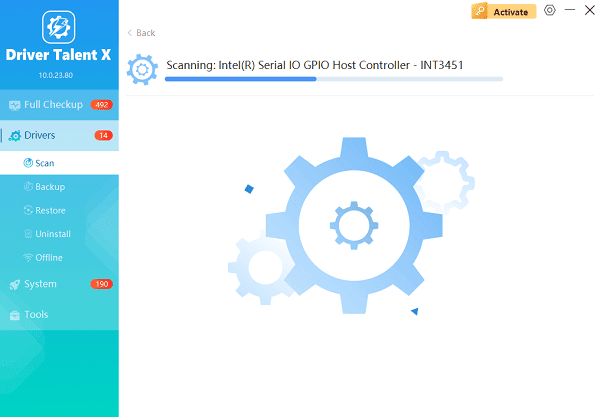
One-Click Update:
After the scan is complete, the software will display a list of all drivers that need attention.
Click the "Upgrade" or "Repair Now" button. The software will download and install the correct, verified drivers for your specific HP AIO model.

Restart:
Restart your computer immediately after installation.
This is required for the new drivers to take effect and should stabilize the video signal.
Method 2: System Boot and BIOS Reset
If the "No Signal" message appears immediately upon pressing the power button, the issue is happening before Windows even loads. This points to the system's firmware or a hardware hiccup.
Solution 1: The Power Hard Reset
A hard reset drains residual electricity from the motherboard, forcing the hardware to re-initialize and can clear minor BIOS or firmware glitches.
Unplug: Disconnect the main AC power cord from the back of the All-in-One PC.
Disconnect Peripherals: Unplug all external devices (keyboard, mouse, USB drives, printers, etc.).
Hold Power Button: Press and hold the power button on the front or side of the AIO for 15-20 seconds. This drains all residual charge.
Reconnect: Plug the AC power cord back in (leave peripherals disconnected for now).
Power On: Turn the PC back on. The screen should boot normally. If it works, reconnect your peripherals.
Solution 2: Reset BIOS to Factory Defaults
Incorrect BIOS settings (often related to power or boot options) can prevent the screen from getting a signal.
Access Setup: Turn on the AIO and immediately begin tapping the F10 key repeatedly. (On some HP models, this may be F1, F2, or Esc followed by F10).
Load Defaults: Once the BIOS Setup Utility opens, find the tab or option to "Load Setup Defaults", "Factory Defaults" or "Restore Default Settings".

Save and Exit: Select this option, confirm, then choose "Save Changes and Exit". The PC will reboot, often resolving signal errors caused by bad settings.
Method 3: Software and Display Configuration Fixes
If you can occasionally get into Windows (even briefly), these solutions can prevent the "No Signal" error from recurring.
Solution 1: Disable Fast Startup
Windows' Fast Startup feature can conflict with how the system loads the display driver upon boot. Disabling it forces a clean boot every time.
Press the Windows Key + R, type "powercfg.cpl", and press Enter.
In the Power Options window, click "Choose what the power buttons do" on the left.
Click "Change settings that are currently unavailable".
Uncheck the box next to "Turn on fast startup (recommended)".
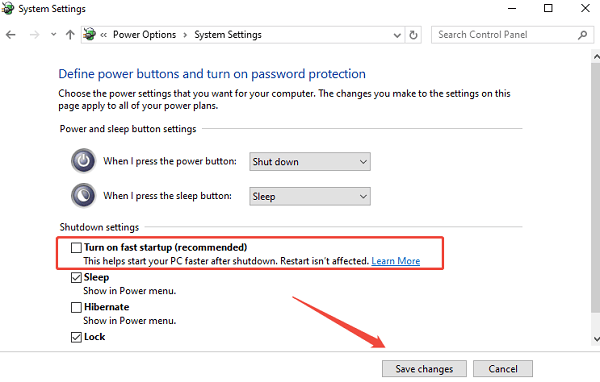
Click "Save changes" and restart your computer.
Solution 2: Roll Back the Graphics Driver (via Device Manager)
If the issue started immediately after a Windows Update, the most recent graphics driver version might be flawed.
Right-click the Start Menu and select "Device Manager".
Expand the "Display adapters" category.
Right-click on your graphics adapter (Intel, AMD, or NVIDIA) and select "Properties".
Go to the Driver tab and click "Roll Back Driver". (If the button is grayed out, this option is not available).
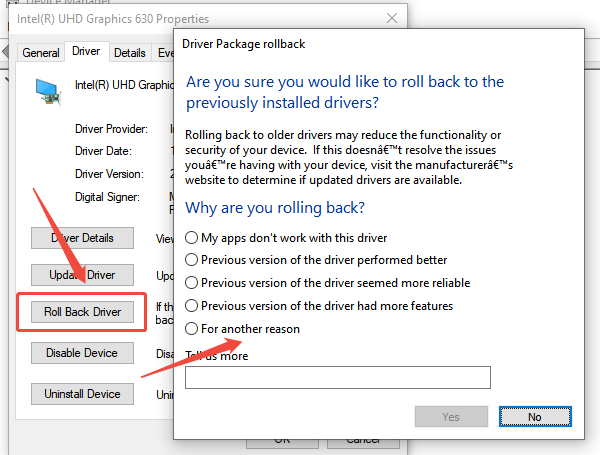
If you roll back, restart your PC to see if the stable previous driver fixes the issue.
Conclusion
A "No Signal" error on your HP All-in-One desktop is a communication breakdown between the PC's internal components. The vast majority of these issues are solved through a combination of driver updates and a power hard reset.
If you have tried all five solutions and the screen remains black, the issue is likely a rare but serious internal hardware failure, such as a faulty screen cable, internal power supply, or the motherboard itself. At this stage, contacting HP Technical Support is recommended.
