A black screen on your HP desktop computer can be alarming, especially when the tower itself seems to be running. This "no signal" message on your monitor means the display isn't receiving any video output from your computer.
The issue could be as simple as a loose cable or as complex as a hardware failure. This guide will walk you through a series of solutions to help you diagnose and fix the problem, getting your display back online.
1. Update Graphics Drivers with Driver Talent X
Outdated or corrupted graphics drivers are a very common cause of display issues, including the "no signal" error.
A powerful and safe way to fix this is by using a professional driver updater tool like Driver Talent X, which can automatically find and install the correct drivers for you. This is especially useful if you can't get a display to manually troubleshoot.
Boot into Safe Mode:
If your main screen is black, try to boot into "Safe Mode".
To do this, turn on your computer and immediately start tapping the "F8" key or "Shift + F8" repeatedly.
This should bring up the Windows "Advanced Startup" Options. From there, select "Safe Mode with Networking" to access the internet.
Download and Install Driver Talent X:
On another working computer, download the Driver Talent X installer and save it to a USB flash drive.
Insert the USB drive into your HP desktop and install the software while in Safe Mode.
Scan for Drivers:
Launch Driver Talent X and go to "Drivers" > "Scan", click "Scan".
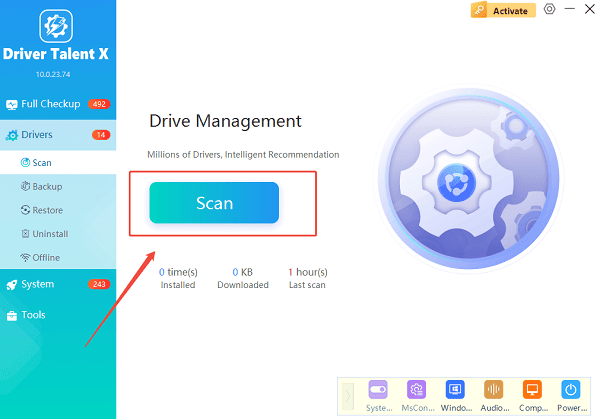
The program will automatically perform a deep scan of your system to detect any outdated, missing, or corrupted drivers, including your graphics card and chipset drivers.
Update the Drivers:
Locate your graphics driver (e.g., NVIDIA, AMD, or Intel) in the scan results.
Click the "Upgrade" button next to it. Driver Talent X will then download the latest, correct driver and install it for you.
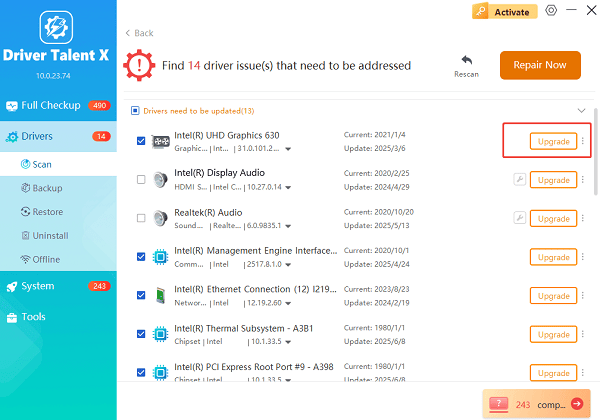
Restart Your Computer:
After the installation is complete, restart your computer.
The new driver should resolve any driver-related black screen issues.
2. Check All Cables and Connections
Before you dive into software fixes, always check the basics. A loose cable is the most frequent cause of a "no signal" message.
Power Cables:
Ensure both your monitor and your HP desktop are securely plugged into working power outlets.
Check that the power cables are firmly connected to the back of each device.
Video Cables:
Disconnect and then reconnect the video cable (HDMI, DisplayPort, DVI, or VGA) at both ends.

Make sure it's plugged firmly into the correct port on your monitor and your desktop's graphics card or motherboard.
Correct Port:
Double-check that your video cable is connected to the right port on your desktop.
If you have a dedicated graphics card, the cable should be plugged into one of the ports on the card, not the ports on the motherboard.
3. Troubleshoot the Hardware
If the cables are all fine, the problem might be with one of your computer's internal components.
Reseat RAM Sticks:
RAM (Random Access Memory) is a frequent culprit. A loose or dusty RAM stick can prevent the computer from booting and sending a signal.
Turn off the desktop and unplug it.
Open the computer case.
Locate the RAM sticks. They are long, thin modules clipped into slots on the motherboard.

Gently unclip and remove each stick. Wipe the contacts with a soft, lint-free cloth and blow any dust out of the slots.
Reinsert the RAM sticks firmly until the clips snap back into place.
If you have multiple RAM sticks, try booting with only one at a time to check if one is faulty.
Reseat the Graphics Card:
If you have a dedicated graphics card, unclip it from its slot on the motherboard.
Carefully remove it, check the slot for dust, and reinsert it firmly. Ensure it clicks into place.
Make sure its power cable (if it has one) is also securely connected.
Frequently Asked Questions
Q1: My HP desktop's power light is on, and the fans are spinning, but there's no signal. Is it on?
A: Yes, the computer is likely on. The "no signal" error indicates that the computer's internal components (CPU, RAM, graphics card) are powered, but the system isn't sending a video signal to the monitor. This points to a problem with the video output.
Q2: How can I tell if my monitor is the problem?
A: The easiest way to check is to test your monitor with another device, such as a laptop or a different desktop. If the monitor works with another device, then the problem is with your HP desktop. If the monitor still shows "no signal," it's likely the monitor itself is faulty.
Q3: Is it possible for the CPU to cause a "no signal" error?
A: While less common, yes. A faulty CPU or a problem with its cooling can prevent the computer from POSTing (Power-On Self-Test) and sending a video signal. However, other components like the RAM and graphics card are far more likely culprits.
Conclusion
A "no signal to monitor" error on your HP desktop can be frustrating, but by following these troubleshooting steps, you can often solve the problem yourself.
Start with the easiest checks—like updating your drivers with Driver Talent X and checking your cables—before moving on to more complex hardware solutions.
If the issue persists, it may be time to consult with a professional technician.
