The "Cartridge Not Recognized" error is one of the most common messages an HP Inkjet printer user can encounter. This error halts all printing, whether you are using genuine HP cartridges or third-party refills.
The issue is rarely a defective cartridge; it is most often caused by corrupted printer drivers, a software/firmware mismatch, or simply poor electrical contact between the cartridge and the print head contacts.
To systematically troubleshoot and fix your HP printer, this guide provides detailed, step-by-step solutions, starting with the software foundation that governs all printer communication.
Part I: Driver and System Integrity
The primary cause of the "Not Recognized" error, especially after a recent Windows or HP software update, is a driver conflict that prevents the PC from properly reading the cartridge chip data.
Method 1: Automated Driver Update with Driver Talent X
Manually updating or reinstalling printer, USB, and chipset drivers can be complex. A specialized utility streamlines this process, ensuring that the necessary communication drivers are perfectly synchronized, often resolving detection issues instantly.
Preparation:
Ensure your HP Inkjet printer is connected to your PC (via USB or Network).
Download and install the Driver Talent X application onto your Windows PC.
Run Scan:
Launch the application and go to "Drivers" > "Scan", click "Scan".
The software will perform a deep analysis of your system, focusing on peripheral and connectivity drivers.
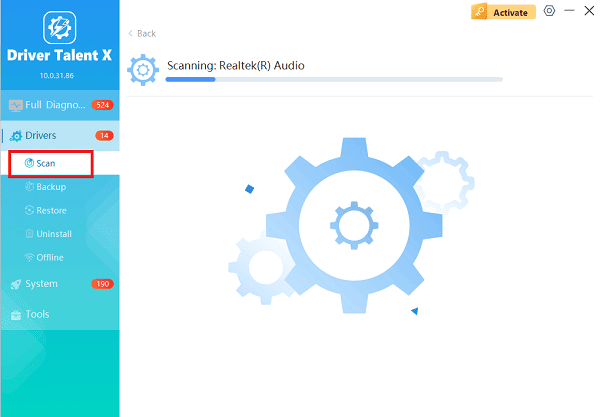
Execute Update:
After the scan is complete, the software will display a list of all drivers that need attention.
Select the necessary drivers and click the "Upgrade" or "Repair Now" button. Driver Talent X will download the latest, certified versions, crucial for reliable communication with the cartridge chip.
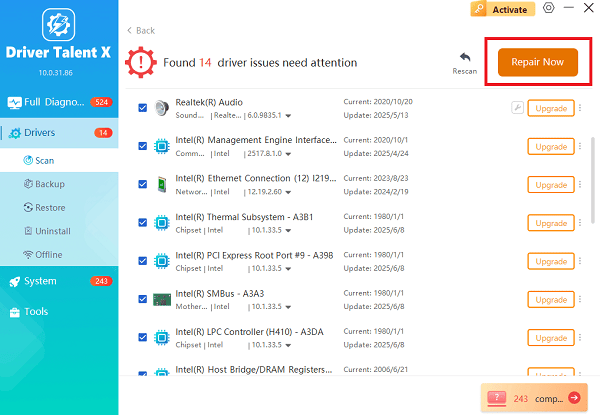
Finalize:
After the installation is complete, restart your computer and try printing.
Method 2: Update HP Printer Firmware
Outdated printer firmware is a common culprit, as HP frequently releases updates to improve cartridge recognition and compatibility.
Identify Model: Determine your specific HP Inkjet printer model number.
Go to HP Support: Visit the official HP Support website and search for your printer model.
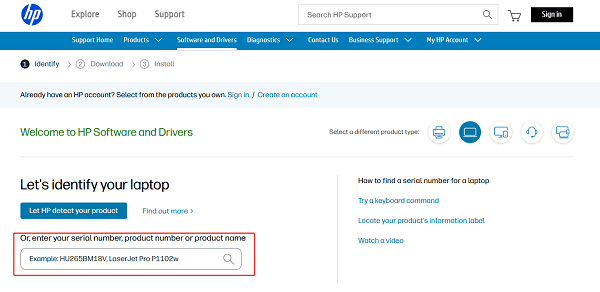
Download Firmware: Find the latest Firmware update utility under the "Software and Drivers" section.
Install: Download and run the firmware update utility. Ensure the printer remains connected and powered on throughout the process.
Restart: After the update, power cycle your printer (turn it off, unplug it for 60 seconds, and plug it back in).
Part II: Cartridge and Physical Checks
These steps address physical issues like poor contact or temporary electrical glitches.
Method 1: Clean the Cartridge Contacts
Dust, smudges, or minor residual ink on the gold or copper contacts of the cartridge can prevent a clean electrical connection.
Turn Off and Unplug: Turn off the printer and unplug the power cord from the wall.
Remove Cartridge: Open the printer cover and remove the problematic cartridge.
Clean Contacts: Using a clean, lint-free cloth or cotton swab (slightly dampened with distilled water, if necessary), gently wipe the copper/gold electrical contacts on the cartridge and the corresponding contacts inside the printer carriage.
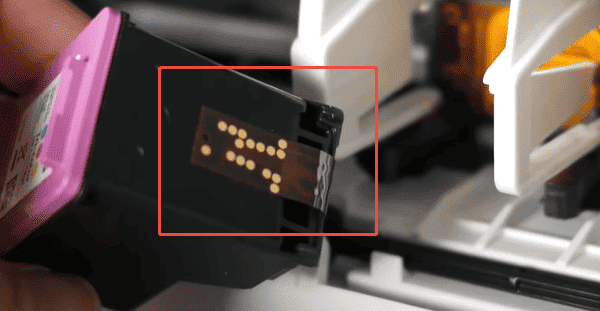
Dry and Reinstall: Allow the contacts to air dry completely. Reinstall the cartridge firmly until it clicks into place.
Test: Plug the printer back in, turn it on, and check the status.
Method 2: Perform a Hard Reset (Power Cycle)
A power cycle clears the printer's internal memory and can resolve temporary electrical faults that block cartridge recognition.
Remove Cartridges: With the printer powered on, remove all cartridges.
Unplug: Without turning the printer off via the power button, unplug the power cord from the back of the printer or the wall outlet.
Wait: Leave the printer unplugged for at least 60 seconds.
Plug and Turn On: Plug the power cord back in and turn the printer back on.
Reinstall Cartridges: Reinstall the cartridges one by one.
Part III: Windows Component Troubleshooting
If the issue persists, the fundamental way Windows is communicating with the USB or Network device may be flawed.
Reinstall USB Drivers
Corrupted USB drivers can interfere with the data sent from the printer to the PC.
Press Windows Key + X and select "Device Manager".
Expand the "Universal Serial Bus controllers" category.
Right-click on any device labeled "USB Root Hub", "Generic USB Hub" or any entry with a yellow exclamation mark, and select "Uninstall device".
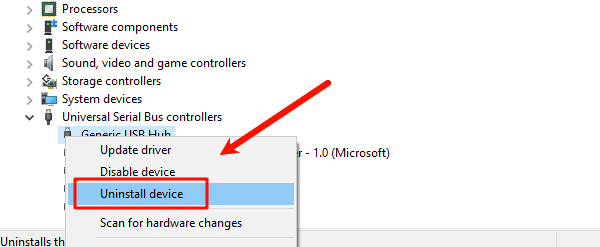
Restart your PC. Windows will automatically detect and reinstall the USB drivers upon reboot.
Attempt to reinstall the printer driver after the reboot.
Conclusion
The "HP Inkjet Printer Cartridge Not Recognized" error is highly fixable by addressing communication issues. The most reliable solution is to first ensure driver stability across your entire system with Driver Talent X.
By combining this foundational fix with performing a Hard Reset and cleaning the cartridge contacts, you can systematically eliminate common errors and restore full printing functionality.
