The Intel Core i7 processor is engineered to handle intensive workloads, from complex data analysis and professional video editing to high-end gaming and seamless multitasking. However, owning powerful hardware is only half the battle.
To achieve the top speed, performance, and efficiency the i7 chip is capable of, your system requires meticulous software maintenance, starting with driver management. Here is a guide to optimizing your HP i7 laptop, beginning with the most reliable way to ensure your system's software foundation is flawless.
Method 1: Updating Core Drivers with Driver Talent X
The Core i7 processor relies heavily on the Chipset Driver and the Graphics Driver to communicate efficiently with the rest of the system (RAM, storage, etc.). Outdated or mismatched drivers can lead to performance bottlenecks known as "throttling", wasting your i7's potential. Using an automated driver utility is the fastest, safest, and most comprehensive way to secure these critical updates for your specific HP model.
Download and Launch:
Click the "Download" button to download the software package.
Install it on your PC.
Run a Deep Scan:
Launch the application. Go to "Drivers" > "Scan", click "Scan".
The program will perform a thorough check of all components, precisely identifying the manufacturer and version of your CPU, chipset, and graphics card.
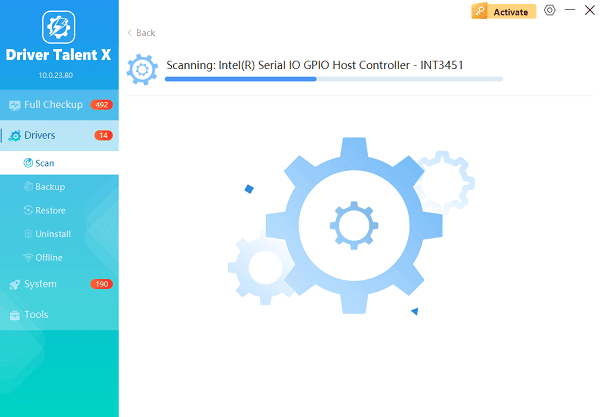
One-Click Update:
After the scan is complete, the software will display a list of all drivers that need attention. Select the drivers and click the "Upgrade" or "Repair Now" button.
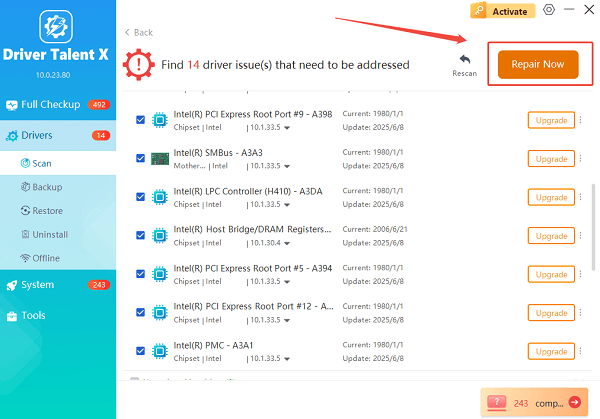
Driver Talent X will automatically download the correct, verified files needed to maximize your i7's efficiency.
Restart System:
A system restart is mandatory after installing these core updates.
Restart your HP laptop to allow the new drivers to fully integrate and optimize communication across the hardware bus.
Method 2: System Health Checks via HP Support Assistant
HP provides its own diagnostics and update tool designed specifically for its hardware, which should be the second point of focus after the initial driver check.
Detailed Steps:
Open the Assistant: Search for and open "HP Support Assistant" from the Windows Start Menu.
Check for HP Updates: Navigate to the "Updates and Messages" section and select "Check for updates and messages".

Install BIOS and System Tools: This process is crucial for finding HP-validated updates, including BIOS (Firmware) and specialized HP tools that manage cooling and power profiles.
Apply and Reboot: Install all recommended updates. The system may require several restarts, especially for a BIOS update.
Method 3: Windows and Power Management Tuning
The i7 is designed to scale its performance based on your settings. Fine-tuning the operating system ensures the CPU is not artificially limited.
Solution 1: Maximize Power Plan for Performance
Windows often defaults to a "Balanced" power plan, which can limit CPU clocks to save energy.
Open Power Options: Search for "Edit power plan" in the Windows search bar and open it.
Access Advanced Settings: Click "Change advanced power settings".
Select High Performance: In the dropdown menu, select the "High performance" power plan.
Verify CPU State: Under "Processor power management", ensure the "Minimum processor state" is set to a low percentage (e.g., 5%) and the "Maximum processor state" is set to 100% (when running on AC power).
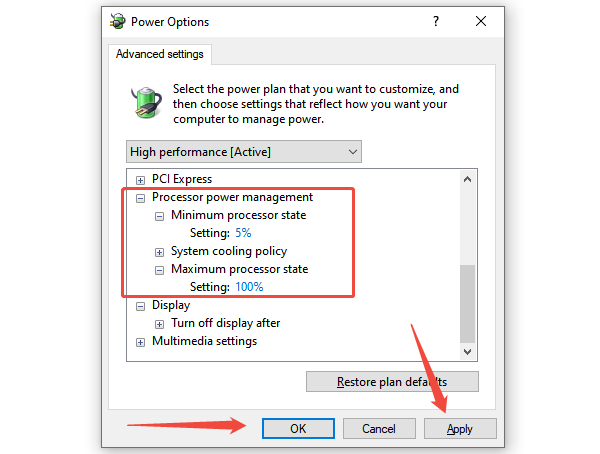
Solution 2: Close Unnecessary Startup Processes
A clean startup environment minimizes competition for the CPU when you first log in.
Open Task Manager: Press Ctrl + Shift + Esc.
Go to Startup Tab: Click the "Startup" tab.
Disable High-Impact Apps: Review the list and identify programs that are not essential immediately upon booting. Right-click these items and select "Disable". This only prevents them from starting with Windows; you can still launch them manually.
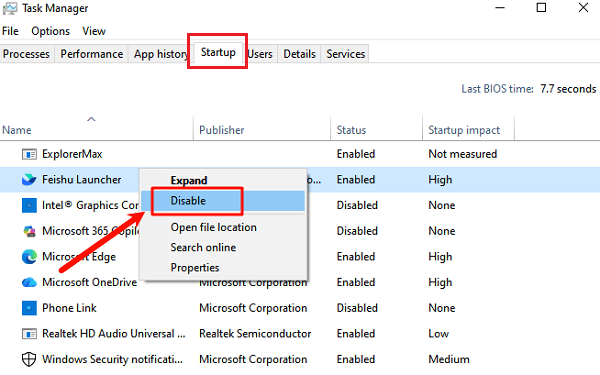
Conclusion
The HP laptop equipped with an i7 processor is a fantastic investment in speed and capability. The secret to maximizing its performance and efficiency is proactive maintenance.
By first guaranteeing your system's foundation is sound with fully updated drivers by using Driver Talent X, then installing manufacturer-specific firmware with HP Support Assistant, and finally, customizing your Windows Power Plan, you will ensure your HP i7 machine consistently delivers the robust performance it was built for.
