The Blue Screen of Death (BSOD) on an HP Omen 15, often accompanied by stop codes like MEMORY\_MANAGEMENT, CRITICAL\_PROCESS\_DIED, or DRIVER\_IRQL\_NOT\_LESS\_OR\_EQUAL, is a common sign of critical system failure.
While the appearance of a BSOD can be alarming, it is usually caused by outdated drivers, faulty hardware, or corrupted system files. A systematic approach, starting with ensuring core software stability, is the most effective way to diagnose and resolve these issues to restore your HP Omen 15 to stable operation.
Method 1: Update All Drivers with Driver Talent X
Outdated or incompatible drivers, especially for the NVIDIA/AMD graphics card, chipset, and storage controllers, are primary culprits behind BSOD errors on gaming laptops. Ensuring every piece of hardware has the correct, stable driver is the necessary first step.
Download and Install:
Click the "Download" button to download the software package.
Install it on your HP Omen 15 laptop.
Run a Deep System Scan:
Launch the application and go to "Drivers" > "Scan", click "Scan".
The utility will perform a comprehensive analysis of your hardware and compare installed drivers against its database of official, stable versions.
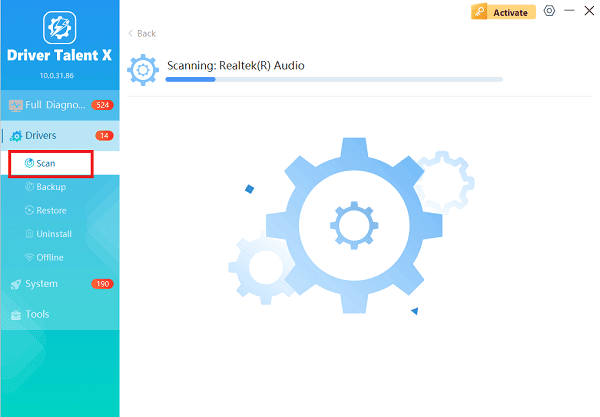
One-Click Update:
Review the scan results and prioritize updates for the Graphics Card Drivers (NVIDIA or AMD), Chipset Drivers, and Storage Controller Firmware.
Click the "Upgrade" or "Repair Now" button. Driver Talent X will automatically download and install the best-matched drivers.
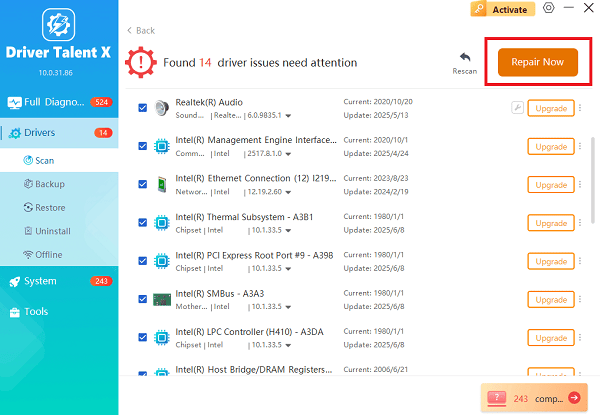
Final System Restart:
After the installation process is complete, perform a mandatory system restart to fully integrate the new drivers.
Test your system under load to see if the BSOD is resolved.
Method 2: System Integrity and File Repair
If the BSOD persists after updating drivers, the error likely points to corrupted files or critical errors within the Windows operating system itself.
Solution 1: Check and Repair System Files
The System File Checker (SFC) and Deployment Image Servicing and Management (DISM) tools can repair corrupted Windows system files that cause instability.
1). Open Command Prompt as Administrator: Search for "Command Prompt" in the Windows search bar, right click the result, and select "Run as administrator".
2). Execute DISM Command: Type the following command and press Enter: DISM /Online /Cleanup-Image /RestoreHealth
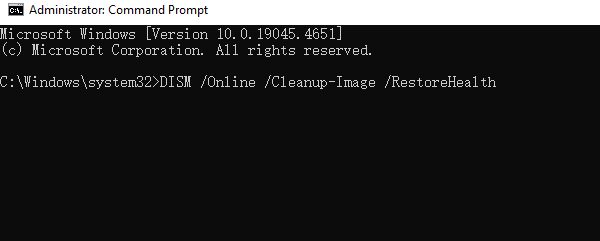
Allow this command to complete, which can take several minutes.
3). Execute SFC Command: After DISM finishes, type the following command and press Enter: sfc /scannow
This scan will check and repair critical Windows files. Once finished, restart your HP Omen 15.
Solution 2: Check Disk for Errors
Storage drive errors, including bad sectors on your Solid State Drive (SSD), can lead to critical process failures and BSODs.
1). Open Command Prompt as Administrator: Follow Step 1 from Solution 1.
2). Execute Check Disk Command: Type the following command and press Enter: chkdsk C: /f /r

You will be prompted to schedule the check for the next system restart. Press the "Y" key, then press Enter.
3). Restart and Scan: Restart your HP Omen 15. The system will perform a thorough check of your drive before Windows loads, which may take an hour or more. Do not interrupt this process.
Method 3: Hardware Diagnostics and Configuration
When software and file integrity checks fail, the BSOD often indicates a physical hardware problem, most commonly with the Random Access Memory (RAM).
Solution 1: Run Windows Memory Diagnostic
This built-in tool checks for errors in your system's RAM.
Access Tool: Press the Windows key + R, type "mdsched.exe", and press Enter.
Run Test: Select the option "Restart now and check for problems (recommended)".
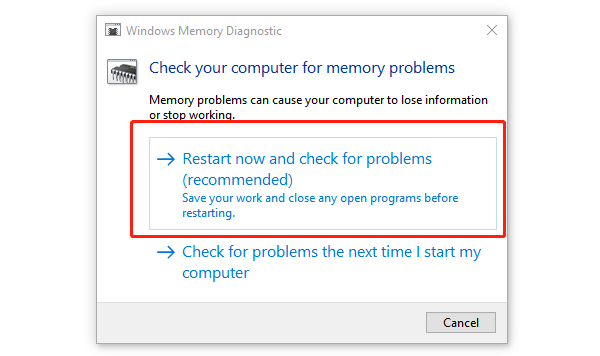
Wait for Results: Your laptop will reboot and run an intensive memory test. If the test reports errors, it strongly suggests a failing RAM module, which should be replaced.
Solution 2: Hard Reset and BIOS Defaults
A hard reset can clear temporary errors and voltage conflicts, while resetting the BIOS can undo any accidental or incorrect hardware configurations.
Perform Hard Reset (Power Drain):
Turn off the laptop and unplug the AC adapter.
Disconnect all external devices (USB drives, external mouse, etc.).
Press and hold the Power Button for 15 seconds to discharge residual power.
Plug the AC adapter back in and power on.
Restore BIOS Defaults:
Restart the laptop and repeatedly press the F10 key to enter the BIOS Setup Utility.
Navigate to the "Exit" menu.
Select "Load Setup Defaults" or "Load Factory Defaults" and confirm.
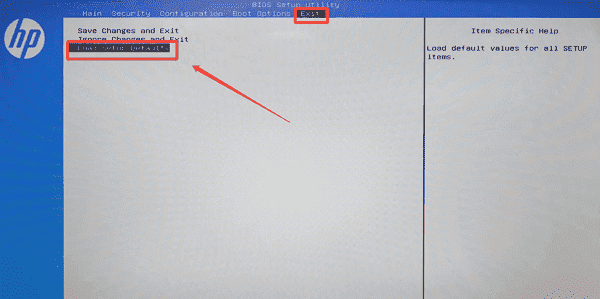
Select "Save Changes and Exit" to restart with default, stable settings.
Conclusion
Blue Screen Errors on the HP Omen 15 can be frustrating, but they are nearly always fixable through systematic troubleshooting. By starting with a stable software base via a thorough driver update by using Driver Talent X, then ensuring Windows files and the disk are free of corruption, and finally, testing and configuring your core hardware with diagnostic tools, you can successfully eliminate the causes of system crashes. If all software and configuration fixes fail, the persistent error likely points to a physical component failure, such as the RAM or SSD, which would require professional service or replacement.
