The Blue Screen of Death (BSOD) is a frustrating but common issue, particularly on high-performance machines like the HP Pavilion Gaming Laptop. A BSOD occurs when Windows encounters a critical error that it cannot recover from, forcing a shutdown to prevent damage.
In gaming laptops, these errors are frequently triggered by faulty hardware (especially RAM or storage) under stress, corrupted system files, or, most commonly, outdated or conflicting drivers—especially those managing the GPU and Chipset. This guide provides a systematic, step-by-step approach to diagnosing and resolving BSOD errors on your HP Pavilion.
1. First Step: Driver Integrity Check
A vast majority of BSOD errors, especially those with codes like DRIVER_IRQL_NOT_LESS_OR_EQUAL or SYSTEM_THREAD_EXCEPTION_NOT_HANDLED, are caused by outdated or incompatible drivers for the GPU, Chipset, or storage controller. Ensuring every single driver is up-to-date and correctly matched to your HP Pavilion hardware is the most important preventive and corrective measure.
Driver Talent X is an efficient tool that automates the driver update process, making it the quickest and safest way to stabilize the critical components of your gaming laptop.
Boot into Safe Mode (If Necessary):
If your laptop is constantly crashing, boot into Safe Mode first, which loads Windows with minimal drivers.
Download and Install:
Click the "Download" button to download the software package.
Install it on your laptop.
Scan Your System:
Launch the application. Go to "Drivers" > "Scan", click "Scan".
Driver Talent X will automatically perform a comprehensive scan, specifically targeting crucial drivers like the NVIDIA/AMD Graphics Driver, Chipset Driver (Intel/AMD), and Storage Controller Driver, which are common BSOD culprits on gaming machines.
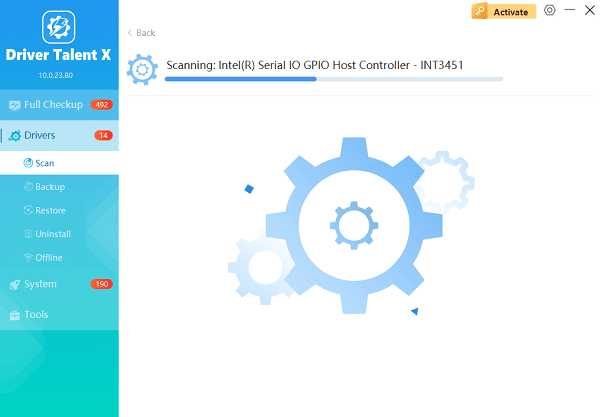
One-Click Update:
Review the list of outdated drivers. Click the "Repair Now" button.
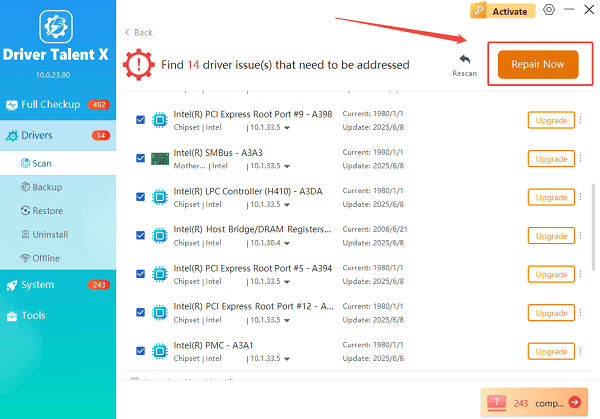
The tool will automatically download and install the latest, verified versions compatible with your specific HP Pavilion model.
Restart and Test:
Once the installation is finished, restart your computer and try to use it normally.
If the BSOD does not reappear, the issue was likely resolved by the driver updates.
2. Software and System Integrity Fixes
If driver updates fail to resolve the issue, the problem may be system file corruption.
Method 1: Run System File Checker (SFC) and DISM
Corrupted Windows system files are a common cause of unexpected crashes and BSODs.
1). Open Command Prompt as Administrator: Click the Start button, type cmd, right-click "Command Prompt", and select "Run as administrator".
Run SFC: Type the following command and press Enter: sfc /scannow (This scans and attempts to repair protected Windows system files.)
Run DISM (If SFC Fails): If the problem persists, run the Deployment Image Servicing and Management (DISM) tool to repair the Windows system image: DISM /Online /Cleanup-Image /RestoreHealth
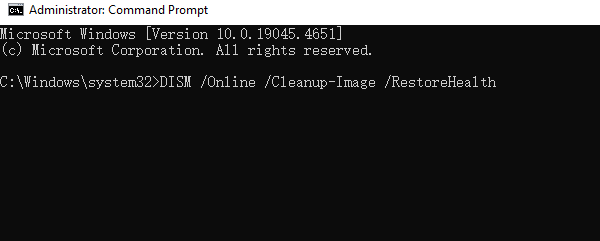
2). Restart: Restart your laptop after both commands complete.
Method 2: Remove Recent Updates or Software
If the BSOD began immediately after installing a new Windows Update or a new piece of software (especially gaming-related utilities or overclocking tools), the conflict is likely the cause.
Access Recovery Options: Go to "Settings" > "System" > "Recovery" (or Update & Security > Recovery in older Windows versions).
Uninstall Updates: Under "Recovery", find "Advanced startup" and click "Restart now". When the recovery screen appears, go to "Troubleshoot" > "Advanced options" > "Uninstall Updates". Remove the most recent quality or feature update.

Uninstall Software: If a new program is the culprit, go to "Settings" > "Apps" > "Apps & features" and uninstall the recently added application.
3. Advanced Hardware and System Diagnostics
BSODs on gaming laptops can often be triggered by hardware issues, especially under heavy load.
Method 1: Run HP PC Hardware Diagnostics
The HP Pavilion laptop has built-in diagnostic tools to check the physical hardware components without needing Windows.
Access Diagnostics: Power off the laptop. Power it on and immediately press the F2 key repeatedly.
Run Tests: Once the HP PC Hardware Diagnostics (UEFI) screen loads, run the "System Fast Test" first. If no problems are found, run the "Extensive Test" (which includes a comprehensive memory and storage test).
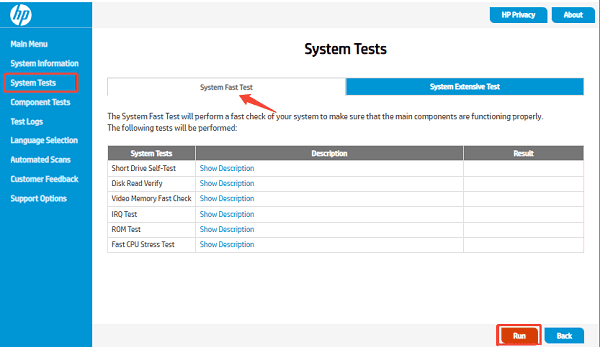
Identify Fault: If the tests fail (especially the Memory or Hard Drive/SSD tests), the hardware is faulty and needs replacement. If the tests pass, the issue is software/driver related.
Method 2: Disable Fast Startup (Prevent Driver Load Errors)
Fast Startup can sometimes lead to driver loading issues upon boot, resulting in BSODs with codes like DRIVER_POWER_STATE_FAILURE.
Open Power Options: Search for "Control Panel" and go to "Hardware and Sound" > "Power Options".
Change Settings: Click "Choose what the power buttons do".
Disable Fast Startup: Click "Change settings that are currently unavailable". Uncheck the box next to "Turn on fast startup (recommended)".
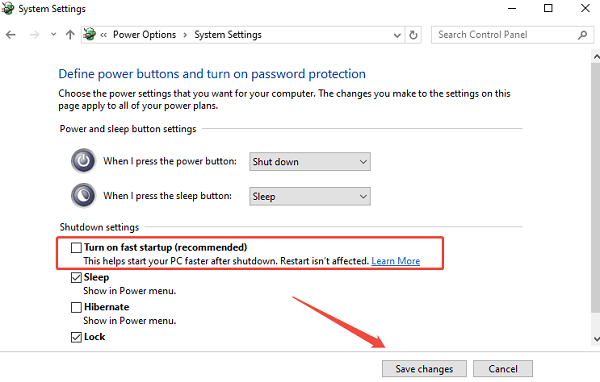
Save and Restart: Click "Save changes" and restart your laptop normally.
Conclusion
Fixing a Blue Screen Error on your HP Pavilion Gaming Laptop requires a methodical approach that addresses the most common culprits: drivers, system files, and hardware integrity.
By starting with a comprehensive and reliable driver update using Driver Talent X, then moving to system file repairs via SFC/DISM, and finally utilizing the built-in HP Hardware Diagnostics, you can effectively pinpoint and resolve the underlying cause of the crashes and restore your gaming performance.
