The Intel Arc A380 is a powerful entry-level graphics card, but users frequently encounter issues such as game crashes, stuttering, poor frame rates, or failure of applications to launch—problems often rooted in outdated, corrupted, or incorrectly installed Intel Arc drivers.
To ensure your Arc A380 performs reliably, this guide provides a systematic, step-by-step approach to troubleshooting and fixing common driver issues, starting with the most efficient method for maintaining driver health.
Part I: Driver Integrity and System Synchronization
The Intel Arc GPU relies on a complex interplay between its graphics driver and the core system components (like the Chipset and integrated graphics, if present) to function optimally.
Method 1: Automated Driver Update with Driver Talent X
Manually installing, uninstalling, and updating the Intel Arc driver package can be tedious and prone to error. A specialized utility is the fastest way to ensure your Arc A380 driver, integrated graphics driver, and critical Intel Chipset drivers are all perfectly synchronized.
Download and Install:
Click the "Download" button to download the software package.
Install it on your Windows PC.
Run Scan:
Launch the application and go to "Drivers" > "Scan", click "Scan".
The software will perform a deep analysis of your system, focusing on the Graphics Processing Unit(s) and motherboard Chipset.
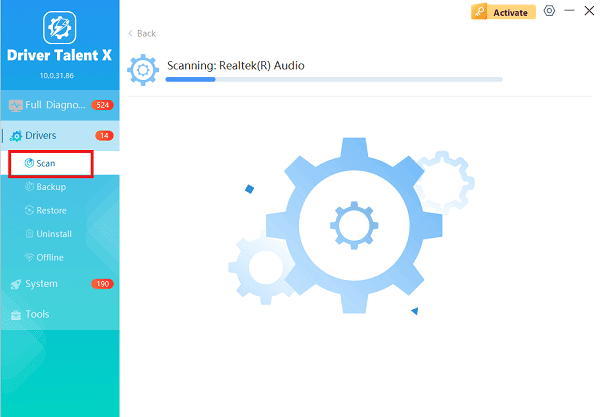
Execute Clean Update:
After the scan is complete, the software will display a list of all drivers that need attention.
Select the necessary Intel Arc and Chipset drivers and click the "Upgrade" or "Repair Now" button. Driver Talent X will download the latest, certified versions and execute a clean installation, often resolving deep conflicts.
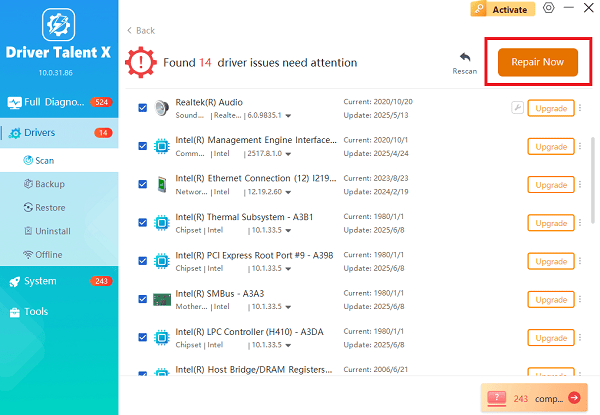
Finalize:
After the installation is complete, restart your computer.
Method 2: Clean Reinstall via Intel Arc Installer
For persistent issues, you should use Intel's official installer to completely remove all previous driver components before installing the new ones.
Download Latest Driver: Go to the official Graphics Driver support website. Manually download the latest driver package for the Arc A380.
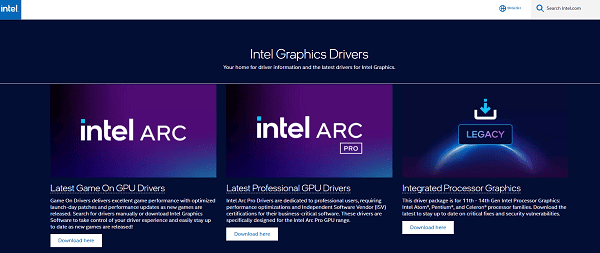
Run Installer: Execute the downloaded file.
Perform Clean Install: When prompted by the installer, look for the option to perform a "Clean Install" or "Full Uninstall/Clean Install". Selecting this option forces the installer to wipe all existing driver files before placing the new ones, preventing conflicts.
Restart: Complete the installation and restart your PC as required.
Part II: System and BIOS Checks
Intel Arc GPUs require specific system prerequisites, such as Resizable BAR, to achieve optimal performance. Failure to enable these can mimic driver instability.
Method 1: Ensure Resizable BAR (Re-Bar) is Enabled
Resizable BAR (Smart Access Memory on AMD platforms) allows the CPU full access to the GPU's memory, which is critical for Arc performance.
Check Status in Arc Control: Open the Intel Arc Control software (usually installed with the driver). Navigate to the "System" tab. Verify that "Resizable BAR" is listed as "Enabled".
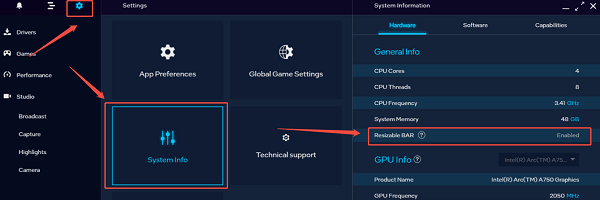
Enable in BIOS (If Disabled): If it is disabled, restart your PC and enter the BIOS/UEFI (usually by pressing DEL or F2).
Navigate to "Advanced Settings" > "PCI Subsystem Settings" (or similar) and enable both Above 4G Decoding and Resizable BAR Support.
Save and Exit.
Method 2: Update Motherboard BIOS/UEFI
If Re-Bar options are missing or the system is unstable, updating the motherboard's BIOS to the latest version is essential, as manufacturers frequently release microcode updates to improve Arc compatibility.
Go to your motherboard manufacturer's support website (ASUS, MSI, Gigabyte, etc.).
Search for your motherboard model and download the latest BIOS/UEFI firmware.
Follow the manufacturer's specific instructions for flashing the BIOS. Warning: Do not interrupt this process.
Part III: Windows Configuration and Troubleshooting
These steps address settings that can interfere with the Arc GPU's operation.
Method 1: Verify Windows Graphics Settings
Ensure Windows is allowing the Arc GPU to run demanding applications at a high priority.
Press Windows Key + I to open Settings.
Go to "System" > "Display" > "Graphics Settings".
Add your game's executable file (.exe) by clicking "Browse".
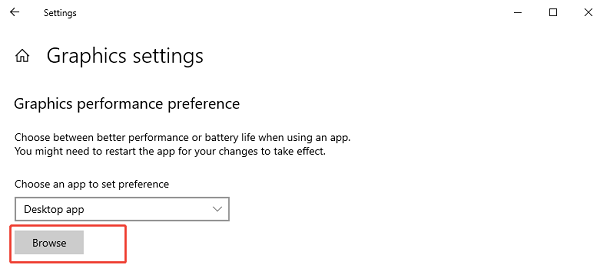
Click on the game and select "Options", ensuring it is set to "High performance" (to use the dedicated Intel Arc A380).
Method 2: Disable Windows Update Automatic Driver Downloads
Windows Update can sometimes override your clean driver installation with an older, less stable driver.
Search the Start Menu for "Control Panel" and open it.
Go to "System and Security" > "System".
Click "Advanced system settings".
In the "Hardware" tab, click "Device Installation Settings".
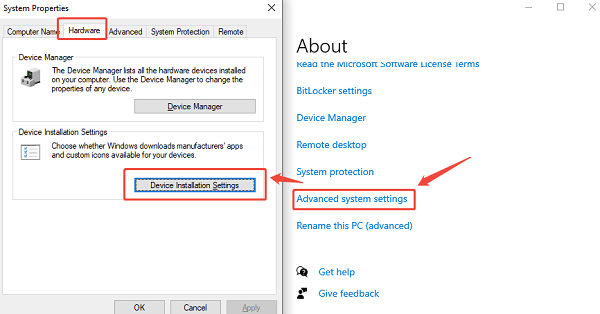
Select "No (your device might not work as expected)" to prevent Windows from automatically downloading drivers.
Conclusion
Resolving Intel Arc A380 driver issues is key to stable performance. The most reliable approach is to first ensure that your graphics and chipset drivers are updated with Driver Talent X.
By combining this foundational stability with ensuring Resizable BAR is enabled in the BIOS and configuring Windows Graphics Settings for high performance, you will eliminate most stuttering and crashing issues and unlock the full potential of your Arc GPU.
