Issues with Bluetooth connectivity are commonly caused by corrupted, outdated or conflicting Intel Bluetooth drivers. Reinstalling the driver is the most effective way to clear these errors and restore stable wireless connections on your Windows PC.
This guide provides a systematic, step-by-step approach to properly reinstalling your Intel Bluetooth drivers, ensuring a clean slate and optimal performance for your wireless peripherals.
Part I: Automated Driver Management
Manually uninstalling and reinstalling drivers can sometimes leave behind conflicting registry entries or require knowing your exact Intel wireless adapter model. A specialized utility streamlines this complex cleanup and reinstallation process.
Driver Update with Driver Talent X
Driver Talent X automates the entire process: it performs a complete removal of the problematic driver, identifies the correct, latest version for your specific Intel hardware, and executes a clean installation.
Download and Install:
Click the "Download" button to download the software package.
Install it on your Windows PC.
Run Scan:
Launch the application and go to "Drivers" > "Scan", click "Scan".
The software will perform a deep analysis of your system, focusing on all network and wireless components.
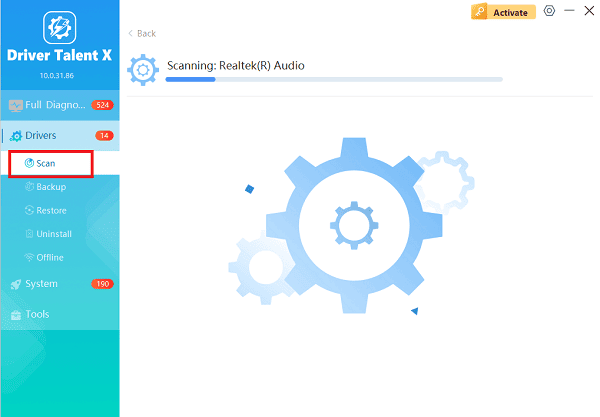
Execute Clean Reinstallation:
After the scan is complete, the software will display a list of all drivers that need attention. Select the necessary Intel Bluetooth driver and click the "Upgrade" or "Repair Now" button.
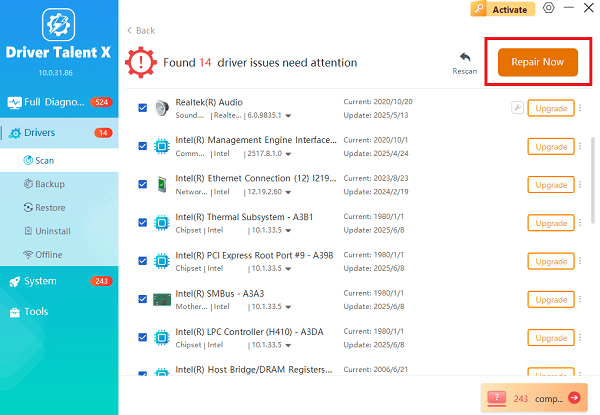
The tool will handle the complicated uninstall/reinstall sequence automatically, ensuring a fresh installation of the latest, certified driver.
Finalize:
After the installation is complete, restart your computer. The new, stable driver should resolve connectivity issues and restore the Bluetooth functionality.
Part II: Manual Windows Reinstallation Methods
These methods use built-in Windows tools to manually uninstall and then reinstall the Intel Bluetooth driver.
Method 1: Standard Uninstall via Device Manager
This is the standard Windows method for forcing a complete reinstallation of a driver package.
Press Windows Key + X and select "Device Manager".
Expand the "Bluetooth" category.
Right-click on your "Intel Wireless Bluetooth" or equivalent Intel Bluetooth adapter entry.
Select "Uninstall device".
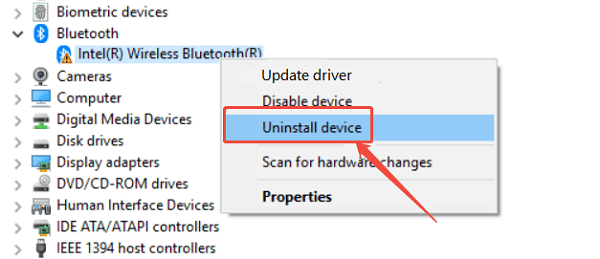
Crucially, check the box that says "Attempt to remove the driver software for this device". This ensures a clean uninstall.
Click "Uninstall" and then restart your computer. Upon reboot, Windows will automatically detect the missing hardware and reinstall a basic, functional version of the Intel Bluetooth driver.
Method 2: Reinstallation from Intel's Website
If Windows fails to automatically find the correct driver, you can manually download the official package.
Identify Adapter: If you know your specific Intel Wireless Adapter model (e.g., Intel Wireless-AC 9560), go directly to the Intel Support Downloads website.
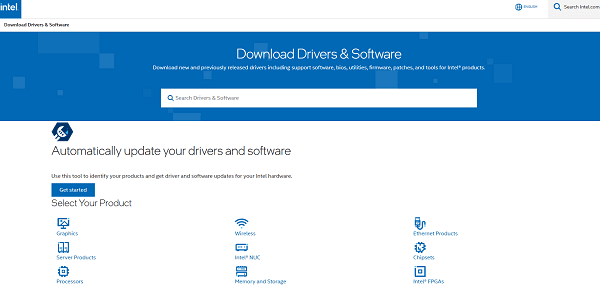
Download Driver: Search for and download the latest Intel Wireless Bluetooth Driver package specifically for your adapter and Windows version.
Run Installer: Locate the downloaded .exe file and double-click it to run the installer. Follow the on-screen prompts to complete the reinstallation.
Restart: Restart your computer after the installation is complete.
Part III: System and Service Checks
If the driver reinstall fails to restore functionality, the issue may lie with system services or settings.
Method 1: Check Bluetooth Support Service Status
The core Windows service that manages Bluetooth connections must be running for the adapter to function.
Press Windows Key + R, type "services.msc", and press Enter.
In the Services window, scroll down and find the "Bluetooth Support Service".
Right-click the service and select "Properties".

Ensure the Startup Type is set to "Automatic".
If the service is not running, click the "Start" button under the Service status.
Click "Apply" and "OK".
Method 2: Update Drivers Using Optional Updates
Newer drivers are sometimes placed under the optional updates section in Windows Settings.
Open Settings (Press Windows Key + I).
Go to "Update & Security" > "Windows Update".
Click "Advanced options", then look for "Optional updates".

Expand the "Driver updates" section. If a driver labeled Intel or Bluetooth is listed, select it and click "Download and install".
Conclusion
Resolving Intel Bluetooth driver issues is key to stable wireless connectivity. The most reliable method is to use Driver Talent X, which ensures that all latest drivers is installed. By systematically trying a clean reinstall, checking the Bluetooth Support Service, and verifying Optional Updates, you can quickly restore full Bluetooth functionality to your Windows PC.
