Intel integrated graphics drivers (UHD, Iris Xe) are critical components of any Windows 10 system. Outdated, corrupted, or incompatible Intel drivers are the leading cause of display issues like flickering, incorrect resolution, screen tearing, and poor performance in games and video editing software.
To effectively troubleshoot and maintain stable, high-performance visuals on your Windows 10 PC, a systematic approach to driver management is essential. This guide provides step-by-step solutions to fix common display and performance issues, starting with the most efficient method for driver updates.
Part I: Driver Integrity and System Synchronization
For integrated graphics, performance depends on the graphics driver working in perfect harmony with the core motherboard chipset. Conflicts here are the primary source of instability.
Method 1: Automated Driver Update with Driver Talent X
Manually updating Intel drivers can be complex, often requiring the specific, customized version provided by the PC manufacturer rather than the generic Intel version. A specialized utility simplifies this by identifying and installing the correct, compatible driver version for your specific system.
Download and Install:
Click the "Download" button to download the software package.
Install it on your Windows 10 PC.
Run Scan:
Launch the application and go to "Drivers" > "Scan", click "Scan".
The software will perform a deep analysis of your system, focusing specifically on your Intel integrated Graphics Processing Unit and the system chipset.
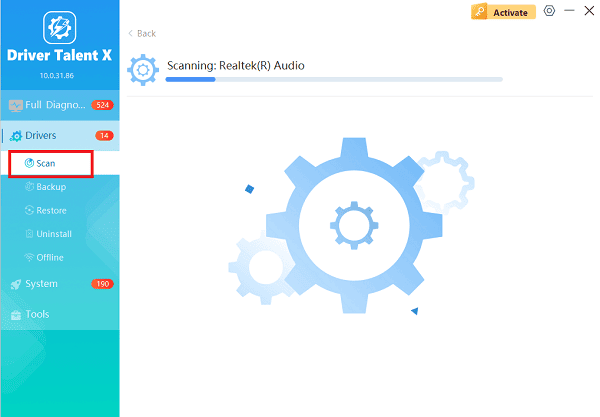
Execute Clean Update:
After the scan is complete, the software will display a list of all drivers that need attention. Select the necessary Intel Graphics and Chipset drivers and click the "Upgrade" or "Repair Now" button.
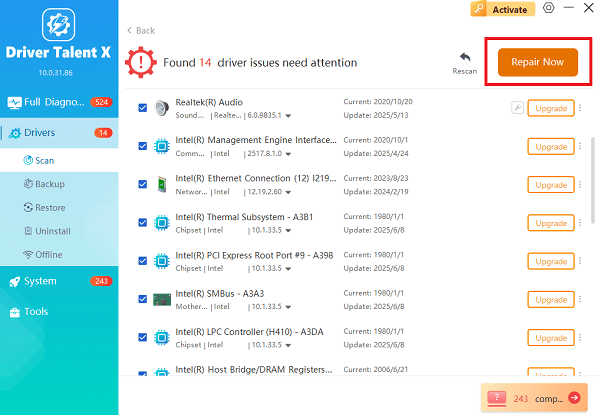
Driver Talent X will download the latest, certified drivers that are custom-built for your system configuration, crucial for stability.
Finalize:
After the installation is complete, restart your computer to integrate the new drivers fully.
Method 2: Use the Intel Driver & Support Assistant (IDSA)
Intel provides its own official tool to manage and deliver updates directly, which is a reliable alternative to the automated utility.
Download IDSA: Download and install the Intel Driver & Support Assistant (IDSA) application from the official Intel website.
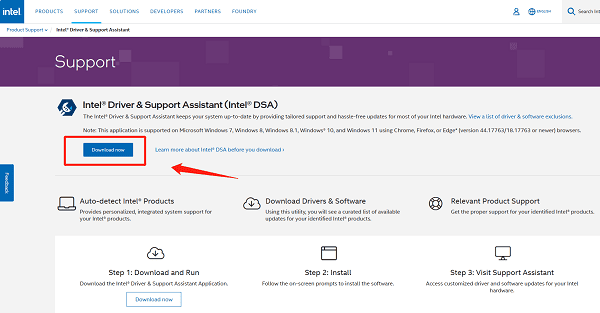
Run Scan: Run the application. It will open a browser window and automatically scan your hardware for available driver and software updates.
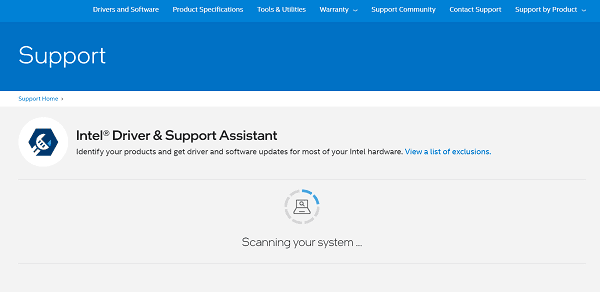
Download and Install: If new Intel Graphics or Chipset drivers are listed, select the option to "Download" and "Install" them.
Restart: Restart your PC after the installation is complete.
Part II: Windows and Performance Configuration
These steps address common settings and system issues that can directly impact integrated graphics performance.
Method 1: Configure Graphics Performance Settings
Windows 10 often defaults to power-saving modes, which severely limits the performance of integrated graphics. You need to ensure demanding applications use the maximum available power.
Press Windows Key + I to open Settings.
Go to "System" > "Display" > "Graphics settings".
Click "Browse" to locate the executable file (.exe) for your game or demanding application.
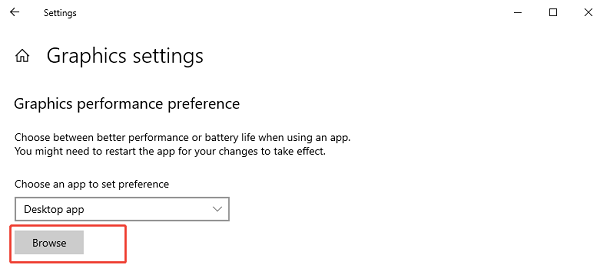
Once the application is added, click on it, select "Options", and choose "High performance". This tells Windows to allocate maximum power to the Intel GPU for that application.
Method 2: Perform a Clean Graphics Driver Reinstallation
If the issue persists, a complete removal of the existing driver package is necessary.
Press Windows Key + X and select "Device Manager".
Expand the "Display adapters" category.
Right-click on your Intel graphics entry and select "Uninstall device".
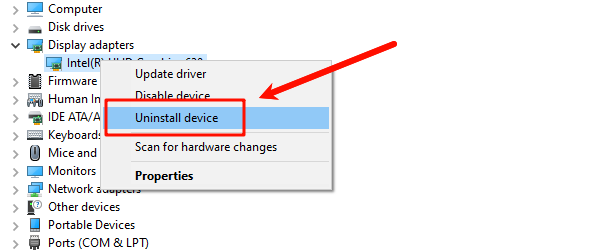
Crucially, check the box that says "Attempt to remove the driver software for this device".
Restart your PC. Windows will automatically detect the hardware and reinstall a fresh, default driver. You can then use Method 1 or 2 in Part I to install the latest official driver on top of this clean base.
Part III: Advanced Display Troubleshooting
These solutions address display-specific glitches like flickering and incorrect colors.
Method 1: Check Display Cable and Resolution
Physical issues often mimic driver problems, particularly with display output.
Reseat Cable: Unplug the display cable (HDMI, DisplayPort) from both the monitor and the PC/laptop, and plug it back in firmly. Replace the cable if flickering persists.
Verify Native Resolution: Right-click on your desktop and select Display settings. Ensure the "Display resolution" is set to the Recommended (Native) resolution of your monitor.
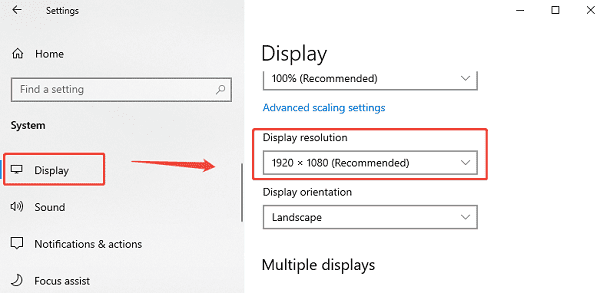
Method 2: Run the System File Checker (SFC Scan)
Corrupted core Windows system files can interfere with graphics driver loading and execution.
Open Command Prompt as Administrator (Win + R > type "cmd" > right-click and choose "Run as administrator").
Type the command: sfc /scannow
Press Enter and wait for the scan to reach 100%. If the tool finds and fixes errors, restart your PC and check the display and performance again.
Conclusion
Resolving Intel Graphics driver issues on Windows 10 is essential for both display stability and performance. The most efficient method is to update system drivers with Driver Talent X.
By combining this foundational fix with setting High performance for demanding applications in Windows Graphics Settings, you can reliably eliminate flickering and maximize the frame rate potential of your Intel integrated graphics.
