Intel integrated graphics, such as UHD and Iris Xe, are the workhorses of modern Windows 10/11 PCs. These drivers are essential for everything from running high-resolution displays to decoding streaming video and enabling light gaming. An outdated, corrupted, or incompatible Intel driver is the primary cause of display issues like flickering, screen tearing, and sluggish performance.
To effectively maintain stable, high-performance visuals on your PC, a systematic approach to driver management is required. This guide provides step-by-step solutions for downloading and installing the correct Intel graphics drivers, starting with the most efficient method for achieving system stability.
Part I: Driver Integrity and System Synchronization
For integrated graphics, stability and performance rely entirely on the graphics driver working seamlessly with the core motherboard chipset. Conflicts in this area are the most common cause of problems.
Method 1: Automated Driver Update with Driver Talent X
Manually updating Intel drivers can be complex, often requiring the specific, customized version provided by the PC manufacturer rather than the generic Intel version. A specialized utility simplifies this by identifying and installing the correct, compatible driver version for your specific hardware.
Download and Install:
Click the "Download" button to download the software package.
Install it on your Windows 10 or 11 PC.
Run Scan:
Launch the application and go to "Drivers" > "Scan", click "Scan".
The software will perform a deep analysis of your system, focusing specifically on your Intel integrated Graphics Processing Unit and the system chipset.
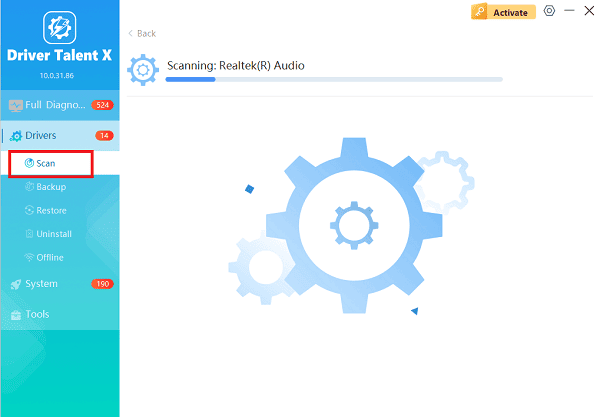
Execute Clean Update:
After the scan is complete, the software will display a list of all drivers that need attention. Select the necessary Intel Graphics and Chipset drivers and click the "Upgrade" or "Repair Now" button.
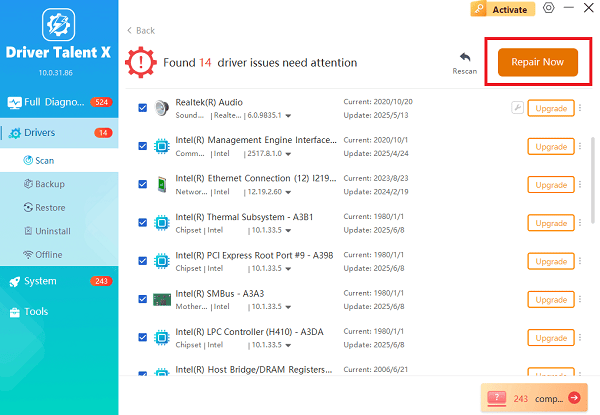
Driver Talent X will download the latest, certified drivers that are customized for your system configuration, which is critical for resolving stability issues.
Finalize:
After the installation is complete, restart your computer to fully integrate the new drivers.
Method 2: Use the Intel Driver & Support Assistant (IDSA)
Intel provides its own official tool to manage and deliver updates directly, which is a reliable alternative for finding the generic driver versions.
Download IDSA: Download and install the Intel Driver & Support Assistant (IDSA) application from the official Intel website.
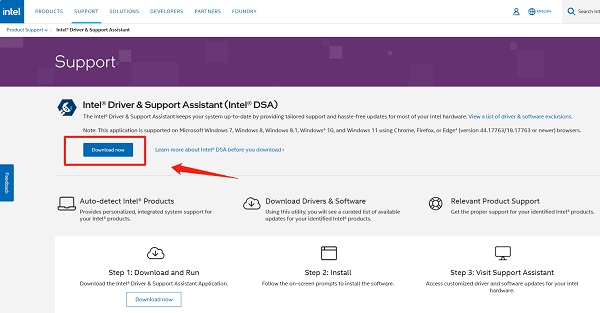
Run Scan: Run the application. It will open a browser window and automatically scan your hardware for available driver and software updates.
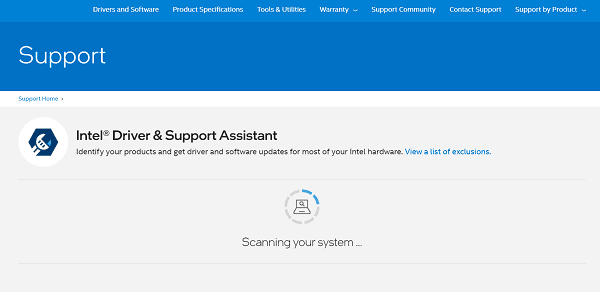
Download and Install: If new Intel Graphics or Chipset drivers are listed, select the option to "Download" and "Install" them.
Restart: Restart your PC after the installation is complete.
Part II: Manual Windows and Troubleshooting Methods
These steps use built-in Windows tools to fix driver errors or system conflicts.
Method 1: Perform a Clean Graphics Driver Reinstallation
If the issue persists, a complete removal and reinstallation of the existing driver package is necessary to eliminate corrupted files.
Press Windows Key + X and select "Device Manager".
Expand the "Display adapters" category.
Right-click on your Intel graphics entry and select "Uninstall device".
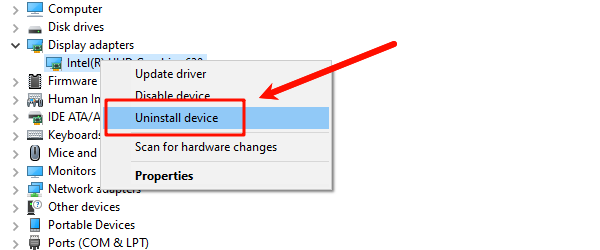
Crucially, check the box that says "Attempt to remove the driver software for this device".
Restart your PC. Windows will automatically detect the hardware and reinstall a fresh, default driver. You can then use Method 1 or 2 in Part I to install the latest official driver on top of this clean base.
Method 2: Configure Windows Graphics Performance
Windows often defaults to power-saving modes, limiting integrated graphics performance. This setting needs manual adjustment for demanding tasks.
Press Windows Key + I to open Settings.
Go to "System" > "Display" > "Graphics settings".
Click "Browse" to locate the executable file (.exe) for your game or application.
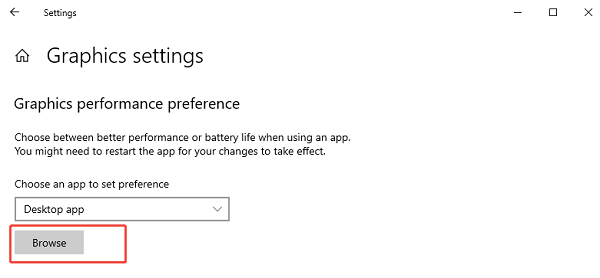
Once the application is added, click on it, select "Options", and choose "High performance". This forces Windows to allocate maximum power to the Intel GPU for that application.
Conclusion
Resolving Intel Graphics driver issues on Windows 10/11 is essential for both display stability and performance. The most efficient and reliable method is achieving driver synchronization and stability with Driver Talent X.
By combining this foundational fix with using the Intel Driver & Support Assistant and correctly configuring High performance settings in Windows, you can reliably eliminate flickering and maximize the visual potential of your Intel integrated graphics.
