The Intel HD Graphics 630 is a widely used integrated graphics processor found in many desktop and laptop systems utilizing 7th-generation Intel Core processors (Kaby Lake). Outdated, corrupted, or incompatible drivers are the leading cause of display issues such as flickering, poor color depth, video playback problems, and sluggish performance in applications and games.
To ensure your system runs smoothly and delivers optimal visual quality, a systematic approach to driver management is essential. This guide provides detailed solutions for downloading and installing the correct Intel HD Graphics 630 drivers, starting with the most efficient method for achieving system stability.
Part I: Driver Integrity and System Synchronization
For integrated graphics, performance hinges on the graphics driver working in perfect harmony with the core system components, including the chipset and firmware. Conflicts here are the primary source of instability.
Method 1: Automated Driver Update with Driver Talent X
Manually updating Intel drivers can be challenging, as some PC manufacturers require a specific, customized version rather than the generic Intel version. A specialized utility simplifies this by identifying and installing the correct, compatible driver version for your specific system configuration.
Download and Install:
Click the "Download" button to download the software package.
Install it on your Windows 10 or 11 PC.
Run Scan:
Launch the application and go to "Drivers" > "Scan", click "Scan".
The software will perform a deep analysis of your system, focusing specifically on your Intel HD Graphics 630 and the core system chipset.
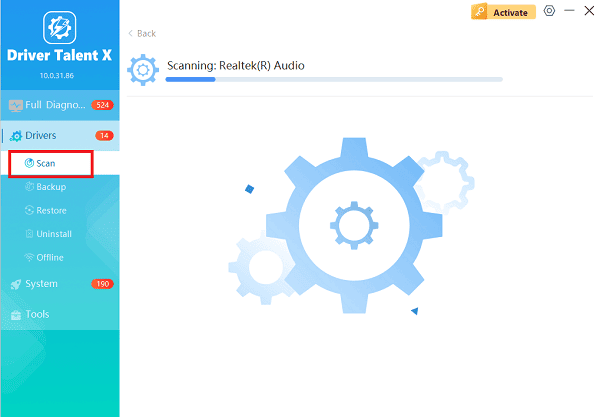
Execute Clean Update:
After the scan is complete, the software will display a list of all drivers that need attention. Select the necessary Intel Graphics and Chipset drivers and click the "Upgrade" or "Repair Now" button.
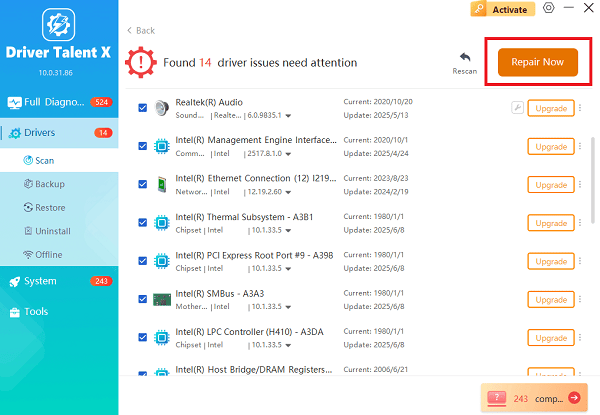
Driver Talent X will download the latest, certified drivers that are customized for your system configuration, which is critical for stability.
Finalize:
After the installation is complete, restart your computer to integrate the new drivers fully.
Method 2: Use the Intel Driver & Support Assistant (IDSA)
Intel provides its official tool to manage and deliver updates directly. This is a highly reliable alternative for finding the generic driver versions.
Download IDSA: Download and install the Intel Driver & Support Assistant (IDSA) application from the official Intel website.
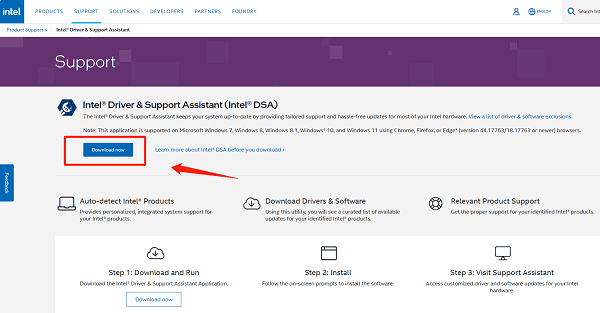
Run Scan: Run the application. It will open a browser window and automatically scan your hardware for available driver and software updates.

Download and Install: If new Intel Graphics or Chipset drivers are listed, select the option to "Download" and "Install" them.
Restart: Restart your PC after the installation is complete.
Part II: Manual Windows and Troubleshooting Methods
These steps use built-in Windows tools to fix driver errors or system conflicts that may arise during the installation process.
Method 1: Perform a Clean Graphics Driver Reinstallation
If the system is experiencing black screens or crashes after an update, a complete removal and reinstallation of the existing driver package is necessary.
Press Windows Key + X and select "Device Manager".
Expand the "Display adapters" category.
Right-click on the Intel HD Graphics 630 entry and select "Uninstall device".
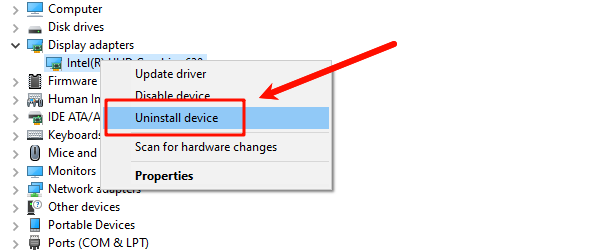
Crucially, check the box that says "Attempt to remove the driver software for this device".
Restart your PC. Windows will automatically detect the hardware and reinstall a fresh, default driver. You can then use Method 1 or 2 in Part I to install the latest official driver on top of this clean base.
Method 2: Manually Update via Windows Update
Windows Update often has access to certified, stable versions of the Intel graphics drivers that have been approved by the system manufacturer.
Press Windows Key + I to open Settings.
Go to "Update & Security" > "Windows Update" > "Advanced options".
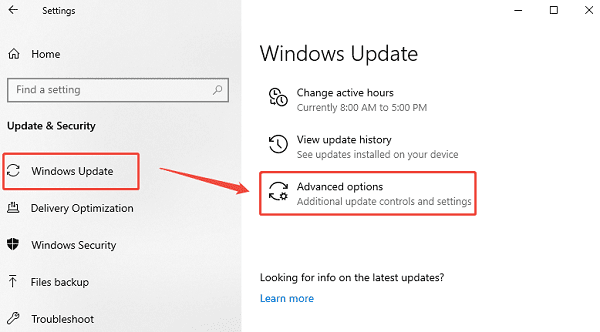
Click "Optional updates" > "Driver updates".
If an Intel HD Graphics 630 driver is listed, select it and click "Download and install".
Conclusion
Resolving Intel HD Graphics 630 driver issues is essential for achieving optimal visual quality and stability on your Windows PC. The most efficient and reliable method is achieving driver synchronization and stability with Driver Talent X.
By combining this foundational fix with using the Intel Driver & Support Assistant and performing a clean reinstallation when necessary, you can reliably eliminate flickering, blurry text, and performance issues.
