The Lenovo IdeaPad 5i series stands as a formidable competitor in the mainstream laptop market, offering a perfect blend of performance, premium design elements, and competitive pricing. Designed for students, professionals, and home users who demand robust capabilities, the IdeaPad 5i consistently delivers strong value.
Before diving into its features and specifications, understanding how to maintain optimal performance through driver management is key, as the IdeaPad 5i relies on synchronized Intel components for peak efficiency.
Part I: Performance Foundation and Maintenance
The performance of the IdeaPad 5i, which runs on Intel processors, relies heavily on stable, up-to-date drivers for its core components, including the processor, integrated graphics, and chipset.
Automated Driver Update with Driver Talent X
Manually updating the drivers for the Intel platform (especially the chipset, integrated graphics (UHD or Iris Xe), and various power management drivers) can be complex. A specialized utility ensures all necessary components are perfectly synchronized for maximum stability and efficiency.
Download and Install:
Click the "Download" button to download the software package.
Install it on your Lenovo IdeaPad 5i.
Run Scan:
Launch the application and go to "Drivers" > "Scan", click "Scan".
The software will perform a deep analysis of your system, focusing on Intel components and core laptop hardware.
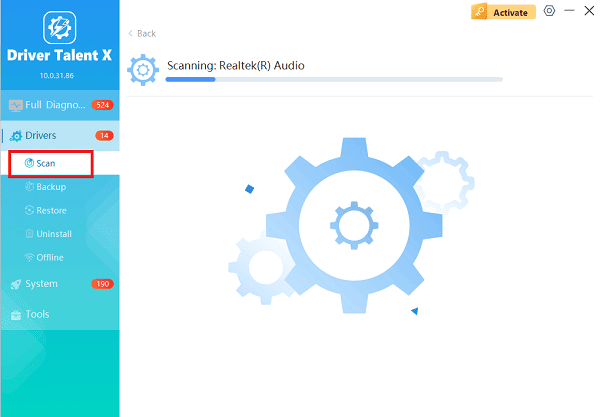
Execute Update:
After the scan is complete, the software will display a list of all drivers that need attention.
Select the necessary drivers and click the "Upgrade" or "Repair Now" button. Driver Talent X will download the latest, certified versions specific to your IdeaPad 5i model.
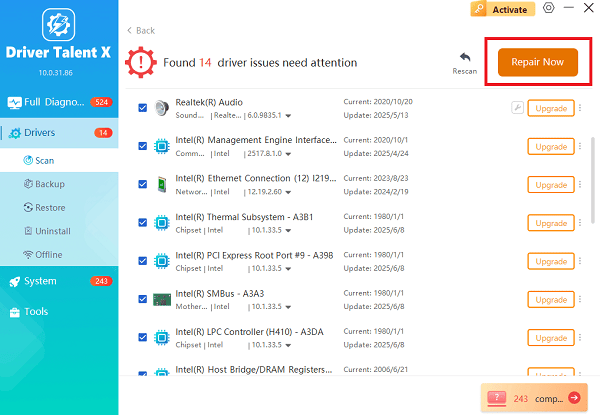
Finalize:
After the installation is complete, restart your computer to integrate the new drivers fully, ensuring the best possible performance and battery life.
Part II: Key Features and Specifications
The IdeaPad 5i series spans several generations and configurations, but generally maintains a focus on powerful Intel performance and elevated user experience features.
Core Specifications
Processor (The "i" designation): Powered by Intel Core processors (i3, i5, or i7). Newer models utilize 13th or 14th generation Intel chips, offering excellent multi-core performance for demanding applications.
Graphics: Typically uses Intel Iris Xe Graphics (for i5/i7 models), providing competent performance for light gaming, photo editing, and video streaming. Some configurations may include a low-power dedicated GPU option (e.g., NVIDIA GeForce MX series).

Memory and Storage: Configurations usually start at 8GB or 16GB of DDR4 RAM and utilize fast NVMe SSD storage, contributing significantly to quick boot times and rapid application loading.
Design and Build: Features a slim chassis, often constructed with an aluminum top cover for a premium feel and enhanced durability.
User Experience Highlights
Display Quality: Often features an excellent display, frequently including options for a 14-inch or 15.6-inch Full HD (1920x1080) IPS panel with good color accuracy and wide viewing angles. High-end variants may offer OLED or QHD resolution.
Webcam Privacy: Includes a physical privacy shutter for the webcam, a crucial security feature that appeals strongly to remote workers and security-conscious users.
Connectivity: Modern models include a robust port selection, often featuring USB-C (with Power Delivery and DisplayPort capabilities), multiple USB-A ports, an HDMI out, and an SD card reader.
Part III: Troubleshooting and Optimization
To get the most out of your IdeaPad 5i, a few configuration checks are essential for battery life and speed.
Method 1: Adjust Power and Battery Settings
Optimizing power settings is essential for balancing performance and battery runtime.
Access Power Mode: Click the Battery icon in the Windows taskbar.
Toggle Slider: Move the slider to "Best performance" when plugged into AC power for maximum speed during demanding tasks (e.g., video rendering).
Toggle Slider: Set the slider to "Best battery life" when on the go to maximize runtime by limiting CPU and GPU usage.
Use Lenovo Vantage: Open the Lenovo Vantage application (pre-installed). Use its specific power management settings to control battery health and charging thresholds (e.g., Conservation Mode).
Method 2: Ensure BIOS is Up-to-Date
The BIOS (Basic Input/Output System) manages hardware initialization and power states. An outdated BIOS can lead to instability or charging issues.
Open Lenovo Vantage: Launch the Lenovo Vantage application.
Check for Updates: Navigate to the "System Update" section.
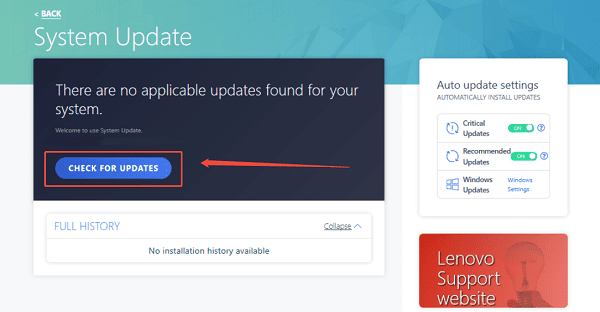
Install Firmware: If a BIOS/UEFI Firmware update is available, install it, ensuring the laptop is plugged into the charger and the battery is charged during the entire process.
Conclusion
The Lenovo IdeaPad 5i series offering an Intel-powered machine with quality display and robust connectivity. Ensuring its foundational stability through automated driver updates via Driver Talent X is the first step to unlocking its full potential.
By combining this with optimizing Windows Power Settings and keeping the BIOS firmware current, you can guarantee a smooth, high-performance experience for years to come.
