A system crash on Windows—often manifesting as the dreaded Blue Screen of Death (BSOD), an immediate shutdown, or a hard freeze—is one of the most serious and disruptive PC problems.
These crashes indicate a failure at a critical level, usually involving hardware conflicts, corrupted system files, or driver instability. While the problem is severe, it is often fixable.
This comprehensive guide provides systematic troubleshooting methods to diagnose the root cause and restore the stability of your Windows PC.
1. The First Step: Eliminate Driver Instability
The overwhelming majority of random system crashes and BSODs (which often display error codes like DRIVER_IRQL_NOT_LESS_OR_EQUAL) are caused by outdated, incompatible, or corrupted device drivers.
Your operating system relies on perfect communication between the CPU, GPU, and motherboard components; a single faulty driver can destabilize the entire system.
Driver Talent X is an efficient tool that automates the driver update process, making it the quickest and safest way to ensure all components in your system have the latest, verified drivers for maximum stability.
Download and Install:
Click the "Download" button to download the software package.
Install it on your Windows PC.
Scan Your System:
Launch the application. Go to "Drivers" > "Scan", click "Scan".
Driver Talent X will automatically perform a comprehensive scan, identifying all outdated, missing, or corrupted drivers, focusing specifically on your Chipset Driver, Graphics Driver, and Storage Controller Driver.
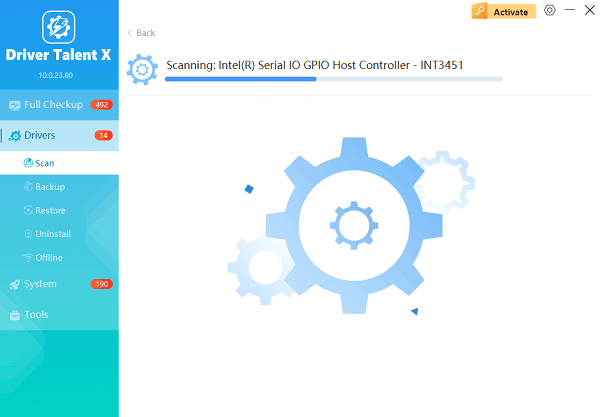
One-Click Update:
The results will show you a list of all drivers that need attention. Click the "Repair Now" button.
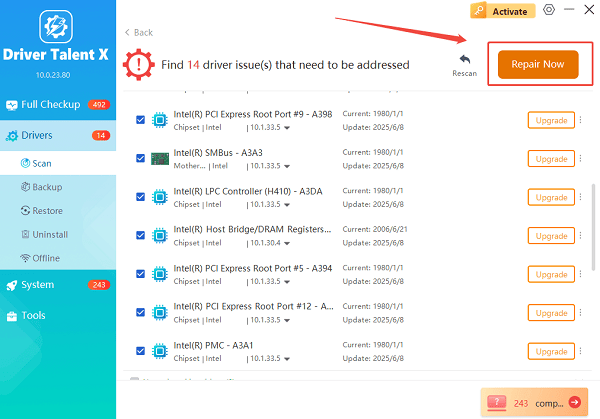
The tool will automatically download and install the latest, verified versions, optimizing your system for better stability.
Restart Your PC:
Once the installation is finished, it is absolutely crucial to restart your computer.
This allows the new drivers to integrate fully and resolve any underlying conflicts.
2. Software and System Integrity Fixes
If driver updates do not solve the crashing, the next most likely causes are corrupt Windows files or conflicts with a recently installed program.
Method 1: Run the System File Checker (SFC)
The System File Checker is a built-in Windows utility that scans and repairs critical OS files that may have been damaged by malware, improper shutdowns, or updates.
Open Command Prompt as Administrator: Click the Start button, type cmd, right-click on "Command Prompt", and select "Run as administrator".
Run the Command: Type "sfc /scannow" and press Enter.
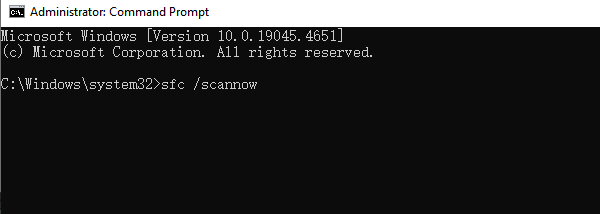
Wait for Completion: The scan will check for corrupted files and attempt to repair them.
Method 2: Check Event Viewer for Crash Details
The Windows Event Viewer logs all system events, including the specific details of a crash, which can provide a direct clue to the cause.
Open Event Viewer: Right-click the Start button and select "Event Viewer".
Navigate to System Logs: Go to "Windows Logs" > "System".
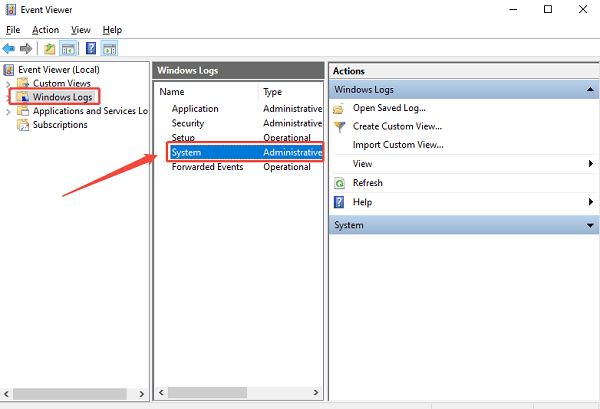
Find Critical Errors: Look for any "Critical" or "Error" entries at the time the crash occurred (specifically ones labeled Kernel-Power or a BugCheck).
Search Error Code: Note the specific BugCheck Code (e.g., 0x0000000A for an IRQL error) and search for it online. This often leads to highly specific solutions.
Method 3: Uninstall Recent Software
If the crashes began immediately after installing a new program or game, that software is likely the cause.
Access Apps & Features: Go to "Settings" > "Apps" > "Apps & features".
Sort by Install Date: Click the "Sort by" filter and choose "Install date" (descending).
Uninstall: Uninstall any program installed just before the crashes began.
3. Hardware and Thermal Checks
Hardware issues, particularly overheating or memory faults, can lead to seemingly random crashes.
Method 1: Check System Temperatures
High heat causes the CPU and GPU to automatically shut down or throttle, resulting in crashes.
Install Monitoring Software: Download and run a trusted temperature monitoring utility.
Monitor Under Load: Run a demanding application or game. Check that your CPU and GPU temperatures do not exceed 95℃ (203℉).
Clean Vents: If temperatures are too high, physically clean the air intake and exhaust vents of your PC or laptop to ensure unrestricted airflow.
Method 2: Run a Windows Memory Diagnostic
Faulty RAM is a frequent cause of BSODs and instability.
Open Diagnostic Tool: Press Windows Key + R, type "mdsched.exe", and press Enter.
Start Scan: Select "Restart now and check for problems (recommended)". Your PC will restart and run a thorough memory test.
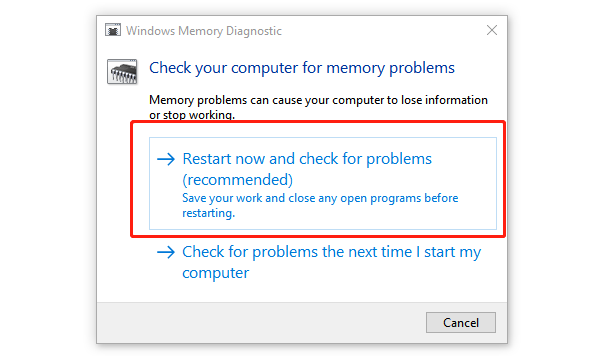
Check Results: After the test, the PC will reboot, and the results will be displayed on your desktop.
Conclusion
A system crash on Windows is a serious issue that demands systematic investigation. By prioritizing stability and addressing the most common causes—starting with essential driver updates using Driver Talent X, then validating the integrity of your Windows files using the SFC tool.
Finally performing checks for overheating and RAM faults—you can reliably diagnose and fix system instability, restoring your PC to a stable and reliable state.
