Encountering a black screen on your Lenovo laptop right after startup can be alarming. The laptop display remains dark is a common issue, often referred to as the "Black Screen of Death" during boot, is typically caused by a failure in communication between your operating system and the display hardware.
The culprits range from corrupt graphics drivers and software conflicts to simple power or connection glitches. This guide provides a set of effective fixes, starting with the most efficient solution: an automatic driver update.
Part I: The Driver Fix (Most Common Software Cause)
The most frequent reason a screen goes black after the boot logo is an issue with the graphics card driver (either integrated or dedicated GPU) failing to load properly when Windows starts. Manually fixing this can be difficult, especially without a visible screen.
Update Graphics Drivers with Driver Talent X
When you can briefly see the desktop or can boot into Safe Mode, using an automated utility is the simplest way to fix critical display driver issues.
Boot into Safe Mode (if necessary): If you can't see the desktop, forcibly shut down your laptop by holding the power button until it turns off. Repeat this 2-3 times until Windows automatically enters the Recovery Environment. Navigate to "Troubleshoot" > "Advanced options" > "Startup Settings" > "Restart", and then press F5 to boot into Safe Mode with Networking.

Download and Install: Use the internet connection available in Safe Mode to download and install the Driver Talent X software.
Run Scan: Launch the application and go to "Drivers" > "Scan", click "Scan". The software will perform a deep check of all hardware drivers.

Install the Update: After the scan is complete, the software will display a list of all drivers that need attention. Click the "Upgrade" or "Repair Now" button. Driver Talent X will download the latest official version from the manufacturer.
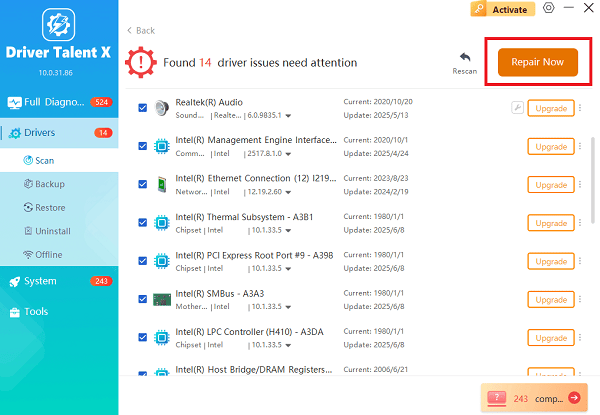
Restart Your PC: After the installation is complete, restart your computer. The new, stable driver should load correctly, resolving the black screen.
Part II: Immediate & Basic Troubleshooting
If you cannot access the screen at all, start with these non-software fixes.
Method 1: The Graphics Driver Reset Shortcut
This is the fastest first step to fix a temporary screen glitch.
While the laptop is running and the screen is black, press the shortcut: Windows Key + Ctrl + Shift + B simultaneously.
You should hear a quick beep sound and the screen may flicker. This command tells Windows to reset the graphics driver instantly.
Wait a few seconds to see if the display comes back.
Method 2: Hard Reset / Power Drain
A hard reset drains all residual electrical charge, clearing up transient power-related errors that can prevent the screen from lighting up.
Power Off: Turn off your Lenovo laptop completely.
Disconnect Everything: Unplug the AC power adapter, and disconnect all peripheral devices (USB drives, external monitors, mice, etc.).
Drain Power: Press and hold the power button for a full 60 seconds. This forces the residual power to drain from the capacitors.
Restart: Plug the AC adapter back in (do not replace the battery yet, if it's removable). Turn on the laptop and check the screen. If it works, shut down, replace the battery, and restart normally.
Method 3: Connect to an External Monitor (Diagnostic Test)
Connecting an external display determines whether the issue is with the laptop's internal screen hardware or the software/GPU output.
Connect your Lenovo laptop to a TV or a desktop monitor using an HDMI or VGA cable.

Power on both the external monitor and the laptop.
If the external screen lights up and displays your desktop, the problem is most likely the laptop's internal LCD screen or its ribbon cable.
If the external screen also remains black, the issue is with the GPU driver or the video output chipset, pointing back toward a software or motherboard problem.
Part III: Advanced Windows & Component Checks
If the basic fixes fail, these steps address deeper software settings and hardware components.
Method 1: Disable Fast Startup (If You Can Access Settings)
The Windows "Fast Startup" feature can sometimes interfere with display driver initialization, causing a black screen on boot.
Press Windows Key + R, type "control panel", and press Enter.
Go to "Hardware and Sound" > "Power Options".
Click "Choose what the power buttons do" on the left.
Click "Change settings that are currently unavailable".
Uncheck the box next to "Turn on fast startup (recommended)".
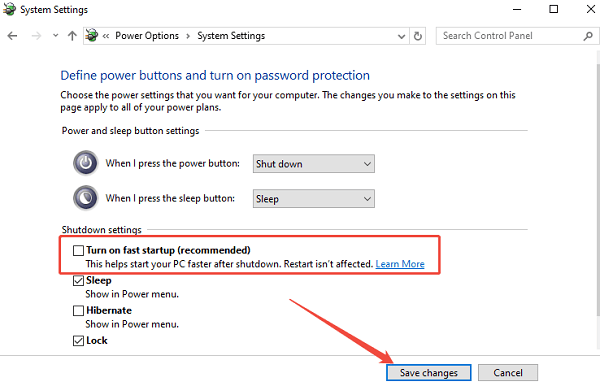
Click "Save changes" and restart your laptop.
Method 2: Reseat the RAM Modules (Hardware Check)
On many Lenovo models, a slightly dislodged RAM stick can prevent the system from displaying anything.
Power Off: Shut down the laptop, unplug the charger, and remove the battery (if applicable).
Access RAM: Open the service panel on the back of your laptop (refer to your specific model's manual).
Reseat: Carefully push down on the clips holding the RAM stick(s) to pop them out slightly. Re-insert the stick(s) firmly until the clips snap back into place.
Test: Reconnect the power and try booting the laptop.
Conclusion
A black screen on your Lenovo laptop after startup is a frustrating experience, but with a systematic approach, it can usually be resolved. The problem often originates from a corrupted graphics driver, which is why an automated update via Driver Talent X is highly effective.
However, simple hardware checks, such as the Power Drain and connecting an External Monitor, are crucial diagnostic steps. By applying these multiple solutions, you can restore your laptop's display and return to full productivity.
